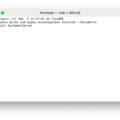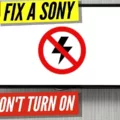Are you looking for an excellent wireless headset that is both comfortable and provides superior sound quality? Look no further than Sony’s WH-1000XM4. This incredible headset combines cutting-edge noise cancelling technology and advanced audio features to provide an immersive sound experience. The WH-1000XM4 is also compatible with Apple Mac products, making it a great choice for Mac users who want to take their listening experience to the next level.
The WH-1000XM4 features Sony’s signature noise cancellation technology, which effectively reduces background noise to provide a more immersive and detailed sound experience. This technology works in tandem with the headphones’ Dual Noise Sensor Technology, which helps furter reduce unwanted ambient noise even under changing conditions. Additionally, the WH-1000XM4 includes a special Atmospheric Pressure Optimizing feature, which adjusts the frequency response of the headphones depending on the altitude or air pressure of your environment.
In addition to its impressive noise cancellation features, the WH-1000XM4 offers several advanced audio features designed to enhance your listening experience. These include DSEE HX technology for upscaling compressed audio files in real time as well as SBC/AAC/LDAC support for high resolution Bluetooth streaming. The WH-1000XM4 also includes Adaptive Sound Control, allowing you to customize your listening experience based on your current activity or environment.
Connecting your Sony WH-1000XM4 headphones with Mac devices is easy. To get started, open System Preferences from the Apple menu bar and select Bluetooth from the options listed there. Make sure that your headphones are powered on and press and hold down the power button on them for seven seconds or more until you hear a beep indicating that they are in pairing mode. Your Mac should then recognize them as “WH-1000XM4” or “LE_WH-1000XM4”; select ether one and click Connect to finish pairing them with your Mac device.
If you own a Mac device and are looking for an exceptional wireless headphone set with superior sound quality, look no further than Sony’s WH-1000XM4 headset! Its combination of advanced noise cancellation technology, immersive audio features, and ease of use make it an ideal choice for any music lover who wants to take their listening experience to new heights.

Connecting Sony 1000XM4 to a Mac
To connect your Sony 1000XM4 headset to a Mac computer, you will need to first wake up the computer if it is in either standby or hibernation mode. Next, register the headset using your computer by opening System Preferences from the task bar in the lower right corner of the screen. Once System Preferences is open, select Bluetooth and then choose WH-1000XM4 from the list of available Bluetooth devices. Finally, select Connect to establish a connection between your Mac and headset.
Troubleshooting Sony WH-1000XM4 Connection Issues with Macbook
The Sony WH-1000XM4 headphones may not be connecting to your Macbook because the headphones are not in pairing mode. To put the headphones in pairing mode, press and hold the Power button on the headphones for seven seconds. Then your Macbook shoud recognize both WH-1000XM4 and LE_WH-1000XM4 and you will be able to pair them.
Pairing Mode for Sony WH-1000XM4
To put your Sony WH-1000XM4 in pairing mode, press and hold the power button for 7 seconds or more. This will automatically enter the headset into pairing mode, allowing you to connect to oter devices. If you are connecting a second or subsequent device, you must put the headset into pairing mode before it can be connected.
Making 1000XM4 Discoverable
To make the 1000XM4 discoverable, you will need to go back to the Bluetooth tab in Settings. Once there, click the switch next to “Make This Device Discoverable” and then select “WF-1000XM4”. Your device should now be discoverable.
Troubleshooting Sony WH-1000XM4 Connection Issues
The Sony WH-1000XM4 headphones may not be connecting to your device due to the headphones being in a different mode than the device. To resolve this issue, make sure to press the Power button on the headphones for sven seconds to put them into pairing mode before you pair them with the device. Once they are in pairing mode, both WH-1000XM4 and LE_WH-1000XM4 should appear on your device’s screen.
Troubleshooting Bluetooth Headphones Not Detected on Mac
It is posible that there are several reasons why your Mac is not detecting your Bluetooth headphones. First, make sure that the headphones are turned on and within range of your Mac. Next, check to make sure the headphones are connected to your Mac. To do this, open the System Preferences on your Mac and click on Bluetooth in the sidebar. If you see the headphones listed here, they should be connected. If not, try removing them from the list of paired devices and re-pairing them with your Mac. Finally, if none of these steps have worked, try restarting both the headphones and your Mac to see if that resolves the issue.
Compatibility of Sony WH-1000XM4 With Apple
Yes, the Sony WH-1000XM4 is compatible with Apple devices. It has been designed to work seamlessly with iOS, so you can pair it easily with your iPhone or iPad. The headphones feature Bluetooth 5.0 technology for a stable connection and support AAC, SBC, and LDAC audio codecs for high-quality sound. Additionally, you can use the Sony Headphones Connect app to personalize your listening experience with features like Adaptive Sound Control and a noise cancellation algorithm.
Connecting a Sony WH-1000XM4 to a Computer
To connect your Sony WH-1000XM4 to your computer, you’ll need to firt register the headset. Start by clicking the [Start] button, then [Settings]. Next, click [Devices], and then click the [Bluetooth] tab. Then, click the [Bluetooth] switch to turn on the Bluetooth function and select [WH-1000XM4]. If both [WH-1000XM4] and [LE_WH-1000XM4] are displayed, select [WH-1000XM4]. Finally, click [Pair], and your Sony WH-1000XM4 headset should now be connected to your computer.
Connecting the WF-1000XM4 to a Laptop
To connect your WF-1000XM4 headset to your laptop, right-click the speaker icon on the toolbar and select ‘Playback Devices’. Then right-click ‘WF-1000XM4’ and if it is not displayed on the ‘Sound’ screen, right-click on the ‘Sound’ screen and check ‘Show Disconnected Devices’. Finally, select ‘Connect’ from the displayed menu.
Conclusion
Overall, the Sony WH-1000XM4 is a great choice for anyone looking for a high-quality wireless noise canceling headset. It offers excellent sound quality, an extended battery life of up to 30 hours, and convenient features like touch control and voice assistant. Additionally, it has easy pairing with compatible devices and comfortable earpads that make long listening sessions enjoyable. With these features combined, the Sony WH-1000XM4 is an ideal choice for anyone who wants to enjoy their music without distractions.