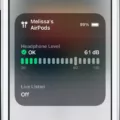The Jabra Elite 75t is one of the most popular truly wireless earbuds on the market. It has a comfortable fit, great sound quality, and excellent battery life. The Elite 75t also features advanced technologies like active noise cancellation and ambient sound mode, allowing you to customize your listening experience.
In addition to being compatible with smartphones, the Jabra Elite 75t can be easily connected to your Mac computer or laptop. This allows you to stream music, take calls, and more directly from your Mac. Here’s how to get started:
1. Turn on your Jabra Elite 75t earbuds by pressing and holding the Multi-functional Button (MFB) for two seconds. The LED indicator light will blink blue and red, indicating that it is in pairing mode.
2. On your Mac computer or laptop, go to System Preferences > Bluetooth and make sure Bluetooth is turned on.
3. Select “Jabra Elite 75t” from the list of available devices and click “Connect” when prompted.
4. Once connected, you can adjust audio settings such as volume or EQ in System Preferences > Sound > Output tab or Input tab (depending on what you want to adjust).
5. You can now use your Jabra Elite 75t with your Mac computer or laptop for streaming music, taking calls, etc., just like with a smartphone!
With the Jabra Elite 75t connected to your Mac computer or laptop, you can enjoy all of its features without having to worry about tangled wires! Whether you’re listening to music or taking calls hands-free, the Jabra Elite 75t provides an effortless listening experience for any user!
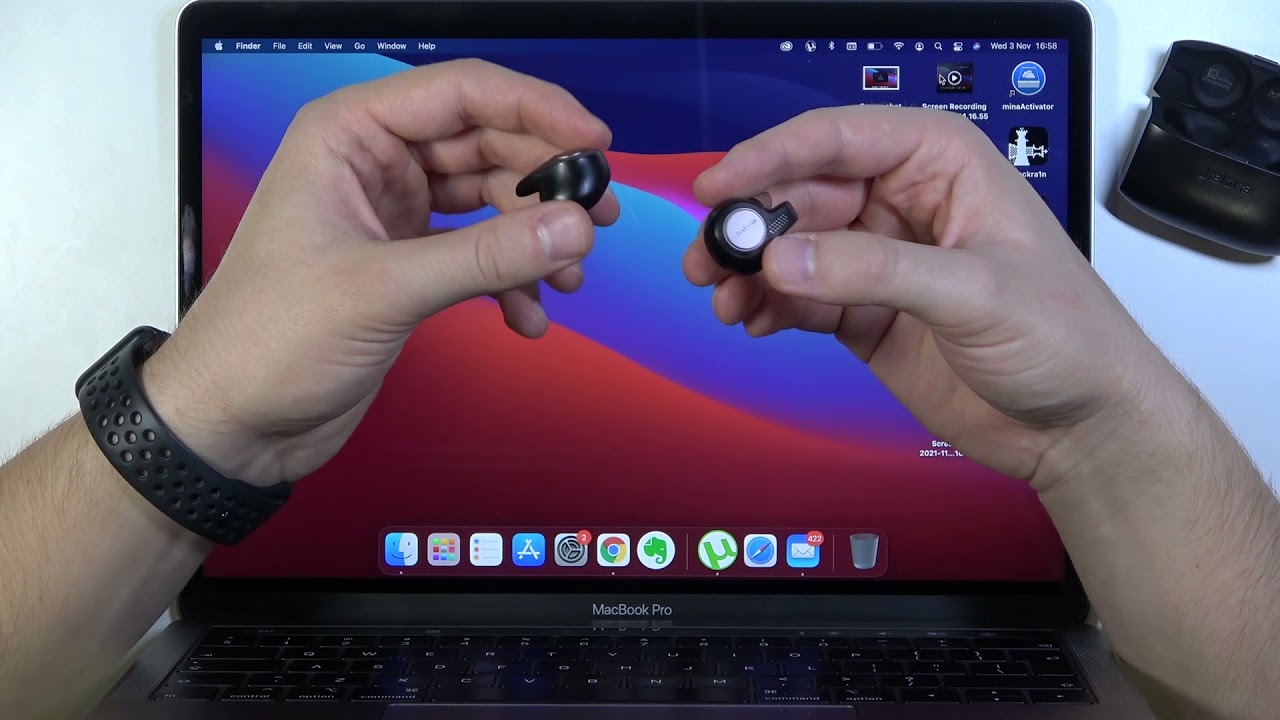
Connecting Jabra Elite 75t to Mac
Yes, you can connect the Jabra Elite 75t to your Mac. To do so, open System Preferences from the Apple menu and select Bluetooth. Select your Jabra Elite 75t from the list and click Connect. If prompted, click Accept to confirm the connection.
Can the Jabra Elite Active 75t Be Connected to a Mac Pro?
Yes, the Jabra Elite Active 75t can be connected to a Mac Pro. To do this, you’ll need to make sure that your Mac Pro is running macOS Catalina 10.15.4 or later, and then you’ll need to install the Jabra Sound+ app on your Mac Pro. Once the app is installed, you can simply pair your Jabra Elite Active 75t with your Mac Pro by turning on Bluetooth and selecting “Jabra Elite Active 75t” from the list of devices. After that, you’ll be able to control music playback and adjust sound settings directly from the app.
Connecting Jabra Evolve 75 to a Mac
To connect your Jabra Evolve 75 headset to your Mac, you’ll need to use the included USB cable. First, plug the USB cable into a USB port on your Mac. Then, turn on your Jabra Evolve 75 headset and wait for it to power up. Once it’s powered up, you should be able to see it listed in the available audio devices in your Mac’s sound settings. Select the Jabra Evolve 75 as both the input and output device. Your headset is now ready to use!
Troubleshooting Jabra Bluetooth Connection Issues with Mac
There are a few possible reasons why your Jabra Bluetooth might not be connecting to your Mac. First, make sure that your Mac’s Bluetooth is turned on and the device is discoverable by going to Open Bluetooth Preferences. Also, ensure that your Jabra device is powered on and in pairing mode. If you are using a smartphone, make sure that the Bluetooth on it is also turned off so it doesn’t interfere with the connection process. Finally, check if there are any other nearby devices that could be interfering with the connection. If none of these steps help, then you may need to reset both your Jabra device and your Mac’s Bluetooth settings to factory defaults.
Pairing Jabra Elite 75t
To put your Jabra Elite 75t earbuds into pairing mode, press and hold both the Left and Right buttons on the earbuds for three seconds. You’ll know that the earbuds are in pairing mode when the LED light on the right earbud flashes blue. Then, go to your mobile device’s Bluetooth menu and select the Jabra Elite 75t from the list to complete the pairing process.
Troubleshooting Jabra Elite 75t Bluetooth Connection Issues
The Jabra Elite 75t uses Bluetooth to connect to your mobile device. If your Jabra Elite 75t is not connecting, there are a few potential causes. First, make sure that both the Jabra Elite 75t and your mobile device have Bluetooth enabled and that they are close enough together for a connection to be established. Additionally, ensure that your Jabra Elite 75t is updated with the latest firmware version. If this does not resolve the issue, try pairing it with a different mobile device and unpairing/repairing the Jabra Elite 75t with your original device. Finally, if all else fails, you can try resetting the Jabra Elite 75t by holding down the power button for 10 seconds.
Troubleshooting Issues with Computer Not Recognizing Jabra Headset
If your computer is not recognizing your Jabra headset, it may be because the driver for the headset is either missing or out of date. To fix this, you will need to check if there is an audio driver available for your Jabra headset. You can do this by going to the Device Manager on your computer, selecting your device, and updating the driver. If the driver cannot be found, you can visit the manufacturer’s website and download it from there. After updating or installing the correct driver, try reconnecting your Jabra headset and see if it works.
Pairing a Jabra Bluetooth Device
To put your Jabra Bluetooth headset into pairing mode, press and hold the Answer/end button until the light turns blue. Once the light is blue, open your device’s Bluetooth settings and select the Jabra headset from the list of available devices. Your device should then be paired with your headset.
Connecting Bluetooth Headphones to a Mac
To get your Mac to recognize your Bluetooth headphones, you will need to first open the Apple menu and go to System Preferences. Click on Bluetooth. Under Devices, you will see a list of all available Bluetooth devices that can be paired with your Mac. Select the headphones from the list, and then click Connect. Once your Mac has successfully connected to your headphones, you should be able to use them for listening to audio and making calls on your Mac.
Troubleshooting Bluetooth Connection Issues on MacBook Pro
There could be a few different reasons why your MacBook Pro is not picking up Bluetooth devices. It’s possible that the device you are trying to connect is out of range, or the batteries may be low in the device. It’s also possible that the Bluetooth module on your Mac is not functioning correctly. To troubleshoot, you should first try unpairing and repairing the Bluetooth device, changing its batteries, rebooting your Mac, or performing an SMC reset. If none of these methods work, you can always try resetting your Mac’s Bluetooth module by using the hidden Bluetooth Debug menu in macOS. To access this menu, open System Preferences and select ‘Bluetooth’, then press and hold down the Option key as you click on ‘Debug’. From there you can select ‘Reset the Bluetooth Module’ which will reset all connections and settings associated with it.
Conclusion
The Jabra Elite 75t is an exceptional wireless earbud that provides superior sound quality and a reliable connection. It is compatible with both Android phones and iPhones, as well as laptops, smartwatches, and MacBooks. With long battery life and advanced noise cancellation technology, the Elite 75t is one of the best wireless earbuds on the market today. It’s easy to connect to your devices and its portability makes it great for on-the-go listening. Whether you’re looking for a great music experience or just some reliable audio for your calls, the Jabra Elite 75t is an excellent option.