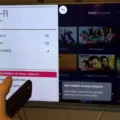LG is a well-known brand in the world of electronics, particularly when it comes to televisions. With its sleek design and advanced features, an LG TV is a popular choice for many consumers. However, even the most advanced technology can be confusing at times, and changing the input on an LG TV can be one of those moments. But don’t worry, it’s actually quite simple.
To change the input on your LG TV, start by turning on your television. Once the TV is on, locate the Home button on your remote control. If your remote control does not have a Home button, look for the Settings button instead. Press the Home or Settings button to access the main menu.
Once you are in the main menu, look for the Input icon in the top-right corner of your screen. Click on it to access the Input menu. From there, you will see a list of available inputs that you can choose from. These inputs may include HDMI, AV, USB, and more.
To choose the input that you want to use, simply use the arrow buttons on your remote control to navigate through the list of options. Once you have found the input you want to use, press the OK button on your remote control to confirm your selection.
Once you have confirmed your selection, your LG TV will automatically switch to the input you have chosen. If you have trouble seeing your new input, you may need to adjust the settings on your TV or input device. To do this, go back to the main menu and look for the Settings icon. From there, you can adjust the settings to your liking.
Changing the input on an LG TV is a simple process that can be done with just a few clicks of a button. By following these steps, you can easily switch between different inputs and enjoy your favorite content on your LG TV. So, the next time you need to change your input, don’t be intimidated – just follow these steps and you’ll be all set.

Location of Input on LG TV
To locate the Input on an LG TV, you can follow these steps:
1. Turn on your LG TV.
2. Look for the Home button on your remote control. Press it to access the LG Home Dashboard.
3. Once the dashboard is displayed on the screen, navigate to the top-right corner of the screen.
4. In the top-right corner, you will see the Input icon. It looks like an arrow pointing into a box.
5. Click on the Input icon to open the Input menu.
6. From the Input menu, you can choose the input you want to use, such as HDMI, AV, or USB.
Alternatively, if your remote control doesn’t have a Home button, you can press the Settings button instead. From there, you can access the Input menu and follow the same steps as above.
To summarize, the Input on an LG TV can be found in the top-right corner of the screen, accessed through the Home Dashboard or Settings menu. From there, you can choose the input you want to use.
Conclusion
LG TVs are an excellent option for those seeking high-quality visuals and a variety of features. With their sleek design, advanced technology, and user-friendly interface, LG TVs are built to enhance your viewing experience. Whether you’re watching your favorite shows, or movies, or playing video games, LG TVs deliver exceptional picture and sound quality. Additionally, their compatibility with various devices and streaming services ensure that you can easily access your favorite content without any hassle. LG TVs are a reliable and impressive choice for anyone in the market for a new television.