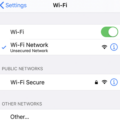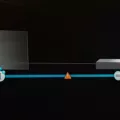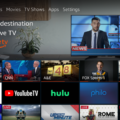Are you experiencing frustration with your LG TV saying that the WiFi is turned off? Don’t worry, we’ve got you covered with some easy solutions that can fix the problem.
Firstly, ensure that your TV is within range of the wireless router with minimal obstacles between. Note that the wireless receiver built into the TV may not be as strong as other devices, so you may need to move the TV closer to the router.
Next, try restarting the TV and wireless router by unplugging them and then plugging them back in. This can often solve connection issues.
If that doesn’t work, you can try changing the time settings on your TV. Go to your TV’s settings and make sure that the time is set correctly. Sometimes, an incorrect time setting can cause WiFi connectivity issues.
Another solution is to set DNS settings on your TV. Go to your TV’s network settings and choose “Manual” for the DNS settings. Enter “8.8.8.8” for the primary DNS and “8.8.4.4” for the secondary DNS. This can sometimes help resolve connectivity issues.
If none of these solutions work, you can try straightening the wires leading to the WiFi module. Sometimes, loose or bent wires can cause connectivity problems.
As a last resort, you can try factory resetting your TV. This will erase all of your personal settings and data, so make sure to back up any important files before doing so. To factory reset your TV, go to the settings menu and choose “All Settings.” Then, choose “General” and select “Reset to Initial Settings.”
There are several solutions that can fix the problem of your LG TV saying that the WiFi is turned off. From checking your TV’s proximity to the router to straightening the wires leading to the WiFi module, these solutions can help you get back online in no time.
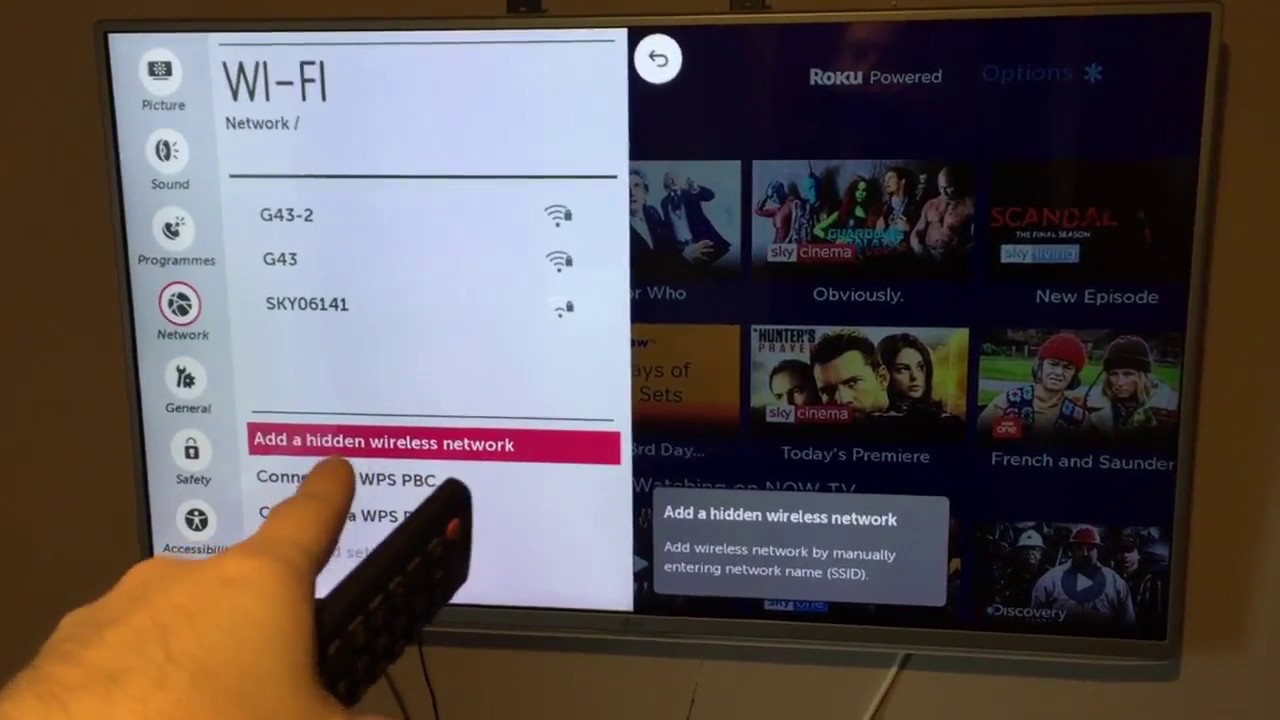
Troubleshooting LG TV WiFi Connection Issues
If your LG TV keeps saying that WiFi is turned off, it could be due to several reasons. Here are some possible solutions to fix this issue:
1. Turn the TV on/off: Sometimes, turning the TV off and then on again can help resolve connectivity issues.
2. Change time settings: Check if the time settings on your TV are correct. Incorrect time settings can sometimes cause WiFi connectivity issues.
3. DNS settings: Try changing the DNS settings on your TV. You can try using Google’s public DNS or OpenDNS.
4. Straighten wires: Check the wires leading to the WiFi module on your TV. If they are bent or twisted, try straightening them and see if that helps.
5. Factory reset: If none of the above solutions work, you may have to perform a factory reset on your TV. This will erase all settings and data on your TV, so make sure to back up any important data before doing so.
By following these steps, you should be able to fix the issue and connect to WiFi on your LG TV.
Turning On WiFi on an LG TV
To turn on Wi-Fi on your LG TV, you need to follow these steps:
1. Using your remote controller, open the “Quick Setting Menu” on your LG Smart TV.
2. Navigate to the “Network” setting menu and select it.
3. Look for the Wi-Fi Connection option and turn it on by clicking on it.
4. Once the Wi-Fi Connection is turned on, your TV will start searching for available network connections.
5. A list of available network names will appear on the screen.
6. Click on the desired network name to connect.
7. If the selected network is password protected, you will need to enter the password using the remote control.
8. once the connection is established, your LG TV will display a confirmation message indicating that it is now connected to the Wi-Fi network.
By following these simple steps, you can easily turn on Wi-Fi on your LG TV and start enjoying internet-based content on your big screen.
Troubleshooting LG TV WiFi Connection Issues
There could be several reasons why your LG TV is not allowing you to turn on WiFi. One possible reason could be that the TV is not within range of the wireless router or there may be obstacles between the TV and the router that are interfering with the signal. Another reason could be that the wireless receiver built into the TV may not be as strong as other devices, causing the WiFi to fail.
To troubleshoot this issue, it is recommended to restart both the TV and the wireless router by unplugging them and then plugging them back in. Additionally, advanced users may want to ensure that the router has SSID Broadcast enabled. This can be checked in the router’s settings, and if it is disabled, enabling it may help resolve the issue.
If your LG TV is not allowing you to turn on WiFi, it is best to ensure that the TV is within range of the wireless router with minimal obstacles between them, restart both devices and check the router’s SSID Broadcast settings if necessary.
Troubleshooting WiFi Issues on TV
There could be several reasons why your WiFi is showing disabled on your TV. Some of the most common reasons include:
1. Router issues: If your router is not functioning properly or experiencing connectivity issues, your TV might not be able to connect to the WiFi network. This could result in the WiFi being disabled on your TV.
2. TV settings: If the WiFi settings on your TV are not configured properly, it can lead to the WiFi connection being disabled. This could happen if the TV is set to airplane mode or if the WiFi settings are turned off.
3. Firmware updates: If your TV’s firmware is outdated, it could cause issues with the WiFi connection. This could lead to the WiFi connection being disabled or not functioning properly.
4. Network interference: If there are too many devices connected to the same WiFi network, it could cause interference and lead to the WiFi connection being disabled on your TV.
To resolve these issues, you can try the following steps:
1. Check your router settings and ensure that the WiFi network is functioning properly.
2. Check the WiFi settings on your TV and ensure that they are configured correctly.
3. Update your TV’s firmware to the latest version.
4. Reduce the number of devices connected to the WiFi network to reduce interference.
If none of these steps work, you may need to contact the manufacturer of your TV or seek technical assistance to resolve the issue.
Conclusion
The LG TV is a high-quality device that provides users with an exceptional viewing experience. However, it is not uncommon for users to experience issues with the TV’s WIFI connectivity. Fortunately, there are several steps that users can take to fix this problem, including resetting the TV, adjusting time settings, and changing DNS settings. Additionally, users sould ensure that their TV is within range of the wireless router and that there are minimal obstacles between the two devices. For more advanced users, enabling SSID Broadcast and broadcasting both 2.4GHz and 5GHz channels can also help to improve WIFI connectivity. By following these steps, users can enjoy uninterrupted streaming and an overall better viewing experience with their LG TV.