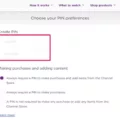When it comes to turning on your Sonos speaker, there are a few things you need to keep in mind. The process may vary slightly depending on the specific model you have, but the general steps are the same.
First, make sure your Sonos speaker is plugged in and receiving power. This may seem obvious, but it’s important to double-check before moving on to the next steps.
Next, you’ll need to connect your Sonos speaker to your Wi-Fi network. Open the Sonos app on your smartphone or tablet and select the More tab. From there, go to Settings and choose the option to add a new speaker. Follow the on-screen prompts to connect your speaker to your Wi-Fi network.
Once your Sonos speaker is connected to your Wi-Fi network, you can turn it on by pressing the power button on the back of the speaker. Depending on the model you have, the power button may be located in a different place, so refer to your user manual if you’re not sure where to find it.
When you turn on your Sonos speaker, you should see a light or indicator on the front of the speaker indicating that it’s powered on and connected to your Wi-Fi network. If you don’t see this indicator, double-check that your speaker is connected to your Wi-Fi network and that it’s receiving power.
If you’re having trouble getting your Sonos speaker to turn on, there are a few things you can try. First, make sure the power source you’re using is working properly. If you’re using a power strip or surge protector, try plugging your speaker directly into a wall outlet to see if that makes a difference.
You may also need to restart your Sonos speaker by unplugging it for 30 seconds and then plugging it back in. This can help reset any connectivity issues and get your speaker back up and running.
Turning on your Sonos speaker is a fairly simple process that just requires a few basic steps. By following the instructions in your user manual and using the Sonos app to connect your speaker to your Wi-Fi network, you can enjoy high-quality audio in no time.

Identifying If a Sonos Speaker Is On
To determine if your Sonos speaker is on or not, you can simply check the LED light on the speaker. If the light is solid white, it means that the speaker is on and ready to use. On the other hand, if the light is off, it means that the speaker is either turned off or not connected to power.
Another way to confirm that your Sonos speaker is on is by checking the Sonos app on your device. Open the app and select the speaker you want to check. If the speaker is connected and working properly, you should see a green icon next to its name. Additionally, you can check the network status of the speaker by going to the Settings menu in the app and looking for the “WM” status next to the speaker’s name. If it says “WM:0”, the speaker is currently wired. If it says “WM:1”, it is being used wirelessly. If it says “WM:2”, it is currently bonded as a surround speaker to another device.
Does Sonos Have a Power Button?
Sonos has a power button. The location of the power button varies depending on the Sonos device you have. For instance, the Sonos Move has a power button on the back of the speaker. To turn off the Sonos Move, you need to press and hold the power button for at least 5 seconds. You will hear a chime and the status LED on the top of the speaker will turn off. Other Sonos devices may have their power buttons located on the top or the side of the device. It is important to check the user manual for the specific Sonos device you have to locate the power button.
The Location of the Sonos Power Button
The Sonos power button is located on the back of the speaker. It is one of the three buttons located on the back, with the other two being the Wi-Fi/Bluetooth toggle and the Sonos connect button. To turn on or off the speaker, simply press the power button.
Troubleshooting Sonos Power Issues
There could be several reasons why your Sonos is not turning on. Here are a few possible causes and solutions:
1. Power supply issue: Check if the power outlet is working correctly by plugging in another device. If the power outlet is not working, try using a different outlet. Also, make sure that the power cord of the Sonos is securely plugged in.
2. Connection issue: Ensure that the Sonos is properly connected to your Wi-Fi network. You can check the connection status in the Sonos app. If there’s an issue with the Wi-Fi network, try resetting the router.
3. Firmware update: Sometimes, the Sonos may not turn on if it requires a firmware update. To check for updates, open the Sonos app, go to the settings, and select “System Updates.” If an update is available, download and install it.
4. Hardware issue: If none of the above solutions work, there may be a hardware issue with the Sonos. In this case, try resetting the Sonos by unplugging it and then plugging it back in after 30 seconds. If the issue persists, contact Sonos customer support for further assistance.
By following these steps, you should be able to identify and fix the issue with your Sonos not turning on.
Conclusion
Turning on a Sonos speaker can be done with ease by following the proper steps. Firstly, check the network status via the Sonos app to ensure that the speaker is connected properly. If the speaker is being used wirelessly, it is important to ensure that the Wi-Fi/Bluetooth toggle is turned on. If the speaker is experiencing any issues, it may be necessary to restart the Sonos product by unplugging the power cord for 30 seconds and plugging it back in. The Sonos connect button can be used to connect the speaker to other devices. With these steps in mind, anyone can successfully turn on their Sonos speaker and enjoy high-quality sound.