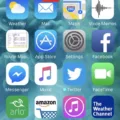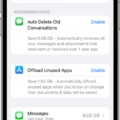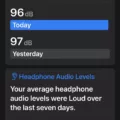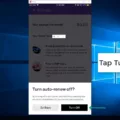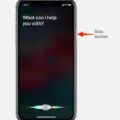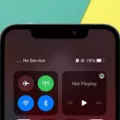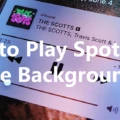If you own an iPhone 7 and are experiencing difficulties receiving photos, there are a few possible causes for this issue. One common reason is that your iPhone storage is almost full, which can prevent the device from being able to download and display images properly. To check your iPhone storage, go to Settings, then General, and select iPhone Storage. If it is nearly full, you may need to free up some space by deleting unnecessary files or apps.
Another potential reason for not being able to receive photos on your iPhone 7 is a lack of storage space to send or receive MMS messages. MMS messages require a certain amount of storage space to be able to download and display the images they contain. If your iPhone storage is limited, it may be necessary to clear some space before you can receive photos through MMS.
Additionally, it is important to ensure that your iPhone is connected to iCloud and has access to your iMessages. Sometimes, disabling and re-enabling Messages from iCloud can help resolve any issues with accessing and sharing photos. To do this, go to Settings, then tap on your Apple ID at the top of the screen. From there, select iCloud and toggle off Messages. Wait a few moments, then toggle it back on. This should refresh the connection and allow you to share and receive photos again.
If the previous steps did not resolve the issue, it may be necessary to sign out and back into your Apple ID. This can help reset any settings or connections that may be causing problems with sharing photos. To do this, go to Settings, then tap on your Apple ID. Scroll to the bottom and select Sign Out. Once signed out, sign back in using your Apple ID and password.
In some cases, parental controls or restrictions on your iPhone may be preventing the sharing of photos. If you have enabled any restrictions, it is worth checking these settings to ensure that they are not blocking the ability to send or receive images. Go to Settings, then tap on Screen Time. From there, select Content & Privacy Restrictions and make sure that any restrictions related to photos or messaging are disabled.
It is important to ensure that you are signed in with the same Apple ID on all of your devices. This allows your photos and videos to sync and stay up to date across all of your devices. To check which Apple ID your device is using, go to Settings, then tap on your Apple ID at the top of the screen. Your name and email address will be displayed, and your email address is your Apple ID.
By following these steps and troubleshooting methods, you should be able to resolve the issue of not being able to receive photos on your iPhone 7.

Why Won’t Your iPhone 7 Receive Pictures?
There could be several reasons why your iPhone 7 is not receiving pictures. Here are some possible explanations:
1. Insufficient iPhone storage: If your iPhone storage is almost full, it may not have enough space to receive and store pictures. You can check your iPhone storage by going to the Settings app, then General, and selecting iPhone Storage. If your storage is nearly full, you can free up space by deleting unnecessary files or apps.
2. MMS messaging issue: Another reason for not receiving pictures could be related to MMS (Multimedia Messaging Service). If your iPhone storage is low, it may not be able to handle MMS messages properly. You can try deleting some old MMS messages or clear the message conversation history to free up space.
3. Network or cellular data issue: Poor network connectivity or weak cellular data signal can also affect your ability to receive pictures. Make sure you have a stable internet connection or try switching to a different network (e.g., Wi-Fi) to see if that resolves the issue.
4. Software or iOS version problems: Sometimes, software glitches or outdated iOS versions can cause issues with receiving pictures. Check if there are any software updates available for your iPhone 7 and install them if necessary. Updating your iOS can often fix bugs and improve overall performance.
5. Disabled MMS settings: It’s possible that MMS messaging is disabled on your iPhone. To check this, go to the Settings app, then Messages, and make sure the “MMS Messaging” option is enabled.
If none of these solutions work, it may be helpful to contact Apple Support or visit an Apple Store for further assistance. They can provide specific troubleshooting steps based on your device’s configuration and help resolve the issue.
Why is Your iPhone Not Downloading Pictures in Text Messages?
There could be several reasons why your iPhone is not downloading pictures in text messages. Here are some possible explanations:
1. Insufficient storage: If your iPhone does not have enough available storage space, it may not be able to download and save the images sent in text messages. You can free up storage by deleting unnecessary apps, photos, and other files.
2. Disabled Messages in iCloud: If you have disabled the Messages in iCloud feature on your iPhone, it may prevent the device from downloading images in text messages. You can re-enable this feature by going to Settings > [Your Name] > iCloud > Messages and turning on the toggle for “Messages.”
3. Apple ID issue: If there is a problem with your Apple ID, it may affect the downloading of images in text messages. Try signing out of your Apple ID on your iPhone and then signing back in. Go to Settings > [Your Name] > Sign Out and enter your Apple ID credentials to sign back in.
4. Parental controls: If you have enabled parental controls or restrictions on your iPhone, it might prevent the downloading of images in text messages. Check your device’s settings for any restrictions and disable them if necessary. Go to Settings > Screen Time > Content & Privacy Restrictions.
By addressing these potential issues, you should be able to resolve the problem of your iPhone not downloading pictures in text messages.
Why Can’t You Get Your Photos on Your iPhone?
There could be several reasons why you are unable to access your photos on your iPhone. Here are some possible explanations:
1. iCloud Photos: If you have enabled iCloud Photos on your iPhone, your photos might be stored in iCloud instead of on your device. In this case, you need to make sure that you are signed in to iCloud with the same Apple ID on all your devices. Check your iCloud settings in the Settings app to ensure that iCloud Photos is turned on.
2. Storage Space: If your iPhone’s storage is full, you may not be able to view or download additional photos. Go to the Settings app, tap on “General,” then “iPhone Storage” to check how much available storage you have. If it’s low, you can try deleting unnecessary files or apps to free up space.
3. Network Connection: If you are not connected to the internet or have a weak network signal, your iPhone may not be able to access your photos stored in iCloud. Make sure you are connected to a stable Wi-Fi or cellular network.
4. Syncing Issues: Sometimes, there might be syncing issues between your iPhone and iCloud, causing your photos not to appear. Try toggling off and on the iCloud Photos option in your iCloud settings or restarting your device to see if it resolves the problem.
5. iCloud Photo Library Disabled: If the iCloud Photo Library feature is disabled on your iPhone, your photos won’t be synced across your devices. To check if it’s enabled, go to Settings, tap on your name, then “iCloud,” and make sure “Photos” is turned on.
6. iOS or App Updates: If you haven’t updated your iPhone’s operating system or the Photos app, it’s possible that there may be compatibility issues preventing you from accessing your photos. Check for any available updates in the Settings app under “General” and “Software Update” or in the App Store.
If none of these solutions work, you may need to contact Apple Support or visit an Apple Store for further assistance.
Why is Your iPhone 7 Unable to Share Photos?
There can be several reasons why your iPhone 7 is unable to share photos. Here are some possible causes:
1. Unstable or lost network connection: If your iPhone doesn’t have a stable internet connection, it won’t be able to share photos. Check your network settings and ensure that you have a strong and stable connection.
2. Low battery mode: If your iPhone is in low battery mode, it may restrict certain functions, including photo sharing. Make sure your device has sufficient battery power or disable low battery mode if it is enabled.
3. Disconnected from iCloud: If your photos are stored in iCloud and your iPhone is disconnected from iCloud, you won’t be able to share photos. Ensure that you are signed in to your iCloud account and connected to the internet.
4. Storage space: If your iPhone’s storage is full, it can prevent you from sharing photos. Check your device’s storage and delete any unnecessary files or apps to free up space.
5. Privacy settings: Your iPhone’s privacy settings may also prevent you from sharing photos. Go to Settings > Privacy > Photos and make sure the app you are using to share photos has the necessary permissions.
6. Software issues: Occasionally, software glitches or bugs can affect the sharing functionality on your iPhone. Make sure your device is running the latest version of iOS and consider restarting your iPhone or resetting its settings if the issue persists.
Conclusion
The iPhone 7 is a reliable and powerful smartphone that offers a range of features and capabilities. It boasts a sleek design, a vibrant display, and a high-quality camera that allows users to capture stunning photos and videos. The device also offers a smooth and seamless user experience, thanks to its powerful processor and ample storage options. However, it is important to note that the iPhone 7 does have some limitations, such as limited storage capacity and the inability to expand storage with a microSD card. Additionally, some users may find the lack of a headphone jack to be a downside. the iPhone 7 is a solid choice for those looking for a reliable and feature-packed smartphone.