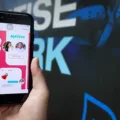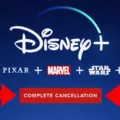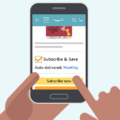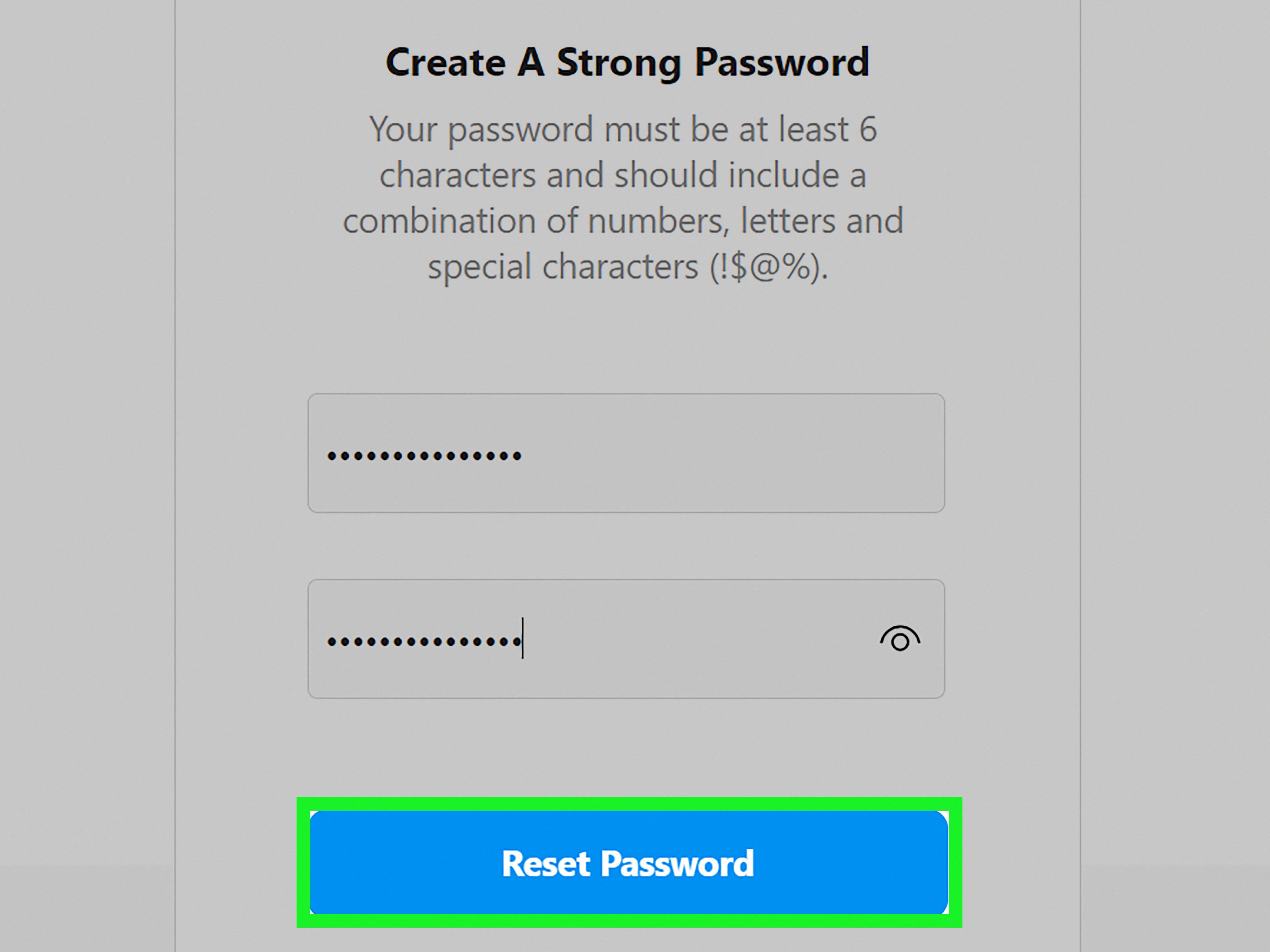Canceling your Uber Pass online is a straightforward process that can be done right from the Uber app on your mobile device. Whether you’re looking to end your membership temporarily or permanently, the steps below will guide you through the cancellation process.
1. Open the Uber app on your Android, iPhone, or iPad. You can easily identify the app by its black icon, which should be located on your home screen or in your app list.
2. Once the app is open, tap on the Account menu. This can typically be found by tapping on the profile icon, which is usually represented by a head or person-shaped icon in the corner of the app.
3. In the Account menu, scroll down and tap on “Uber Pass.” This will take you to the section of the app dedicated to managing your Uber Pass membership.
4. Within the Uber Pass hub, scroll down until you find the “Manage membership” option. Tap on this to proceed with canceling your Uber Pass.
5. After tapping on “Manage membership,” you will be presented with several options related to your membership status. Look for the “End membership” option and tap on it.
6. to confirm your decision to cancel the Uber Pass, tap on “Leave Uber Pass.” This will initiate the cancellation process, and you will no longer be enrolled in the Uber Pass program.
It’s important to note that canceling your Uber Pass will mean losing access to the benefits and discounts associated with the membership. Before canceling, consider if the benefits you’ve been enjoying outweigh the cost of the membership. If you decide to cancel, you can always re-enroll in the future if you find the Uber Pass program to be beneficial once again.
Remember, these steps are specifically for canceling Uber Pass online using the Uber app. If you encounter any difficulties or have any questions, don’t hesitate to reach out to Uber customer support for further assistance.
Canceling your Uber Pass online is a simple process that can be done through the Uber app on your mobile device. By following the steps outlined above, you can quickly and easily end your membership and opt out of the Uber Pass program.
Why Can’t I Cancel Uber Pass?
There can be several reasons why you may not be able to cancel your Uber Pass. One common reason is that you are no longer in the same city where you originally purchased the pass. Uber Passes are usually tied to specific cities, and if you have moved to a different city, the app may not allow you to cancel it.
Here are a few possible explanations for why you can’t cancel your Uber Pass:
1. Different city: If you have moved to a different city, the Uber app may not display the “pass section” option because the pass is only valid in the city where it was purchased. In this case, you will need to contact Uber support to cancel your pass manually.
2. Pass duration: Uber Passes are usually valid for a specific duration, such as a month. If you are trying to cancel your pass before the designated duration is over, the app may not allow you to do so. You will have to wait until the pass expires or contact Uber support for assistance.
3. Technical issues: Sometimes, technical glitches or bugs in the Uber app can prevent you from canceling your pass. In such cases, you can try the following troubleshooting steps:
– Update your Uber app to the latest version.
– Restart your device and relaunch the app.
– Clear the app cache and data.
– Reinstall the Uber app.
If none of these steps resolve the issue, you should reach out to Uber customer support for further assistance. They will be able to provide specific guidance and help you cancel your Uber Pass if necessary.
Remember, it’s always best to contact Uber support directly for any account-related issues or inquiries to ensure accurate and up-to-date information.
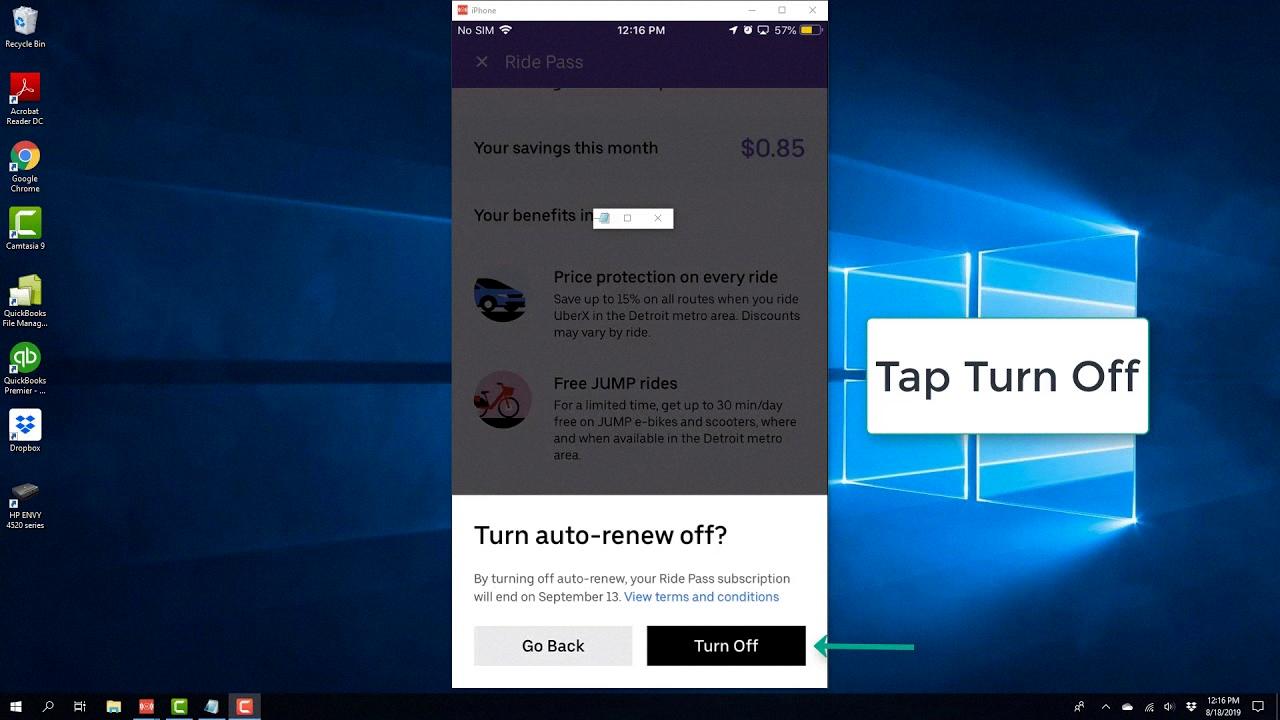
How Do I Cancel My Uber Pass Account?
To cancel your Uber Pass account, follow these steps:
1. Open the Uber app on your device.
2. Look for the head icon in the corner of the app and tap on it.
3. In the menu that appears, find and tap on “Uber Pass” to access your Uber Pass hub.
4. Once you’re in the Uber Pass hub, scroll down until you see the “Manage membership” option and tap on it.
5. A new page will open with various membership details and options. Look for the “End membership” button and tap on it.
6. A confirmation message will appear asking if you’re sure you want to cancel your Uber Pass membership. If you are sure, tap on the confirmation button.
7. After confirming your cancellation, your Uber Pass membership will be terminated, and you will no longer have access to its benefits.
It’s worth noting that depending on your region, there may be specific terms and conditions related to canceling Uber Pass. Make sure to review any additional information provided during the cancellation process.
What Is The $9.99 Uber Pass Charge?
The $9.99 Uber Pass charge is a membership fee that allows you to access exclusive benefits and savings on both Uber rides and Uber Eats. By becoming a member, you can enjoy discounted fares and reduced delivery fees on eligible orders. This membership is available for a monthly fee of $9.99, and it can be used wherever Uber and Uber Eats services are available within the United States. Some of the benefits you can expect with the Uber Pass include:
1. Savings on Uber rides: As a member, you will receive a discount on your Uber rides, which can help you save money on transportation expenses.
2. Reduced delivery fees on Uber Eats: If you frequently order food through Uber Eats, the Uber Pass can help you save on delivery fees, making it more affordable to enjoy your favorite meals from local restaurants.
3. Access to exclusive promotions and offers: Uber Pass members are eligible for special promotions and offers that are not available to regular users. These can include discounts, freebies, or other incentives to enhance your Uber and Uber Eats experience.
4. Flexible membership: The Uber Pass membership is a month-to-month subscription, allowing you to cancel or pause your membership at any time without any long-term commitment.
It’s important to note that the benefits and availability of the Uber Pass may vary, so it’s recommended to review the terms and conditions provided by Uber to ensure you understand the specific details of the membership.
How Do I Cancel Uber Pass On My Browser?
To cancel Uber Pass on your browser, follow these steps:
1. Open your preferred web browser and go to the Uber website.
2. Log in to your Uber account using your username and password.
3. Once you’re logged in, click on your profile picture or the menu icon located in the top-right corner of the page.
4. From the drop-down menu, select “Uber Pass.”
5. On the Uber Pass page, scroll down and click on the “Manage membership” option.
6. You will see the details of your Uber Pass membership. Look for the “Cancel membership” or a similar option and click on it.
7. A confirmation message may appear, asking you to confirm the cancellation. Read the message carefully to ensure you understand the consequences of canceling your Uber Pass.
8. If you’re certain that you want to cancel, click on the “Cancel membership” or a similar button to proceed.
9. After canceling your Uber Pass, you should receive a confirmation email from Uber regarding the cancellation.
Please note that once you cancel your Uber Pass membership, you will no longer enjoy the benefits associated with it. It’s important to consider the terms and conditions of your Uber Pass before canceling to avoid any unexpected charges or consequences.
Conclusion
Canceling your Uber Pass online can be a quick and easy process. However, it is important to note that there may be certain limitations depending on your location. If you have moved to a different city from where you purchased the pass, you may not be able to cancel it online. In such cases, it is recommended to contact Uber customer support for assistance.
To cancel your Uber Pass online, open the Uber app on your Android, iPhone, or iPad. Tap the account menu, then select Uber Pass. Scroll down and tap “Manage membership,” followed by “End membership.” Finally, confirm your decision by tapping “Leave Uber Pass.”
By following these steps, you can effectively cancel your Uber Pass and avoid any further charges. Remember to review the terms and conditions of the pass before canceling, as there may be specific cancellation policies in place.
It is important to be aware of any limitations or requirements when canceling your Uber Pass online. If you encounter any difficulties or have any questions, reaching out to Uber customer support is always a good option for guidance and assistance.