One common issue that iPhone users may encounter is the inability to load photos on their device. This can be frustrating, especially if you’re trying to access important memories or share pictures with friends and family. In this article, we will explore some possible causes for this problem and provide potential solutions to help you resolve it.
One possible reason why photos may not be loading on your iPhone is due to a poor internet connection or a slow network. If you’re trying to access photos that are stored in iCloud, make sure you have a stable Wi-Fi or cellular data connection. Check your internet settings and ensure that you’re connected to a reliable network. You can also try toggling airplane mode on and off to reset your network connection.
Another reason for photos not loading could be related to iCloud synchronization issues. If you have iCloud Photo Library enabled, your photos are stored in the cloud and may not be immediately available on your device. To resolve this, go to the Photos app and tap on the “Photos” tab at the bottom. If you see an album titled “Unable to Upload,” tap on it and select all the files. Then, tap the share button and choose “Save to Files.” Open the Files app to confirm that the files have been exported. This process can help refresh the synchronization and allow the photos to load properly.
Additionally, it’s important to consider the storage capacity of your iPhone. If your device’s storage is almost full, it may take longer for photos to load or they may not load at all. This is especially true if you have the “Optimize iPhone Storage” option enabled, which saves lower resolution versions of your photos in iCloud to save space on your device. To free up storage, you can delete unnecessary files or apps, or transfer photos to an external storage device.
If you’re unable to load photos on your iPhone or iPad, it could be due to a poor internet connection, iCloud synchronization issues, problems with the SD card, insufficient storage, or incorrect settings. By following the troubleshooting steps outlined in this article, you should be able to resolve the issue and regain access to your cherished photos.
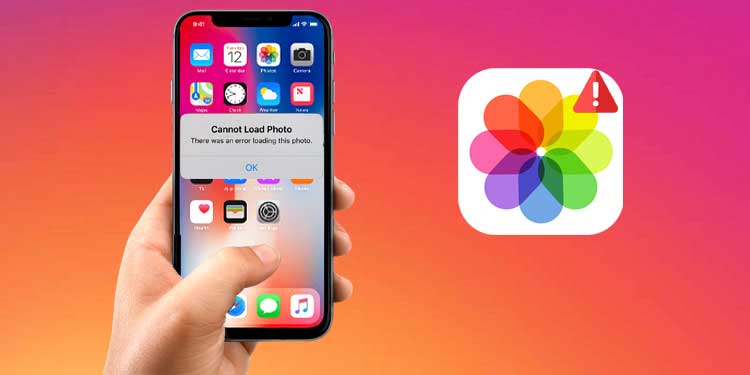
How Do I Fix My iPhone Unable To Upload Photos?
To fix the issue of your iPhone being unable to upload photos, you can follow these steps:
1. Open the Photos app on your iPhone or iPad.
2. Look for the “Unable to Upload” album. This album contains photos and videos that were not successfully uploaded to iCloud.
3. Tap on the “Select” button, usually located at the top right corner of the screen.
4. Select all the files in the “Unable to Upload” album. You can do this by tapping on each file individually or by using the “Select All” option.
5. Once you have selected all the files, tap on the Share button. This button is represented by an arrow pointing upwards and is typically located at the bottom left or bottom center of the screen.
6. From the options that appear, choose “Save to Files.” This will allow you to export the selected files to your device’s file system.
7. The Files app will open automatically, and you should see a prompt confirming that the files have been exported successfully.
By following these steps, you should be able to fix the issue of your iPhone or iPad being unable to upload photos.
Why Are My Photos Not Loading On iPhone Photos?
There could be several reasons why your photos are not loading on iPhone. Here are some possible explanations:
1. Poor internet connection: If you are trying to access your photos from iCloud or any online storage service, a weak or unstable internet connection can prevent the photos from loading properly. Make sure you have a strong and stable internet connection.
2. iCloud Photo Library not enabled: If you are using iCloud Photo Library to store your photos, ensure that it is enabled on your iPhone. Go to Settings > [your name] > iCloud > Photos and make sure iCloud Photo Library is turned on.
3. Optimize iPhone Storage option: If you have enabled the Optimize iPhone Storage option, your original photos may be stored in iCloud, and only the optimized versions are saved on your device. In this case, the photos may take longer to load as they need to be downloaded from iCloud. To check if this option is enabled, go to Settings > [your name] > iCloud > Photos and see if “Optimize iPhone Storage” is selected.
4. Low storage space: If your iPhone’s storage is almost full, it can slow down the loading process of photos. In this case, delete unnecessary files and apps to free up space on your device. You can check your storage status by going to Settings > General > iPhone Storage.
5. Software issues: Sometimes, software glitches or bugs can cause problems with photo loading. Ensure that your iPhone is running on the latest version of iOS and update if necessary. Restarting your device can also help resolve software-related issues.
6. Corrupted or unsupported photo files: If the photos themselves are corrupted or in unsupported file formats, they may not load properly on your iPhone. Check if the photos can be opened on another device or computer. If not, you may need to repair or convert the files before they can be viewed on your iPhone.
7. App-specific issues: If you are experiencing photo loading problems in a specific app, such as the Photos app or a third-party gallery app, try force quitting the app and reopening it. If the issue persists, consider reinstalling the app or contacting the app developer for further assistance.
Photos may not load on your iPhone due to poor internet connection, disabled iCloud Photo Library, enabled Optimize iPhone Storage option, low storage space, software issues, corrupted or unsupported photo files, or app-specific issues. Check these factors and take necessary steps to resolve the issue.
Why won’t Pictures Load in My Messages?
There could be several reasons why pictures are not loading in your Messages. Here are some possible causes and solutions:
1. MMS Messaging is turned off: Check if MMS Messaging is enabled in your Messages settings. To do this, launch the Settings app and tap on Messages. Scroll down and look for the option “MMS Messaging.” If it is toggled off, tap to enable it.
2. Poor internet connection: If you have a weak or unstable internet connection, pictures may not load properly. Make sure you have a strong Wi-Fi or cellular data connection before attempting to view pictures in Messages.
3. Multimedia settings: In some cases, your device’s multimedia settings may be restricting the display of pictures in Messages. Go to Settings, tap on Messages, and scroll down to find the option “Low Quality Image Mode.” If it is enabled, disable it to allow high-quality images to load.
4. Outdated software: If you are using an outdated version of iOS, it could be causing compatibility issues with the pictures in Messages. Check for software updates by going to Settings, tapping on General, and selecting Software Update. If an update is available, download and install it.
5. Insufficient storage space: If your device has limited storage space, it might prevent pictures from loading in Messages. Try freeing up some space by deleting unnecessary files or apps. You can also offload unused apps or move photos and videos to cloud storage services like iCloud or Google Photos.
6. Message size limitations: Sometimes, if the pictures you are trying to view in Messages are too large, they may not load. Ask the sender to resize or compress the images before sending them again. Alternatively, you can try accessing the pictures on a different device or using a third-party messaging app that supports larger file sizes.
It’s important to note that these solutions may not guarantee that all pictures will load in Messages, as it can also depend on the device’s hardware capabilities and network conditions. If the issue persists, you may need to contact Apple Support or your service provider for further assistance.
Conclusion
If you are experiencing difficulties in loading photos on your iPhone, there are several potential reasons for this issue. Firstly, check if your iCloud storage is full or if you have enabled the “Optimize iPhone Storage” option, as this can affect the loading process. Additionally, ensure that your internet connection is stable and strong, as a weak connection can hinder the loading of photos from iCloud. Furthermore, make sure that you have the latest iOS version installed on your device, as outdated software can sometimes cause compatibility issues. Lastly, check your MMS Messaging settings to ensure that it is enabled, as this can affect the loading of certain types of photos. By addressing these potential causes, you should be able to resolve the issue and successfully load your photos on your iPhone.
