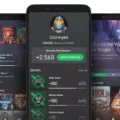PS Remote Play is a convenient and versatile app that allows you to stream your PS4 or PS5 games to your Android TV. With this app, you can enjoy gaming on a larger screen and make the most out of your console experience. In this article, we will guide you through the process of downloading and installing PS Remote Play on your Android TV.
To get started, simply search for the [PS Remote Play] app on your Android TV and download it. This is a one-time process, so you won’t have to repeat it every time you want to use the app. PS Remote Play is compatible with Android smartphones and tablets, iPhone or iPad, Windows PC and Mac, as well as your PS4 and PS5 consoles. It offers flexibility and convenience, allowing you to play your favorite games wherever and whenever you want.
Once you have downloaded the app, launch it on your mobile device and sign in to your PlayStation Network (PSN) account. It’s important to use the same account that you use for your console to ensure a seamless connection. After signing in, select whether you want to connect to your PS4 or PS5 console. The app will automatically search for the console that you have signed in to using your account and establish a connection.
It’s worth noting that PS Remote Play requires a stable internet connection for optimal performance. A broadband internet connection with at least 5Mbps is recommended to ensure smooth gameplay. You can use either a Wi-Fi network or a mobile data connection to play your games remotely. However, keep in mind that using a mobile data connection may consume a significant amount of data, so it’s advisable to use Wi-Fi whenever possible.
Once you are connected to your console, you can start enjoying your games on the big screen of your Android TV. The app provides a seamless and immersive gaming experience, allowing you to play your favorite titles without the need for a dedicated gaming monitor or TV. You can use your DualShock 4 or DualSense controller to control the gameplay, providing a familiar and comfortable gaming experience.
PS Remote Play is a fantastic app that brings the power of your PS4 or PS5 console to your Android TV. With its easy-to-use interface and seamless connectivity, you can enjoy your favorite games on a larger screen and take your gaming experience to the next level. Whether you’re at home or on the go, PS Remote Play allows you to play your games wherever and whenever you want. So go ahead, download the app, and start exploring a whole new world of gaming possibilities on your Android TV.

Can You Play PS4 on Android TV?
You can play PS4 on Android TV by using the PS Remote Play app. Here are the steps to install and use the app on your Android TV:
1. Search for the PS Remote Play app on your Android TV. You can do this by going to the app store or the search function on your TV.
2. Download and install the PS Remote Play app on your Android TV. This may take a few moments depending on your internet connection.
3. Once the app is installed, open it on your Android TV.
4. Sign in to your PlayStation Network (PSN) account. Make sure to use the same account that you use on your PS4 console.
5. After signing in, the app will search for your PS4 console on the same network. Make sure your PS4 is turned on and connected to the same Wi-Fi network as your Android TV.
6. Once the app finds your PS4, it will ask you to register the device. Follow the on-screen instructions to complete the registration process.
7. Once the registration is complete, you can start playing PS4 games on your Android TV. The app will display a list of available games from your PS4 console.
8. Select the game you want to play and enjoy gaming on your Android TV. You can use a compatible controller to play the games.
It’s important to note that the PS Remote Play app requires a stable and high-speed internet connection for optimal performance. Additionally, some games may have specific controller requirements, so make sure to check the game’s compatibility before playing.
Can Android Play with PS4?
Android devices can play with PS4 consoles using the Remote Play feature. Remote Play allows you to stream and play PS4 games on your Android smartphone or tablet. This means you can enjoy your favorite PS4 games on your Android device without the need for a TV or being in the same room as your console.
To use Remote Play on Android, you need to download the Remote Play app from the Google Play Store. Once installed, you can connect your Android device to your PS4 console over a Wi-Fi network or even using a mobile data connection. However, it is important to have a stable and reliable internet connection for smooth gameplay.
With Remote Play, you can use your Android device as a controller, or you can connect a compatible controller to your device for a more traditional gaming experience. The app provides on-screen controls that mimic the buttons on a DualShock 4 controller, allowing you to navigate menus and play games.
It is important to note that Remote Play requires a compatible Android device and a PS4 console. Additionally, both your Android device and PS4 console need to be connected to the same Wi-Fi network or have a reliable internet connection if using mobile data.
Android devices can indeed play with PS4 consoles using the Remote Play feature. Whether you’re at home or on the go, you can enjoy your PS4 games on your Android smartphone or tablet by streaming them through the Remote Play app.
How to Stream PS4 on Android?
To stream your PS4 on Android, you can use the PS Remote Play app. Here is a step-by-step guide on how to do it:
1. Install the PS Remote Play app on your Android device. You can find it on the Google Play Store.
2. Open the app and select “Sign In to PSN.” Make sure you use the same account that you use for your PS4 console.
3. Choose whether you want to connect to your PS5 or PS4 console. Select the appropriate option.
4. The app will search for the console that you’ve signed in to using your account. Once it finds your console, it will automatically connect to it.
5. You will now see your PS4 screen on your Android device. You can use the on-screen controls or connect a compatible controller to play games.
6. If you want to customize the streaming settings, you can do so by tapping the settings icon on the top-right corner of the app. From there, you can adjust video quality, resolution, and other options.
7. Enjoy streaming your PS4 games on your Android device! You can play games remotely as long as your Android device is connected to the internet and your PS4 console is turned on.
Please note that for the best streaming experience, it is recommended to use a strong and stable Wi-Fi connection. Also, keep in mind that some games may have specific compatibility or performance requirements.
Conclusion
PS Remote Play on Android TV is a convenient and versatile way to access and play your favorite PS5 and PS4 games. By downloading and installing the PS Remote Play app on your Android TV, you can easily connect to your console and enjoy gaming from the comfort of your living room.
The app allows you to sign in with your PSN account, ensuring that you have access to your game library and online features. Whether you’re using a mobile data connection or Wi-Fi, PS Remote Play provides a seamless and responsive gaming experience.
With PS Remote Play, you can take advantage of the powerful capabilities of your PS5 or PS4 console, even when you’re not in the same room. Whether you want to play single-player adventures or join multiplayer sessions, the app allows you to stay connected to your gaming world.
It’s important to note that a broadband internet connection with at least 5Mbps is required for optimal performance. This ensures smooth gameplay and minimizes lag or latency issues.
PS Remote Play on Android TV opens up a world of possibilities for gamers, allowing them to enjoy their favorite PlayStation games on a larger screen and with the convenience of their TV. So go ahead, download the PS Remote Play app and start gaming on your Android TV today!