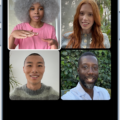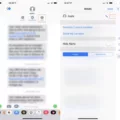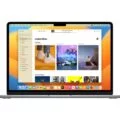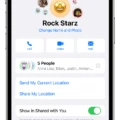The Galaxy S6 is a popular Android smartphone known for its sleek design and powerful features. If you own a Galaxy S6 and want to block unwanted text messages, you’re in luck. There are a few different methods you can use to reject texts on your device, giving you more control over your messaging experience.
One way to block texts on the Galaxy S6 is by using the built-in messaging app. Here’s how you can do it:
1. Open the Messages app on your Galaxy S6. It should be pre-installed on your device.
2. Find the text message from the number you want to block. Tap and hold on the message until a menu appears.
3. From the menu, select “Details.” This will bring up more information about the message, including the sender’s number.
4. On the Details screen, you should see an option to block the number. Tap on it to block all future texts from that number.
5. If you want to report the text as spam, you can do so by selecting the option on the same screen. This helps improve the spam detection system on your device.
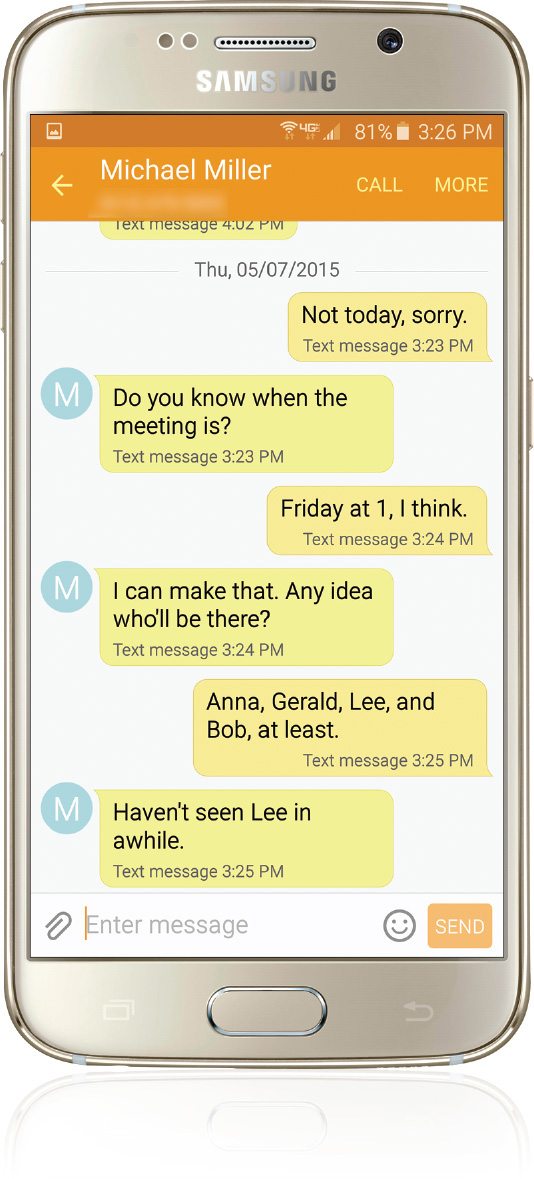
How to Block Text Messages on the Galaxy S6 Using a Third-Party Messaging App?
One popular option is the Google Messages app. If you don’t have it already, you can download it from the Google Play Store.
Once you have the Google Messages app installed, follow these steps to block texts:
1. Open the Google Messages app on your Galaxy S6.
2. Find the text message from the number you want to block. Tap and hold on the message until a menu appears.
3. From the menu, select “Details” or “More options” to access additional options.
4. Look for the option to block the number. It may be labeled as “Block” or “Block & report spam.” Tap on it to block the number.
5. If you want to report the text as spam, you can do so by selecting the option on the same screen.
Blocking text messages on the Galaxy S6 is a straightforward process, whether you’re using the built-in messaging app or a third-party app like Google Messages. By taking advantage of these blocking features, you can eliminate unwanted texts and have a more peaceful messaging experience on your Galaxy S6.
How Do You Block Unwanted Text Messages on Your Samsung?
To block unwanted text messages on your Samsung device, you can follow these steps:
1. Open the default messaging app on your Samsung device.
2. Look for the conversation containing the unwanted text message.
3. Long-press on the conversation until a menu appears.
4. In the menu, select the “Block” or “Block number” option. The wording may vary depending on your device model and messaging app version.
5. Confirm the blocking action if prompted.
How Do You Reject Text Messages on Android?
To block and reject text messages on Android, follow these steps:
1. Open the Messages app on your Android device.
2. Locate the text message you want to block and tap on it to open the conversation.
3. Once inside the conversation, tap on the three-dot menu located in the top-right corner of the screen.
4. From the menu that appears, select “Details” or “More” (depending on your device and messaging app version).
5. On the next screen, you should see options related to the conversation details. Look for an option called “Block” or “Block contact” and tap on it.
6. A confirmation message may appear, asking if you want to block the contact or number. Confirm your choice by selecting “Block” or a similar option.
7. Some devices may provide additional options at this point, such as reporting the text as spam. If you want to report the text as spam, check the appropriate box or select the relevant option.
8. The text message from the blocked contact or number should now be rejected and no longer appear in your Messages app.
Can You Reject a Text Message?
You can reject a text message on your phone. To do this, follow the steps below:
1. Open the Settings menu on your phone.
2. Look for the “Phone” option and tap on it. Alternatively, you can directly open the dialer and access the phone settings from there.
3. Within the Phone settings, you should find an option called “Reject with SMS” or something similar. Tap on it to proceed.
By enabling the “Reject with SMS” feature, you can send an automated text message as a response when you reject an incoming call. This can be helpful when you are unable to answer a call and want to quickly inform the caller about your unavailability or the reason for not answering.
Please note that the availability and exact location of this option may vary slightly depending on the make and model of your phone. However, most smartphones have a similar option to reject calls with an SMS response.