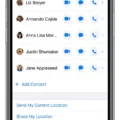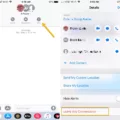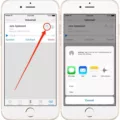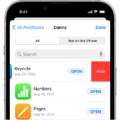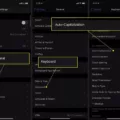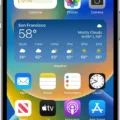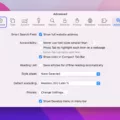Group chat is an incredibly useful tool for staying connected with friends, colleagues, and family members. It allows you to quickly exchange messages and share media without haing to individually text each person. However, there may come a time when you want to leave a group chat or remove yourself from it. Let’s take a look at how to do this on your iPhone.
To leave a group chat on your iPhone, open the group chat in Messages and tap the group icon or the group name at the top of the thread. You shold then see an option to “Leave this Conversation” at the bottom of the page. Tap this option and confirm that you want to leave when prompted.
If all members of the group text have iPhones or other iOS devices, you can also follow these steps: open the Messages app, tap on the group text you would like to exit from, tap on the top header of the conversation where it displays everyone’s name or what was chosen as the title of the conversation, tap “Leave this Conversation” folowed by “Leave This Conversation” again when prompted, then tap “Done.”
It should be noted that if someone in your group chat isn’t using an iOS device (i.e., they are using Android), then leaving and removing yourself from that conversation will not be possible as it will automatically re-add you back into it if anyone sends another message.
We hope this guide has been helpful in showing you how to remove yourself from a group text or leave a group chat on your iPhone!
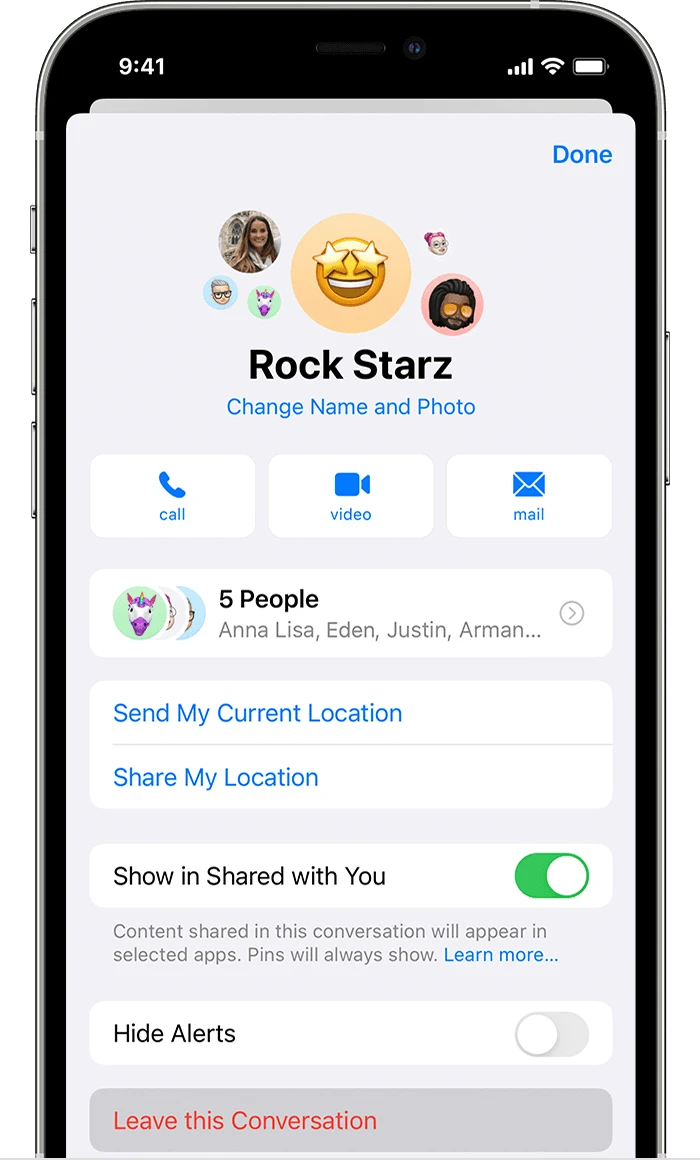
Leaving a Group Chat on iPhone When It Won’t Let You
If your iPhone won’t let you leave a group chat in the Messages app, it can be frustrating. Fortunately, there is an easy fix to this problem. To leave a group chat on your iPhone: open the group chat in Messages, tap on the group icon or name at the top of the thread, then select the option to ‘Leave this Conversation’ at the bottom of the page. When prompted, confirm that you want to leave and you’ll be removed from the group chat.
Removing Oneself from a Group Text on an iPhone
To remove yourself from a group text on iPhone, open the Messages app and then tap the group text you want to exit. Next, tap the top header of the conversation, where the Messages profiles are. Then, tap Leave this Conversation to confirm that you wish to leave. Finally, tap Done to complete the process and be removed from the group text.
Removing Oneself from a Group Text
In order to remove yourself from a group text, you will need to open the text conversation, tap on the top of the conversation whee it displays the name of the group or whatever it was named. This will direct you to a “Details” page. Scroll down to the bottom of this page and press “Leave This Conversation”. If there is an option that says “Leave and Delete”, tap this option as it will delete all messages in the conversation from your device but they may remain on other devices in the group. By tapping this option, you are officially leaving the group chat.
Leaving a Group Chat: Challenges and Solutions
There are several possible reasons why your group chat won’t let you leave. It could be that the group chat is set up to require all members to stay in the conversation, or it could be an issue with your device settings. Additionally, some chatting apps may not allow leaving a conversation entirely, and instead require users to mute or hide the conversation. If you’re still having trouble leaving the group chat, it’s recommended that you contact the app’s customer support team for assistance.
Leaving a Three-Person Group Chat: Challenges and Solutions
If you are unable to leave a 3 person group chat, it may be becase one or more of the users isn’t using an Apple device with iMessage. To leave a group text message, all participants must be using an Apple device, such as an iPhone, iPad or iPod Touch. If this is not the case, then the option to leave will not be available.
Removing Yourself From a Group Chat
Yes, deleting a group chat will remove you from it. This means that you won’t be able to view the conversations or messages in the group chat, and other members of the group won’t be able to view your messages either. Once you delete a group chat, it is permanently gone and canot be restored.
Removing Oneself from a Group Text on iPhone iOS 15
In order to remove yorself from a group text on iPhone iOS 15, you need to open the group message and tap the group icons at the top of the screen. This will open an options screen. Scroll down to the very bottom of this screen and tap Leave this Conversation. You will then be removed from the group message.
Removing Oneself from a Group Text on iPhone and Android
For iPhone users: To remove yourself from a group text, open the group iMessage you want to leave. Tap the group at the top, then the Information button. Scroll down and tap Leave this Conversation. Tap Leave this Conversation to confirm your choice.
For Android users: Open the group message you want to leave. Tap the tree dots in the corner of your screen, then tap People & Options. Scroll down and tap Leave Group. Confirm that you want to leave the group by tapping Leave Group again.
Conclusion
To conclude, group chat provides an easy way for people to communicate and stay connected. With the help of messaging apps, users can easily create and join group chats with their friends and family. However, it can sometimes be difficult to leave a group chat, depending on the messaging app you are using. It is important to follow the instructions carefully in order to successfully exit a group chat.