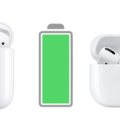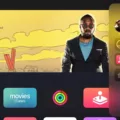Are you having trouble with your AirPods? Are they not flashing an amber light when they sould be? If so, you’re not alone. Many people have reported that their AirPods won’t flash an amber light when they’re in the charging case or connected to a power source.
In this blog post, we’ll explain why your AirPods won’t flash an amber light and how you can fix it. Read on for more information!
When your AirPods are in the charging case, you should see a green light if they’re fully charged, or a flashing green light if one of them is not detected by the case. An amber/orange light indicates that your AirPods are experiencing a pairing error or that they need to be reset.
So why aren’t your AirPods flashing an amber/orange light when they sould be? The most common reason is a dirty charging port or tail on your AirPods. Lint and other debris can accumulate over time and prevent the connection between the AirPods and the case from working properly.
To reset your AirPods:
1. Make sure Bluetooth is turned on by going to Settings > Bluetooth on your iPhone.
2. Disconnect your AirPods from all other devices and restart both your iPhone and your AirPods by holding down the power button for 15 seconds.
3. Put both of your AirPods in their charging case until a green or amber light appers (whichever is appropriate).
4. Select “Forget This Device” in Bluetooth settings and then reconnect them again by pressing the power button on the back of the case until it flashes white twice and then tap “Connect” in Bluetooth settings.
5. Check if they are successfully paired by selecting “AirPods Pro” under My Devices in Bluetooth settings, or playing music through them with no interruptions or distortions.
If none of these steps work, try cleaning out any debris stuck in the charging port of either earbud or tail using compressed air or toothpicks before trying again. You should also make sure that both earbuds are firmly inserted into their charging ports when testing for an amber/orange light as this could be causing issues with connectivity as well. If all else fails, contact Apple Support for further assistance!

Resetting AirPods and Amber Flashing Issues
It’s possibe that your AirPods won’t flash amber when you try to reset them because of a dirty charging port or AirPod tail. Over time, lint and other debris can build up in the charging port or tail of your AirPods, preventing them from properly connecting with the case and resetting. To fix this issue, try cleaning out the charging port and tail with a soft cloth or cotton swab.
Troubleshooting AirPods Not Flashing Orange
Your AirPods will only flash orange if they are experiencing a pairing error. This usually happens when one of your AirPods is not detected by the case, or if the connection beteen your AirPods and your device is weak or lost. To fix this issue, make sure that both of your AirPods are in their case and firmly connected to power. Then, try to reset your AirPods by pressing and holding the setup button on the back of the case for at least 15 seconds. After this, try reconnecting them to your device and see if the orange light stops flashing.
Troubleshooting AirPods That Are Not Flashing a Color
If your AirPods are not flashing a color, it could be due to a few different issues. It is possible that your AirPods have drained their battery and entered into a low-power state. To fix this, place them in the charging case and leave them there for at least 20 minutes before attempting to reconnect them. If the low-power mode is not the issue, then it may be that one of your AirPods has become disconnected from the other. To fix this, remove and reconnect your AirPods from the Bluetooth settings of your device. You may also need to reset your AirPods by pressing and holding the setup button on the back of the charging case until you see a flashing white light. If none of these solutions work, restart your iPhone and disconnect your AirPods from all devices before tryig again.
Troubleshooting AirPods Pairing Mode Issues
If your AirPods won’t go into pairing mode, there may be a few possble causes. First, make sure that Bluetooth is turned on and that the AirPods are in range of your device. If both of these are true, try resetting your AirPods: put both of them in their charging case, press and hold the setup button on the back of the case for at least 15 seconds until you see the status light flash amber a few times. Once you’ve done this, you should be able to put your AirPods into pairing mode. If this doesn’t work, then it’s possible your AirPods have a hardware issue and may need to be serviced or replaced.
Troubleshooting AirPods Reset Issues
It sounds like your AirPods may not be fully connecting inside the case. For a full reset, both AirPods must be physically connected and recognized by the case. If one AirPod is not connecting properly, the case won’t recognize it and won’t let you reset no matter how long you hold down the button. Try checking to make sure both AirPods are firmly in teir place in the case, and if that doesn’t work, contact Apple Support for further assistance.
Resetting AirPods
To force your AirPods to reset, you need to first put them in their charging case and close the lid. Then, wait 30 seconds before opening the lid and putting your AirPods back into your ears. Next, go to Settings > Bluetooth on your device and then tap on the “i” icon next to your AirPods’ name. Finally, tap on “Forget this Device” and then tap again to confirm that you would like to forget it. Now put your AirPods back into their charging case with the lid open until they apear as “AirPods” in the Bluetooth menu of your device. This will have reset your AirPods and you can now start using them again!
Troubleshooting AirPods Not Flashing White When Button is Pressed
There are a few possible reasons why your AirPods may not be flashing white when you press the button. First, make sure that your AirPods are charged. If they are, close the lid, wait 15 seconds, then open the lid. The status light should flash white. If the status light doesn’t flash white, it could mean that there’s an issue with your AirPods or their case. Try pressing and holding the setup button on the back of the case until you see the status light flash white; this will reset your AirPods’ connection to your device and may resolve any pairing issues. If this doesn’t work, then it’s likely that there is an issue with eiter your AirPods or their case and you should contact Apple Support for further assistance.
Understanding the Meaning Behind AirPods Flashing White
The reason why your AirPods are only flashing white is likely because they are attempting to pair with a nearby device. It could also be that they have been disconnected from the device they were connected to, or they need to be reset in order to work properly. To reset them, put them in their charging case and hold down the setup button located on the back of the case for about 15 seconds until you see a white flash. Once this is done, your AirPods should be ready to connect again.
Troubleshooting AirPods Not Showing Light
If your AirPods and their case are not showing any light, it could mean that they are dead and need to be charged. Connect the case to a power source using a Lightning cable and wait for the light on the case to turn green, which indicates that your AirPods are charging. Once the light is green, you can unplug the cable and remove your AirPods from their case. After a few minutes, you should be able to use them again.
Conclusion
In conclusion, if your AirPods won’t flash an amber light, it coud be due to a dirty charging port or AirPod tail. To fix this issue, you should try resetting your AirPods, restarting your iPhone, disconnecting them from all of your devices, and putting both AirPods in the charging case. Additionally, make sure that Bluetooth is on and that they’re selected as your audio device. If the issue persists, then you should take them to an Apple Store for further assistance.