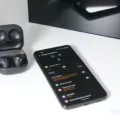Are you looking for a way to adjust your AirPods’ volume on an Apple TV? AirPods and Apple TVs make for an excellent combination. You can watch movies, videos, and television on a large screen while listening on your AirPods.
In this article, we will talk about how to adjust the volume settings using the Apple TV’s sound control functions. Let’s get into it!
Pairing AirPods with Apple TV
Of course, the first step towards using your AirPods with your Apple TV is to pair your AirPods with the Apple TV. To connect your AirPods in your Apple TV’s Bluetooth settings, follow these steps:
- Click the TV icon on the Siri Remote.
- Select Settings on the screen.
- Scroll down and select Remotes and Devices > Bluetooth.
- Open your AirPods case.
- Press and hold the setup button on the back of the AirPods case until the status light flashes white.
- Then, select your AirPods on the screen under “Other Devices.”
For optimal pairing, you should make sure that your TV is updated to the latest version of tvOS before you pair your AirPods.
Using the Remote to Adjust Volume
Davidbspalding, CC BY-SA 4.0, via Wikimedia Commons
You can use the Apple TV remote’s volume control buttons to change the volume. To adjust the volume with the remote, simply use the increase/decrease volume buttons, indicated by plus (+) and minus (-) signs, on your remote.
In your control center settings, you can change the technology type of the remote for volume control. We will talk more about this in the troubleshooting section. Make sure to read that section if the volume control buttons on your remote are not working for your TV, speaker, or receiver.
Adjusting Volume with Siri
The Apple TV comes with a Siri Remote control that allows you to control the volume by pressing the plus and minus buttons.
If you are listening to music on a HomePod or certain other devices, though, you may be able to use Siri for volume control. Simply issue voice commands for volume changes. For example, say, “Siri, turn up the volume.”
Volume Control on Samsung Smart TV
There are a few ways to control your Samsung Smart TV’s AirPods volume. One option is using the TV remote to change the Samsung TV sound settings. Pretty much all remotes have plus and minus buttons to change the volume.
Another option, if you can’t find the remote, is using the TV’s built-in control buttons. All Samsung TVs have these buttons, and they’re usually located in the back, in the bottom-right corner. You will find plus and minus buttons that allow you to change the volume there. You can also look for these built-in buttons under the front panel if they’re not on the back.
Yet another way to control the volume when using AirPods with a Samsung TV is using the Samsung Smartthings app, if you have added your TV to the app.
Finally, one of the easiest ways to control the volume when using AirPods, regardless of which device they are connected to, is to use the built-in Bluetooth volume controls on your AirPods. Place your thumb on the stem of one of your AirPods. Then, use your index finger to swipe up on the touch control on the side of your AirPod to raise the volume. Swipe down with your index finger to lower the volume.
Troubleshooting Volume Issues
Let’s talk about audio troubleshooting tips to troubleshoot AirPods volume issues.
If your AirPods are experiencing connection problems, try putting them back in the case, leaving them in for 10 seconds, and taking them out again. This will restart your AirPods. You can also try disconnecting or forgetting them in your device’s settings and then reconnecting them.
If restarting your AirPods didn’t work, you can try resetting them to factory settings. Resetting your AirPods can often fix volume issues. Here is how to do that:
- Put the AirPods in the case and close the lid.
- Wait for 30 seconds.
- Open the lid.
- Press and hold the setup button on the back of the case until the status light flashes amber and then white. This will take around 15 seconds.
Another thing to consider, before you try resetting your AirPods, is whether you have lowered the AirPods’ built-in volume, which we talked about at the end of the last section, by mistake. That might cause audio issues. You also need to be within range of the speaker for your AirPods to pick up the Bluetooth connection.
Meanwhile, if the problem is that your remote can’t change the volume on your Apple TV, you can go into your settings and change the type of volume control. You might have selected the wrong kind of technology for your receiver. Here are the steps to follow:
- Open Settings on your Apple TV.
- Go to Remotes and Devices > Volume Control.
- Select the appropriate type of volume control. For example, if you are using Apple TV with a TV that uses an infrared remote, choose “TV via IR.”
Additional Tips for Optimal Sound Quality
Let’s wrap up with some tips for optimizing AirPods sound quality. AirPods can enhance TV audio, but it’s important to keep these tips in mind.
- Make sure your AirPods are clean and well maintained.
- Charge your AirPods so they don’t lose battery during a movie.
- Adjust your sound settings to choose the right type of TV remote volume control, as discussed at the end of the last section, so you can easily control your volume with your Siri Remote.
- Make sure your AirPods fit well in your ear. The right AirPod should go in the right ear and the left AirPod in the left ear. AirPods don’t have soft buds, so they are supposed to sit in your ear. Don’t stick them inside the ear canal.
Conclusion
AirPods offer a great way to get sound from your TV without having to use external speakers. They can be easily connected to your Apple TV or Samsung Smart TV via Bluetooth. AirPods’ volume can be adjusted through their built-in controls or via the TV remote’s audio controls. The Apple TV offers convenient sound settings, so the Siri Remote can work with most receivers and speakers.
With AirPods, you can enjoy great sound quality and convenience while watching movies and shows on your TV. We hope you enjoy TV with your AirPods!