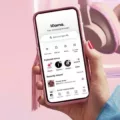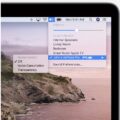Are you looking for a way to customize your listening experience with AirPods? Would you like to know how to change the volume of each AirPod individually? If so, you’ve come to the right place!
The Apple AirPods are an incredibly popular and versatile set of wireless earbuds. They’re great for listening to music, watching movies, or making phone calls – but what if you want to customize the sound levels in each ear? Well, it turns out that there is a way!
To adjust the volume on your Apple AirPods individually, first, opens up the Control Center on your iPhone or iPad. Then, press and hold the selected AirPod until you see the volume control slider appear. You can then adjust the sound levels in each earbud by dragging the slider up or down. To make further adjustments, go into Settings > Accessibility > Audio/Visual and adjust the Balance slider. You can also check your settings by going into Settings > General > Accessibility > under “Hearing” and adjusting the audio volume balance slider between the left and right channels.
With these simple instructions, you can now customize your listening experience with Apple AirPods like never before! Now you can have one ear louder than the other for phone calls or podcasts – or have one side louder than the other when listening to music! It’s all up to you!
Controlling AirPods Volume Individually
Yes, you can control AirPod’s volume separately. To do so, press and hold the selected AirPods in Control Center, and a volume control slider for that set will appear. The other set should also have its own slider. This way, you can adjust the volume of each AirPod independently.

Source: support.apple.com
Adjusting the Left and Right Volume on AirPods
To adjust the audio volume balance between the left and right channels on your AirPods, first open the Settings app. Navigate to Accessibility > Audio/Visual. Here you will find a Balance slider that you can use to adjust the audio volume balance between the left and right channels. Move the slider to the right to increase the volume of the right channel, or move it to the left to increase the volume of the left channel. You can also press and hold either side of the slider if you want to fine-tune your settings further.
Investigating Uneven Volume Between AirPods
The most likely cause of one AirPod being louder than the other is an imbalance in the audio volume balance. This can be caused by a variety of factors, including physical damage or dirt accumulation on one side, settings related to the Accessibility feature of your device, or even a problem with the internal hardware of one of the AirPods. To try and correct this issue, you should first check your device’s Accessibility settings to make sure that the audio volume balance slider between the left and right channels is set correctly. If this does not rectify the problem, you may need to take your AirPods to an Apple Store for further diagnosis and repair.
Conclusion
In conclusion, AirPods are a convenient and versatile piece of technology that can provide an improved listening experience to both casual and professional users. They feature easy pairing with most Apple devices and offer audio quality that is comparable to more expensive earbuds. Additionally, they have the ability to adjust the volume balance between left and right channels, as well as the overall volume. This makes them an excellent choice for anyone looking for an enhanced listening experience on the go.