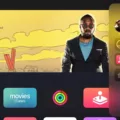The AirPods Max is Apple’s premium over-ear headphones that offer a seamless wireless experience. However, like any other electronic device, they may encounter connectivity issues from time to time. If you’re experiencing connection problems with your AirPods Max, this article will provide you with troubleshooting tips to help you get back to enjoying your audio experience.
1. Ensure Bluetooth is enabled: The first step is to check if Bluetooth is turned on your device. On your iPhone or iPad, go to Settings and select Bluetooth. Make sure the toggle switch is in the on position. Also, ensure your AirPods Max are charged and in pairing mode.
2. Update firmware and software: Keeping your devices up to date is essential for optimal performance. Make sure your iPhone, iPad, or Mac has the latest software version installed. Additionally, Apple periodically releases firmware updates for the AirPods Max. To check for updates, connect your AirPods Max to your device and go to Settings > General > About > AirPods Max. If an update is available, follow the on-screen instructions to install it.
3. Reset your AirPods Max: If you’re still experiencing connection issues, resetting your AirPods Max might help. To do this, follow these steps:
– Place your AirPods Max in their Smart Case.
– Open the lid of the Smart Case and press and hold the setup button on the back of the case until the LED light on the front starts flashing amber.
– Release the button and wait for the LED light to turn white, indicating your AirPods Max have been reset.
– Now, try reconnecting your AirPods Max to your device.
4. Forget and reconnect: If the previous steps didn’t resolve the issue, you can try forgetting your AirPods Max and reconnecting them to your device. To do this on your iPhone or iPad, go to Settings > Bluetooth, find your AirPods Max in the list of devices, tap the “i” icon next to them, and select Forget This Device. Then, put your AirPods Max back in pairing mode and reconnect them.
5. Check for interference: Wireless connectivity can be affected by interference from other devices. Move away from sources of potential interference, such as other Bluetooth devices, Wi-Fi routers, or microwaves. This can help improve the connection stability.
6. Reset network settings: If you’re still experiencing connection problems, resetting your network settings might help. Keep in mind that this will remove all saved Wi-Fi passwords and other network settings from your device. To reset network settings on your iPhone or iPad, go to Settings > General > Reset > Reset Network Settings. Confirm the action and enter your passcode if prompted. Afterward, reconnect your AirPods Max and check if the connection issue persists.
7. Contact Apple Support: If none of the above steps resolve the connection problem, it’s recommended to reach out to Apple Support for further assistance. They can guide you through advanced troubleshooting steps or provide a repair or replacement if necessary.
Encountering connection issues with your AirPods Max can be frustrating, but with these troubleshooting tips, you have a good chance of resolving the problem. Remember to check for software updates, reset your AirPods Max, forget and reconnect them, eliminate potential interference, reset network settings, and seek help from Apple Support if needed. With a little patience and persistence, you’ll soon be enjoying your AirPods Max without any connection hiccups.

Why Is AirPods Max Not Connecting?
There can be several reasons why AirPods Max are not connecting:
1. Bluetooth Issues:
– Make sure that Bluetooth is turned on and enabled on your device.
– Check if your device is in range and not too far away from the AirPods Max.
– Ensure that your AirPods Max are in pairing mode by pressing and holding the noise control button until the LED light flashes white.
2. Software Issues:
– Ensure that your device is running the latest software version.
– Check if there are any pending software updates for your AirPods Max. You can do this by connecting them to a device with internet access and checking for updates in the settings.
3. Device Compatibility:
– Verify if your device is compatible with AirPods Max. They are designed to work seamlessly with Apple devices running iOS 14.3 or later, iPadOS 14.3 or later, macOS Big Sur 11.1 or later, watchOS 7.2 or later, or tvOS 14.3 or later.
– If you’re using a non-Apple device, ensure that it supports Bluetooth audio and is compatible with AirPods Max.
4. Interference or Environmental Factors:
– Check if there are any other Bluetooth devices nearby that might be causing interference. Move away from such devices or turn them off.
– Avoid using AirPods Max in areas with a high concentration of wireless signals, such as crowded Wi-Fi networks or areas with many Bluetooth devices.
5. Reset AirPods Max:
– Resetting your AirPods Max can often resolve connectivity issues. To do this, press and hold the noise control button and the digital crown simultaneously until the LED light flashes amber, then release the buttons.
– After resetting, reconnect your AirPods Max to your device and check if the connection issue is resolved.
If the problem persists, you may need to contact Apple Support or visit an authorized service center for further assistance.
Why Do My AirPods Keep Saying Connection Failed?
There can be various reasons why your AirPods keep saying “connection failed.” Let’s go through some possible causes and solutions:
1. Bluetooth Connectivity: The most common reason is a problem with the Bluetooth connectivity between your device and the AirPods. Ensure that Bluetooth is enabled on your iPhone, iPad, or iPod touch by going to Settings > Bluetooth. If it’s already on, try turning it off and on again to refresh the connection.
2. Distance and Obstacles: Make sure that your AirPods are within the Bluetooth range of your device. Bluetooth typically has a range of about 30 feet (10 meters). Also, keep in mind that obstacles like walls or other electronic devices can interfere with the signal. Try moving closer to your device or removing any obstructions.
3. AirPods Battery: Check if both AirPods are properly charged in their charging case. If one or both AirPods have low battery levels, they may struggle to establish a stable connection. Ensure that both AirPods are charging and have sufficient battery power.
4. Software Updates: Ensure that your iPhone, iPad, or iPod touch has the latest version of iOS or iPadOS installed. Software updates often include bug fixes and improvements that can resolve connectivity issues with AirPods.
5. Reset AirPods: If the above steps don’t solve the problem, you can try resetting your AirPods. Place both AirPods in their charging case and open the lid. Press and hold the setup button on the back of the case until the LED light on the front starts flashing amber. Then, reconnect your AirPods to your device by following the initial setup process.
6. Forget and Re-pair AirPods: If the connection problem persists, you can try forgetting your AirPods on your device and then re-pairing them. Go to Settings > Bluetooth, tap the “i” icon next to your AirPods, and select “Forget This Device.” Afterward, put your AirPods in the charging case, open the lid, and follow the setup process to re-pair them.
7. Contact Apple Support: If none of the above solutions work, it’s advisable to contact Apple Support for further assistance. They can provide more specific troubleshooting steps or arrange a repair if necessary.
Remember to try these steps one at a time and test the connection between each step to see if the issue is resolved.
Conclusion
If you are experiencing connection issues with your AirPods Max, it is important to first ensure that your iPhone, iPod touch, or iPad has the latest software update installed. This ensures compatibility and stability between your devices.
If you are still facing connectivity problems, the first step is to disconnect the AirPods Max from your device. This can be done by going to the Bluetooth settings on your device and selecting the option to forget the AirPods Max.
After disconnecting, it is recommended to reset the AirPods Max. This can be done by placing both ear cups in the Smart Case and keeping the lid open. Then, press and hold the button on the back of the case until the LED light on the front starts flashing white. This indicates that the AirPods Max are in reset mode.
Once the reset is complete, you can try to reconnect the AirPods Max to your device. Follow the initial pairing process as you would with any other Bluetooth device.
If the connection issues persist, it may be worth checking for any software updates specifically for the AirPods Max. These updates can be found in the Settings app on your device, under the section dedicated to your AirPods Max.
If all else fails, contacting Apple support or visiting an Apple store for further assistance is recommended. They have the expertise to diagnose and resolve any hardware-related issues with your AirPods Max.