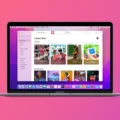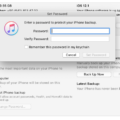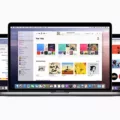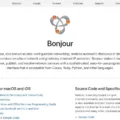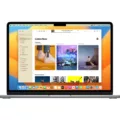ITunes is a widely used media player and library management software developed by Apple. It allows users to organize and play their music, videos, podcasts, and other media files. However, some Mac users have reported an issue where iTunes keeps opening on their devices without any apparent reason. In this article, we will explore the possible reasons behind this problem and discuss some solutions to resolve it.
One of the common reasons why iTunes keeps opening on a Mac is due to the “iTunes Wi-Fi Sync” feature. This feature allows users to sync their iOS devices wirelessly with iTunes. However, if this feature is enabled and the device is within the range of the Mac, iTunes may automatically open. To disable this feature, follow these steps:
1. Open iTunes on your Mac.
2. Click on the iTunes menu and select Preferences.
3. Go to the Devices tab.
4. Uncheck the option “Prevent iPods, iPhones, and iPads from syncing automatically.”
5. Click OK to save the settings.
Once you have disabled the Wi-Fi Sync feature, iTunes should no longer open automatically when your device is connected to the Mac.
Another possible reason for iTunes opening on Mac could be an issue with the iTunes application itself. Sometimes, force quitting the app and reopening it can help resolve any temporary glitches. To force quit iTunes, follow these steps:
1. Go to the Apple menu in the top-left corner of your screen.
2. Choose Force Quit (or press Command+Option+Esc).
3. Select iTunes from the list of applications.
4. Click on the Force Quit button.
After force quitting iTunes, relaunch the app and see if it still opens automatically. If the issue persists, you may consider updating the iTunes application to its latest version or reinstalling it to fix any software-related problems.
In some cases, iTunes may keep opening on a Mac due to an issue with the user account settings. To troubleshoot this, you can create a new user account and check if iTunes opens automatically on that account. If iTunes behaves normally on the new account, it indicates that the issue is specific to your user account. In such cases, you may need to further investigate the account settings or seek assistance from Apple support.
ITunes may keep opening on a Mac due to various reasons, such as the Wi-Fi Sync feature being enabled, software glitches, or user account settings. By following the steps mentioned above, you can disable the Wi-Fi Sync feature, force quit the iTunes app, update or reinstall iTunes, or create a new user account to resolve the issue. Remember to check if the problem persists after each troubleshooting step to identify the specific cause and find an appropriate solution.
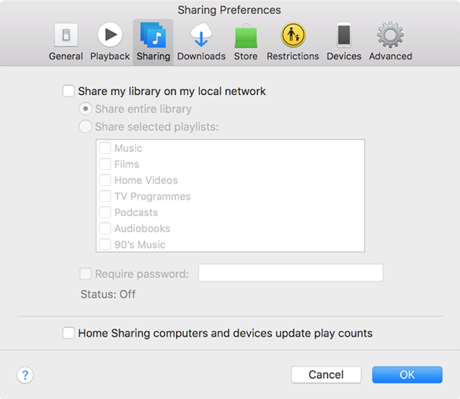
Why Does Your iTunes Keep Opening And Playing?
There could be several reasons why your iTunes keeps opening and playing automatically. Here are some possible causes and solutions:
1. Automatic sync: If you have enabled automatic syncing between your iPhone/iPod/iPad and iTunes, it can cause iTunes to open and play whenever your device is connected. To disable this feature, follow these steps:
– Connect your device to your computer.
– Open iTunes and select your device.
– In the Summary tab, scroll down to the Options section.
– Uncheck the “Automatically sync when this iPhone/iPod/iPad is connected” option.
– Click Apply or Sync to save the changes.
2. WiFi sync: If you have enabled WiFi sync between your device and iTunes, it can also trigger iTunes to open and play. To disable WiFi sync, follow these steps:
– Connect your device to your computer with a USB cable.
– Open iTunes and select your device.
– In the Summary tab, scroll down to the Options section.
– Uncheck the “Sync with this iPhone/iPod/iPad over Wi-Fi” option.
– Click Apply or Sync to save the changes.
3. Background processes: Sometimes, certain background processes or apps on your device can trigger iTunes to open and play. To troubleshoot this issue, try the following:
– Close all apps running in the background on your device.
– Restart your device and computer.
– Disconnect and reconnect your device to your computer.
– Check if any specific app or process is causing the issue and consider uninstalling or disabling it.
4. Malware or viruses: In rare cases, malware or viruses on your device or computer can manipulate iTunes to open and play automatically. Run a thorough antivirus scan on both your device and computer to detect and remove any malicious software.
5. Software updates: Ensure that both your device and iTunes are running the latest software versions. Outdated software can sometimes cause compatibility issues, leading to unexpected behavior.
If none of the above solutions work, consider contacting Apple support or seeking assistance from a professional technician to diagnose and resolve the issue.
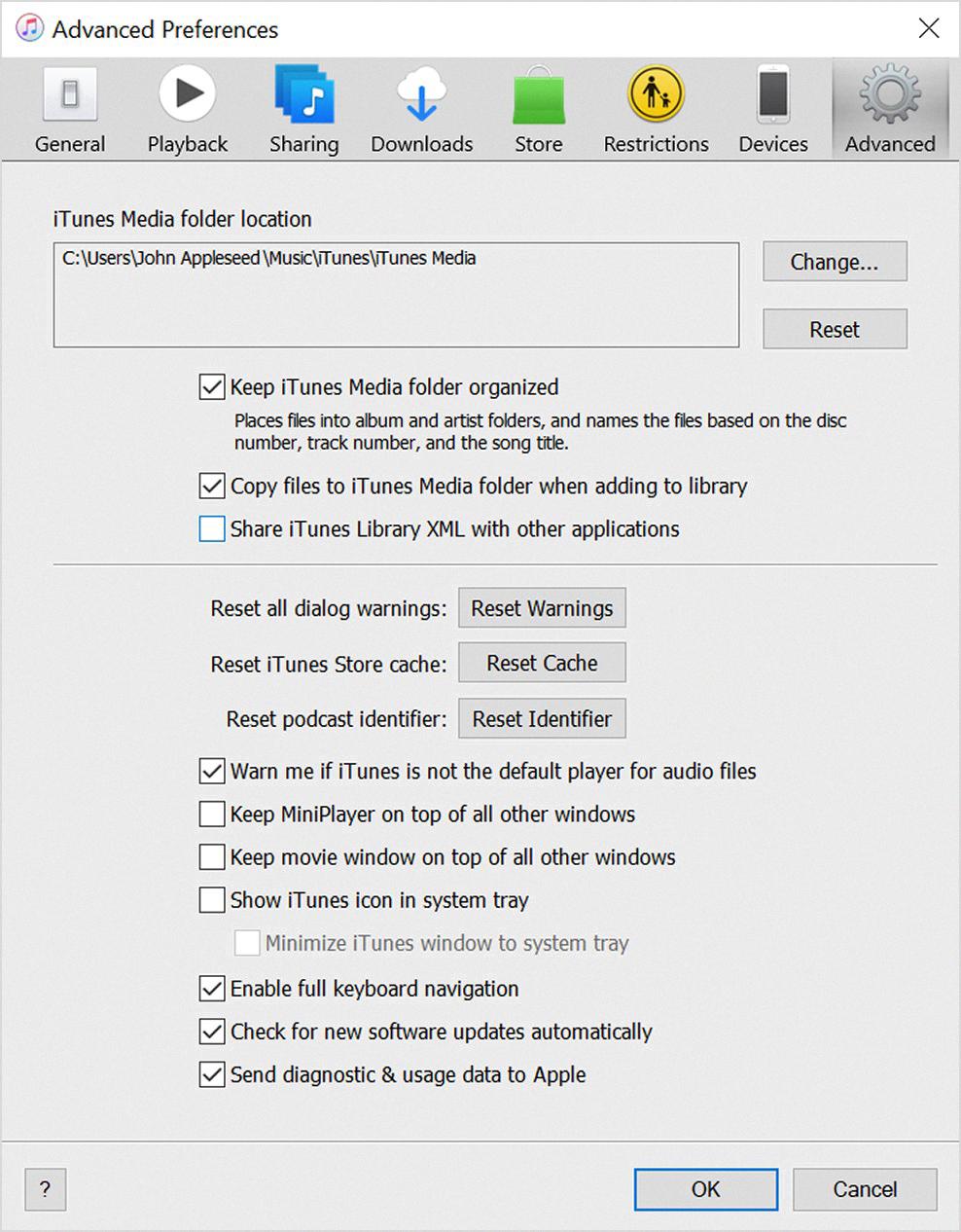
How to Stop iTunes From Automatically Opening On Mac When iPhone is Connected?
To prevent iTunes from automatically opening on your Mac when you connect your iPhone, you can follow these steps:
1. Open iTunes on your Mac. You can do this by clicking on the iTunes icon in your dock or by searching for iTunes in Spotlight.
2. Once iTunes is open, click on the “iTunes” menu in the top left corner of your screen.
3. From the drop-down menu, select “Preferences.” Alternatively, you can use the keyboard shortcut Command+Comma (,).
4. In the Preferences window, click on the “Devices” tab.
5. Look for the option that says “Prevent iPods, iPhones, and iPads from syncing automatically.” Make sure this option is checked.
6. Click on the “OK” button to save your settings.
By disabling the “Prevent iPods, iPhones, and iPads from syncing automatically” option, you are telling iTunes not to open automatically when you connect your iPhone to your Mac.
Why Won’t Your Mac Let You Close iTunes?
There can be several reasons why your Mac is not allowing you to close iTunes. Here are some possible explanations:
1. Unresponsive Application: Sometimes, iTunes can become unresponsive and not close properly. In such cases, you may need to force quit the application. To do this, go to the Apple drop-down menu at the top left corner of your screen, select “Force Quit,” and choose iTunes from the list of open applications. Click on “Force Quit” to close iTunes forcefully.
2. Background Processes: iTunes may have background processes running that prevent it from closing. To check for any background processes, open the Activity Monitor application on your Mac. You can find it in the Utilities folder within the Applications folder. Look for any processes related to iTunes and end them by selecting them and clicking on the “X” button in the top left corner of the Activity Monitor window.
3. System Updates: It’s possible that your Mac is running a system update or performing some other task that is preventing iTunes from closing. In such cases, it’s best to wait until the process is complete before attempting to close iTunes again.
4. Network Issues: If iTunes is actively downloading or streaming content, it may not close until the process is completed or interrupted. Check if there are any ongoing downloads or streaming activities in iTunes and pause or cancel them. This may allow you to close the application.
5. Software Glitches: Occasionally, software glitches or bugs can cause issues with iTunes and prevent it from closing. In such cases, it’s recommended to update your Mac’s operating system and iTunes to the latest versions available. Apple regularly releases updates to address bugs and improve performance.
If none of these solutions work, you may need to restart your Mac. Restarting can help resolve any temporary software issues that may be causing iTunes to malfunction. Simply go to the Apple drop-down menu and select “Restart” to reboot your Mac.
If the problem persists after trying all these steps, it may be worth contacting Apple Support for further assistance. They can provide more specific troubleshooting steps based on your Mac’s configuration and the version of iTunes you are using.
Conclusion
ITunes is a versatile and powerful media player and library management software developed by Apple. It offers a wide range of features and functionalities, allowing users to organize, play, and purchase various types of media content such as music, movies, TV shows, podcasts, and more.
One of the key advantages of iTunes is its seamless integration with Apple devices, including iPhones, iPads, and iPods. This allows users to easily sync their media libraries across multiple devices, ensuring that their favorite content is always accessible.
Furthermore, iTunes provides a convenient platform for discovering and exploring new music and other media. With its vast catalog and personalized recommendations, users can easily find and enjoy new artists, genres, and entertainment options.
Additionally, iTunes serves as a hub for managing and backing up device data, allowing users to conveniently update their devices, install software updates, and create backups of their important files and settings.
However, it is worth mentioning that iTunes can sometimes be prone to certain issues and glitches, such as occasional crashes or slow performance. Nevertheless, these problems can often be resolved by following troubleshooting steps or seeking assistance from Apple’s support.
ITunes remains a popular and widely used software for managing and enjoying media content. Its extensive features, user-friendly interface, and seamless integration with Apple devices make it a valuable tool for music lovers, movie enthusiasts, and anyone who wants to stay entertained and organized.