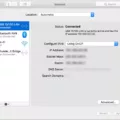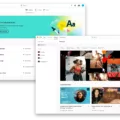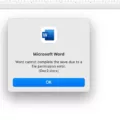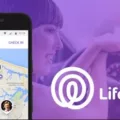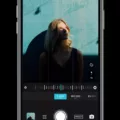Final Cut Pro is a popular video editing software developed by Apple. It is known for its powerful features, intuitive interface, and professional-grade capabilities. Many video editors and content creators rely on Final Cut Pro to bring their creative visions to life.
If you are considering using Final Cut Pro on a MacBook Air, you may be wondering if it is a suitable choice for this particular laptop model. The answer is yes, but there are a few factors to consider.
First and foremost, it is crucial to ensure that your MacBook Air meets the minimum system requirements for running Final Cut Pro. The specific requirements may vary depending on the version of Final Cut Pro you are planning to use. However, as a general guideline, a MacBook Air with at least 16GB of RAM and a powerful processor, such as the M1 chip, should be able to handle Final Cut Pro smoothly.
The M1 MacBook Air, in particular, has received positive reviews for its performance in video editing tasks. Its impressive processing power and efficiency make it capable of handling 1080p video editing with ease. For shorter 4K projects, the M1 MacBook Air can also deliver satisfactory performance. However, for more complex and demanding 4K editing tasks, a MacBook Pro or iMac with more powerful specifications may be a better choice.
When using Final Cut Pro on a MacBook Air, it is important to optimize your workflow to maximize performance. This includes organizing your files and projects efficiently, utilizing proxy media for smoother playback, and rendering effects and transitions to reduce the strain on your system.
In addition to the hardware requirements, it is worth noting that Final Cut Pro is a professional-grade software that may require some learning and practice to master. However, Apple provides extensive documentation and online resources to help users get started and improve their skills.
If you are purchasing a new MacBook Air, you also have the option to customize your order and have Final Cut Pro pre-installed. This can save you time and effort in setting up the software on your new laptop.
Final Cut Pro can indeed be used on a MacBook Air, especially the M1 model with 16GB of RAM. However, it is important to consider the specific requirements of your video editing projects and optimize your workflow accordingly. With the right setup and techniques, you can achieve impressive results using Final Cut Pro on a MacBook Air.
Can You Use Final Cut Pro On Your MacBook Air?
It is possible to use Final Cut Pro on a MacBook Air. However, there are a few things to consider before using Final Cut Pro on this particular device.
1. System Requirements: Final Cut Pro has certain system requirements that need to be met for optimal performance. The MacBook Air should meet or exceed these requirements to ensure smooth operation. These requirements include a compatible operating system version, minimum RAM, and available storage space.
2. Performance: The MacBook Air is a lightweight and portable laptop designed for everyday tasks. It may not provide the same level of performance as MacBook Pro models or desktop computers. While Final Cut Pro can run on a MacBook Air, it may experience limitations in terms of processing power and graphics capabilities. This can result in slower rendering times and decreased overall performance.
3. Resource Intensive: Final Cut Pro is a resource-intensive application, especially when working with high-resolution videos or complex projects. The MacBook Air’s limited processing power and integrated graphics may struggle to handle these demanding tasks efficiently. It is recommended to use optimized settings and work with smaller project files to ensure smoother editing experience.
4. Cooling and Heat: The MacBook Air is known for its thin and lightweight design, which means it may have limitations in terms of cooling capabilities. Running resource-intensive applications like Final Cut Pro for extended periods can cause the laptop to heat up, potentially affecting performance and longevity. It is advisable to monitor the laptop’s temperature and take breaks during intensive editing sessions.
5. External Storage: The MacBook Air typically has limited storage capacity compared to other MacBook models. Since video files can consume a significant amount of space, it is recommended to use external storage solutions, such as external hard drives or SSDs, to store project files and media assets. This helps to free up internal storage and ensures smooth operation of Final Cut Pro.
While it is technically possible to use Final Cut Pro on a MacBook Air, it is important to consider the device’s limitations in terms of performance, cooling, and storage. It is advisable to optimize settings, work with smaller projects, and use external storage to enhance the editing experience on a MacBook Air.
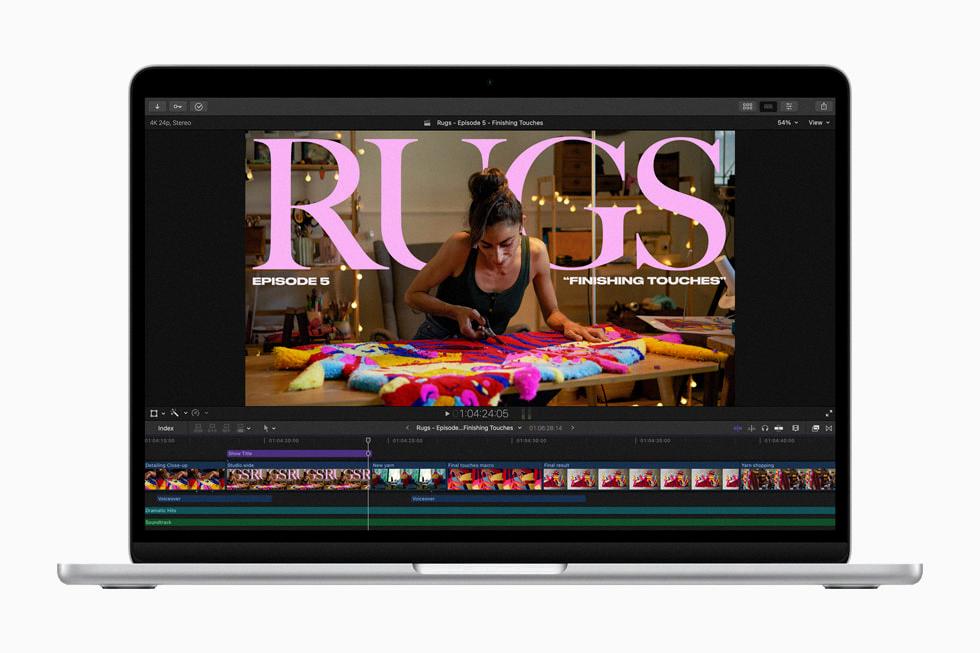
Is MacBook Air Good For Video Editing?
The MacBook Air can be a good option for video editing, depending on your specific needs and requirements. Here are some key points to consider:
1. Display Quality: The 15-inch M2 MacBook Air offers a truly great screen for a laptop in its price range. A high-quality display is crucial for video editing as it allows you to accurately view and edit your footage.
2. Processor Performance: The M2 processor in the MacBook Air is powerful enough to handle 1080p video editing with ease. It can also handle shorter 4K projects, although it may struggle with longer or more complex 4K edits. Consider the length and complexity of your video projects when evaluating the MacBook Air’s processor capabilities.
3. Portability: The MacBook Air is known for its lightweight and slim design, making it highly portable. This is especially beneficial for video editors who need to work on the go or travel frequently. The compact size and weight make it easy to carry around without sacrificing performance.
4. Software Compatibility: The MacBook Air runs on macOS, which is well-supported by popular video editing software such as Final Cut Pro X, iMovie, Adobe Premiere Pro, and DaVinci Resolve. Ensure that the software you prefer to use is compatible with macOS before making a decision.
5. Storage: The MacBook Air typically offers SSD storage options, which provide faster data access and retrieval compared to traditional hard drives. This is beneficial for video editing, as it allows for quicker file transfers and smoother editing workflows. Consider the storage capacity you will need for your video projects and ensure it meets your requirements.
6. External Connectivity: The MacBook Air provides a range of connectivity options, including USB-C ports, Thunderbolt 3, and a headphone jack. These ports allow you to connect external storage devices, monitors, and other accessories, enhancing your video editing capabilities.
The MacBook Air can be a good choice for video editing, particularly for those working with 1080p footage or shorter 4K projects. Its high-quality display, powerful processor, portability, and compatibility with popular video editing software make it a viable option for many video editors. However, if you frequently work with longer or more complex 4K projects, you may want to consider a more powerful MacBook Pro or a desktop workstation for optimal performance.
Does Final Cut Pro Work Well On MacBook Air M1?
Final Cut Pro works well on the MacBook Air M1 model. The MacBook Air M1 is equipped with Apple’s powerful M1 chip, which provides excellent performance for video editing tasks. The M1 chip’s 8-core CPU and 8-core GPU, along with its unified memory architecture, ensure smooth and efficient operation of Final Cut Pro.
Here are some key points about the MacBook Air M1’s compatibility with Final Cut Pro:
1. Performance: The M1 chip’s high-performance cores and powerful GPU enable the MacBook Air to handle the demands of Final Cut Pro smoothly. This means you can edit and render videos efficiently without experiencing significant lag or slowdowns.
2. Efficiency: The M1 chip is designed to deliver excellent performance while maintaining energy efficiency. This ensures that your MacBook Air can handle intensive video editing tasks without draining the battery quickly.
3. Unified Memory Architecture: The MacBook Air M1 utilizes unified memory, which allows the CPU, GPU, and other components to access the same pool of memory. This architecture optimizes performance and enhances the overall efficiency of Final Cut Pro on the MacBook Air M1.
4. RAM: The MacBook Air M1 is available with different RAM configurations, including 8GB and 16GB options. For optimal performance with Final Cut Pro, it is recommended to choose the 16GB RAM variant. This provides ample memory for handling multiple video editing tasks and ensures a smoother editing experience.
5. Compatibility: Final Cut Pro is optimized for macOS, making it a perfect fit for the MacBook Air M1, which runs on Apple’s latest macOS Big Sur operating system. You can enjoy seamless integration between the software and hardware, ensuring a stable and reliable editing environment.
The MacBook Air M1 is well-suited for running Final Cut Pro. Its powerful M1 chip, efficient performance, unified memory architecture, and compatibility with macOS make it a reliable choice for video editing tasks. Just ensure you opt for the 16GB RAM variant to maximize the performance of Final Cut Pro on your MacBook Air M1.
Conclusion
Final Cut Pro is a powerful and professional video editing software that is widely used by content creators, filmmakers, and video enthusiasts. It offers a wide range of advanced features and tools that allow users to create stunning and high-quality videos.
Final Cut Pro provides a user-friendly interface, making it easy for both beginners and experienced editors to navigate and utilize its features. It offers a streamlined workflow with various editing options, including trimming, splitting, and merging clips, as well as advanced color grading and audio editing capabilities.
Moreover, Final Cut Pro is optimized for Mac systems, ensuring smooth performance and efficient utilization of hardware resources. It takes advantage of the powerful processors and graphics capabilities of Mac computers, resulting in faster rendering and exporting times.
One of the key advantages of Final Cut Pro is its integration with other Apple products and software. Users can easily import and export projects between Final Cut Pro and other Apple applications, such as Logic Pro for audio editing or Motion for graphics and visual effects.
Furthermore, Final Cut Pro offers a wide range of third-party plugins and effects, allowing users to further enhance their videos and add unique elements to their projects. This flexibility and extensibility make Final Cut Pro a versatile tool that can cater to various editing styles and requirements.
However, it’s important to note that Final Cut Pro does have minimum system requirements, and it may not run optimally on older or less powerful machines. It is recommended to have a Mac system with sufficient RAM, a fast processor, and ample storage space to ensure smooth and efficient performance.
Final Cut Pro is a top choice for video editing professionals and enthusiasts due to its comprehensive features, user-friendly interface, and seamless integration with other Apple products. Whether you’re editing short videos for social media or working on full-length films, Final Cut Pro provides the necessary tools and capabilities to bring your creative vision to life.