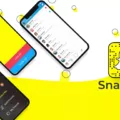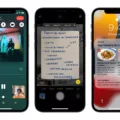YouTube is one of the most popular video streaming platforms, enjoyed by millions of people around the world. However, it can be frustrating when the YouTube app on your iPhone keeps crashing or videos won’t play properly. In this article, we will explore some common reasons for this issue and provide solutions to help you get YouTube working smoothly on your iPhone.
One possible reason for YouTube crashing on your iPhone is an outdated app version. It’s important to keep your YouTube app up-to-date to ensure it functions properly. To update the app, visit the Google Play Store (for Android) or the App Store (for iOS) and check for any available updates for the YouTube app. Simply download and install the latest version to resolve any compatibility issues.
Another factor that can contribute to YouTube crashing is an outdated operating system. Make sure your iPhone’s iOS is up-to-date by going to Settings, then General, and selecting Software Update. If there is an available update, download and install it. Updating your iOS can often fix bugs and improve app performance, including YouTube.
Low storage space on your iPhone can also cause YouTube to crash. When your device runs out of storage, it can struggle to run apps smoothly. To free up space, go to Settings, then General, and select iPhone Storage. Here, you can see which apps are taking up the most space and delete any unnecessary files or apps to make room for YouTube.
Corrupted cache can also lead to YouTube crashing on your iPhone. Clearing the app’s cache can help resolve this issue. To do this, go to Settings, then General, and select iPhone Storage. Scroll down to find the YouTube app and tap on it. You will see an option to Offload App or Delete App. Choose Offload App to clear the cache without deleting the app itself. Then, re-download the app and see if the crashing issue persists.
If none of the above solutions work, try restarting your iPhone. Restarting can refresh the apps running on your device, clear the cache, and fix minor software bugs. Simply turn off your iPhone, wait a few seconds, and then turn it back on. Open the YouTube app and see if it now works without crashing.
If you are experiencing YouTube crashes on your iPhone, make sure you have the latest version of the app installed, update your iOS, free up storage space, clear the app’s cache, and restart your device. These steps should help resolve the issue and get YouTube working smoothly again on your iPhone.
Why Does YouTube App Keep Crashing on Your iPhone?
There could be several reasons why the YouTube app keeps crashing on your iPhone. Here are some possible explanations:
1. Outdated app version: An outdated version of the YouTube app can be prone to crashes. Make sure you have the latest version installed on your iPhone. Visit the App Store and check for updates to the YouTube app.
2. Insufficient storage space: If your iPhone’s storage is full or nearly full, it can cause apps to crash, including YouTube. Clearing up some space by deleting unnecessary files or apps may help resolve the issue.
3. Network connectivity issues: Unstable or poor internet connection can also lead to app crashes. Ensure that you have a stable and reliable internet connection before using the YouTube app. Consider switching between Wi-Fi and mobile data to see if the issue persists.
4. Overloaded cache data: Accumulated cache data can sometimes interfere with the app’s performance and cause crashes. Clearing the cache of the YouTube app can potentially resolve the issue. To do this, go to the Settings app on your iPhone, select “General,” then “iPhone Storage.” Locate and tap on the YouTube app, and choose the option to “Offload App” or “Delete App.” This will remove the app, along with its cache, from your device. Reinstall the app from the App Store afterward.
5. Software glitches or conflicts: Occasionally, software glitches or conflicts with other apps on your iPhone can cause the YouTube app to crash. Restarting your device may help resolve any underlying software issues. Additionally, ensure that your iPhone’s operating system is up to date by going to Settings > General > Software Update.
6. Device compatibility issues: In some cases, older iPhone models may experience compatibility issues with certain app updates. If you have an older iPhone model, it’s worth checking if your device is still supported by the latest version of the YouTube app.
If the issue persists after trying the above steps, you may need to contact YouTube support or Apple support for further assistance.
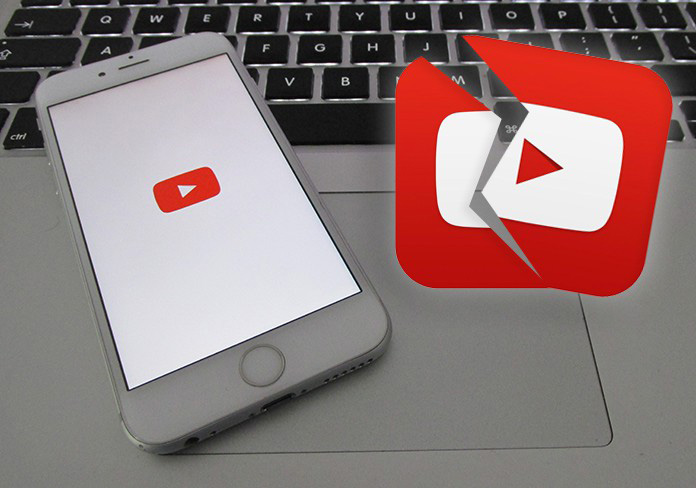
Why is the YouTube App Crashing?
There are several potential reasons why the YouTube app may be crashing on your device. These can include:
1. Outdated app version: If you are using an outdated version of the YouTube app, it may not be compatible with your device’s operating system, leading to crashes. Updating the app to the latest version can help resolve this issue.
2. Operating system compatibility: If your device’s operating system is not up to date, it may not be able to properly run the YouTube app, resulting in crashes. Make sure your device’s operating system is updated to the latest version recommended by the manufacturer.
3. Insufficient storage: If your device has limited storage space available, it can cause the YouTube app to crash. Clearing unnecessary files and apps or freeing up storage space by transferring files to external storage can help alleviate this problem.
4. Corrupted cache: Over time, the cache files stored by the YouTube app can become corrupted, leading to crashes. Clearing the app’s cache can help resolve this issue. You can do this by going to your device’s settings, selecting the YouTube app, and then clearing the cache.
5. Network connection issues: Unstable or weak internet connections can also cause the YouTube app to crash. Ensure that you have a stable and reliable internet connection, either through Wi-Fi or mobile data, to avoid interruptions while using the app.
6. Hardware limitations: Older or low-end devices may struggle to handle the resource-intensive nature of the YouTube app, resulting in crashes. If you are using an older device, you may experience more frequent app crashes. Consider upgrading to a newer device with better hardware specifications.
By addressing these potential causes, you can increase the stability of the YouTube app on your device and reduce the likelihood of crashes.
Why YouTube is Not Working Properly on the iPhone?
There could be several reasons why YouTube is not working properly on your iPhone. Here are some possible causes:
1. Network or connectivity issues: YouTube requires a stable internet connection to stream videos properly. If your iPhone is not connected to a strong Wi-Fi network or if you have a poor cellular signal, it can hinder the playback of YouTube videos.
2. Outdated app version: If you are using an outdated version of the YouTube app, it may not be fully compatible with your iPhone’s operating system. Updating the app to the latest version can potentially resolve any compatibility issues.
3. Software glitches or bugs: Like any other app, YouTube may encounter software glitches or bugs that can affect its functionality. These issues can vary from minor bugs to more significant problems that require a software update or bug fix from YouTube’s developers.
4. Insufficient storage space: If your iPhone is running low on storage space, it can impact the performance of apps like YouTube. The lack of storage can prevent videos from buffering properly, leading to playback issues.
5. Conflicting apps or settings: Certain apps or settings on your iPhone might be conflicting with YouTube, causing it to malfunction. This can include settings related to restrictions, network proxies, or even other video playback apps on your device.
Conclusion
If you are experiencing issues with YouTube crashing on your iPhone, there are several steps you can take to resolve the problem.
Firstly, ensure that you have the latest version of the YouTube app installed on your device. Outdated app versions can be prone to crashes, so it’s important to regularly check for updates in the Google Play Store (Android) or the App Store (iOS).
Additionally, restarting your iPhone can often help to resolve software bugs and clear the cache, which may be causing the YouTube app to crash. Simply turn off your device and then turn it back on again to refresh the apps and potentially fix any issues.
If the problem persists, it may be worth considering other factors such as an outdated operating system or low storage on your device. Updating your iOS to the latest version and freeing up storage space can sometimes alleviate issues with app crashes.
Lastly, if none of these solutions work, you can try clearing the YouTube app’s cache. This can be done by going to the Settings app on your iPhone, selecting General, then iPhone Storage, and finding the YouTube app in the list. From there, you can tap on the app and select “Offload App” to remove it temporarily, or “Delete App” to completely uninstall it. Once done, reinstall the app from the App Store and see if the crashing issue is resolved.
By following these steps, you should be able to address the problem of YouTube crashing on your iPhone and enjoy uninterrupted video playback.