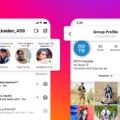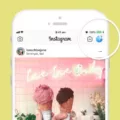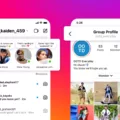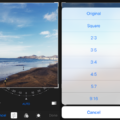In today’s digital age, social media platforms have become an integral part of our lives. Instagram, with its visually appealing content and user-friendly interface, has gained immense popularity among users worldwide. To make accessing your Instagram account even more convenient, you can add a shortcut icon to your Android home screen. This allows you to quickly jump into the app without having to search for it every time. In this article, we will guide you on how to add an Instagram shortcut icon to your Android home screen.
Step 1: Open the Instagram App on Your Phone
To begin, simply locate the Instagram app on your Android device and open it. This will take you to the Instagram home screen, where you can view your feed, explore new content, and access your profile.
Step 2: Long Press Your Profile Picture
At the bottom of the screen, you will see your profile picture. Long press on it, and a profile switcher window will appear. This window displays all the Instagram accounts that you have logged into on your device.
Step 3: Long Press on the Account of Your Choice
Identify the Instagram account for which you want to create a shortcut icon. Long press on it, and a window titled “Add to Home screen” will pop up.
Step 4: Add the Instagram Shortcut Icon to Your Home Screen
In the “Add to Home screen” window, you will see a preview of the shortcut icon. You can also customize the name of the shortcut by tapping on the text field and entering a name of your choice. Once you are satisfied with the preview and the name, tap on the “Add” button to create the shortcut.
And there you have it! You have successfully added an Instagram shortcut icon to your Android home screen. Now, whenever you want to access your Instagram account, simply tap on the shortcut icon, and it will take you directly to the app, saving you time and effort.
It’s worth noting that this feature is currently available only on Android devices. If you are an iOS user, you can still add Instagram shortcuts to your device, but the process is slightly different. You would need to use the Shortcuts app and follow a separate set of instructions.
Adding an Instagram shortcut icon to your Android home screen is a simple and effective way to enhance your social media experience. By following the steps outlined in this article, you can have quick and easy access to your Instagram account whenever you need it. So go ahead, give it a try, and enjoy seamless navigation on one of the most popular social media platforms out there!
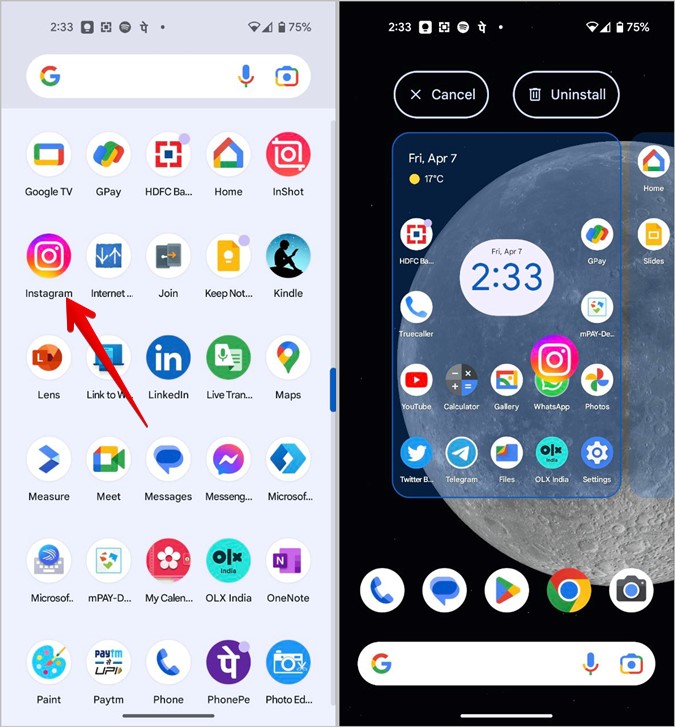
How Do You Put An Instagram Shortcut On Your Home Screen?
To add an Instagram account shortcut to your Android home screen, follow these steps:
1. Start by opening the Instagram app on your Android device.
2. Look for your profile picture at the bottom of the screen and long press on it. This action will bring up the profile switcher window.
3. Within the profile switcher window, you will see all the accounts that you have logged into on Instagram. Long press on the account for which you want to create a shortcut.
4. After long pressing on the desired account, a window titled “Add to Home screen” will appear.
5. Within the “Add to Home screen” window, you can customize the name of the shortcut if you wish. The default name will be the account username.
6. Once you are satisfied with the name, tap on the “Add automatically” button to create the shortcut on your home screen.
7. The Instagram account shortcut will now be added to your Android home screen, allowing you to quickly access that specific account with just a tap.
By following these steps, you can easily create shortcuts for different Instagram accounts on your Android home screen, providing convenient access to your preferred accounts.
How Do You Create a Shortcut For Instagram?
To create a shortcut for Instagram, follow these step-by-step instructions:
1. Open the Instagram app on your device and navigate to the post you want to create a shortcut for.
2. Once you are on the specific post, look for the three-dot menu (•••) located at the top right corner of the screen. Tap on it to open a drop-down menu.
3. In the drop-down menu, you will find various options. Scroll through the menu and select “Share to” from the available options.
4. After selecting “Share to,” a new menu will appear showing different sharing options. Look for and tap on “Shortcuts” in this menu.
5. By tapping on “Shortcuts,” you will be redirected to the Shortcuts app on your device, where you can create and customize shortcuts.
6. In the Shortcuts app, you can edit and set up the desired shortcut for Instagram. You can choose an appropriate name for the shortcut and customize its icon if you prefer.
7. Once you have finished customizing the shortcut, tap on “Add to Home Screen” to add the shortcut to your device’s home screen.
8. you will be prompted to confirm the addition of the shortcut. Tap on “Add” to complete the process.
Congratulations! You have successfully created a shortcut for Instagram. You can now easily access the specific post by tapping on the shortcut icon on your device’s home screen.
Conclusion
Adding an Instagram shortcut icon to your home screen is a convenient way to access your account quickly and easily. This feature is currently available only for Android devices. By following a few simple steps, you can create a shortcut for a specific Instagram account, allowing you to switch between multiple accounts with ease. Additionally, you can also create shortcuts for individual photos or videos within the app. For iOS users, the process is slightly different, as you will need to use the Shortcuts app to create a custom shortcut. having an Instagram shortcut icon on your home screen provides a seamless and efficient way to stay connected and engaged with your Instagram account.