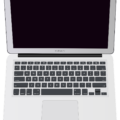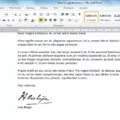Volume is an essential aspect of our smartphones, allowing us to enjoy music, videos, and phone calls at a comfortable level. However, many Android users have experienced a frustrating issue where their phone’s volume keeps going down automatically. This can be extremely annoying, especially when you’re in the middle of watching a video or listening to your favorite song. In this article, we will explore the possible reasons behind this problem and provide you with effective solutions to fix it.
One of the first things you should try when encountering this issue is to restart your Android phone. Sometimes, a simple restart can resolve minor software glitches that may be causing the volume to decrease unexpectedly. Simply hold down the power button on your device and select the restart option to give it a fresh start.
If restarting doesn’t solve the problem, it’s worth checking if there is any hardware damage to the volume buttons. Physical damage or debris stuck in the buttons can cause them to malfunction, leading to volume fluctuations. Inspect the buttons closely and clean them gently if necessary.
Another factor that can affect the volume on your Android phone is the protective case you’re using. Some cases may inadvertently press the volume buttons, causing the volume to decrease. Try removing the case and see if the issue persists. If the volume stabilizes without the case, consider getting a new one that won’t interfere with the buttons.
Understanding sound profiles is crucial in troubleshooting volume issues. Android devices often have different sound profiles such as silent, vibrate, and loud. Make sure you are not accidentally switching to a profile that lowers the volume. Check your phone’s settings and ensure that you are on the appropriate sound profile.
Adaptive sound is a feature that automatically adjusts the volume based on the ambient noise level. While this can be helpful in certain situations, it may also be the cause of your volume problem. Disable adaptive sound in your device settings and see if it resolves the issue.
Another setting to check is the “Ring Gradually” option. This feature gradually increases the ringtone volume when you receive a call. However, it may malfunction and cause the volume to decrease instead. Disable this feature and observe if the volume remains stable.
Problematic apps can also be the culprit behind your volume fluctuations. Some apps may have bugs or conflicts that interfere with your phone’s audio settings. Uninstall any recently installed apps or ones that you suspect may be causing the issue. Monitor the volume for a period of time to see if the problem is solved.
If you often connect your Android phone to a Bluetooth device such as headphones or speakers, it’s possible that the volume is being controlled by the connected device. Check the volume settings on both your phone and the Bluetooth device to ensure they are not conflicting with each other.
Lastly, if none of the above solutions work, you can try turning off the “Change with Buttons” option in your iPhone settings. Faulty volume buttons may be triggering the automatic volume decrease. By disabling this feature, you can prevent any unintended volume changes.
Experiencing automatic volume decreases on your Android phone can be frustrating, but there are several steps you can take to fix the issue. From restarting your device to checking for hardware damage and adjusting settings, these solutions should help resolve the problem. Remember to try each solution one at a time and monitor the volume to determine which one works best for you. With a little patience and troubleshooting, you can enjoy uninterrupted sound on your Android phone once again.
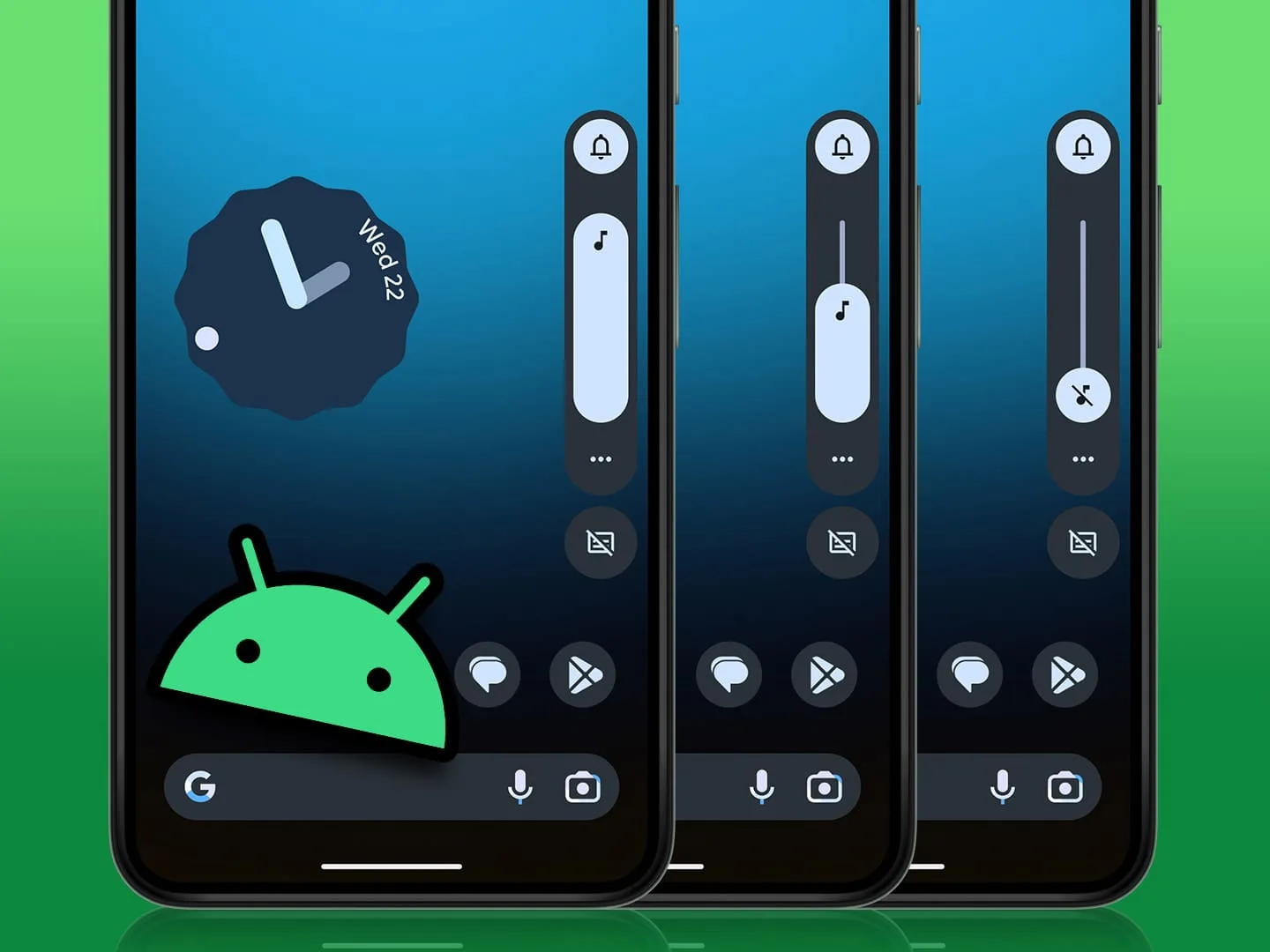
How Do You Fix Your Volume Automatically Going Down?
To fix the issue of your Android phone automatically turning down the volume, you can try the following methods:
1. Restart your Android phone: Sometimes, a simple restart can resolve software glitches causing the volume to go down automatically.
2. Check for hardware damage to volume buttons: If the volume down button is stuck or damaged, it may be triggering the automatic volume decrease. Inspect the buttons for any physical damage and clean them if necessary.
3. Remove the phone case: In some cases, a phone case may interfere with the volume buttons, causing them to be pressed inadvertently. Remove the case and check if the volume issue persists.
4. Understand sound profiles: Android phones often have different sound profiles, such as silent, vibrate, and various levels of ringtone volume. Make sure you are not using a sound profile that reduces the volume automatically.
5. Disable adaptive sound: Some Android devices have a feature called “adaptive sound” that automatically adjusts the volume based on the ambient noise. Disable this feature in your phone’s settings if it is causing the volume to decrease unexpectedly.
6. Disable the “Ring Gradually” feature: Some Android phones have a feature that gradually increases the ringtone volume when you receive a call. This feature can sometimes malfunction and decrease the volume instead. Turn off this feature in your phone’s settings.
7. Uninstall problematic apps: Certain apps may have conflicts with the phone’s volume settings, causing them to automatically decrease. Uninstall recently installed apps one by one to identify any potential culprits.
8. Turn up the volume when connected to a Bluetooth device: If you frequently use Bluetooth devices, such as headphones or speakers, the volume may be automatically adjusted based on the connected device’s settings. Increase the volume while connected to a Bluetooth device to see if it persists.
9. Update your phone’s software: Outdated software can sometimes cause unusual behavior, including volume issues. Check for any available software updates for your Android phone and install them.
10. Factory reset: If none of the above methods work, you can try performing a factory reset on your phone. However, remember that this will erase all your data, so make sure to back up important files before proceeding.
By following these steps, you should be able to troubleshoot and fix the issue of your Android phone automatically turning down the volume.
Why is Your Volume Turning Itself Down?
There could be several reasons why your volume keeps turning itself down on your Android device. Here are some possible explanations:
1. Automatic Volume Control: Some Android devices have a feature called “Automatic Volume Control” or “Volume Limiter” that automatically adjusts the volume based on the ambient noise level. This feature is designed to prevent sudden loud sounds and protect your hearing. Check your device settings to see if this feature is enabled and adjust the settings if necessary.
2. Media or Music Apps: Certain media or music apps may have their own volume settings that override the system volume. If you notice the volume decreasing only when using specific apps, check the app settings to see if there are any volume controls within the app itself.
3. Bluetooth or Wired Headphones: If you are using Bluetooth or wired headphones, they may have their own volume controls that could be causing the volume to decrease. Make sure to check the volume controls on your headphones and adjust them accordingly.
4. Software Glitch: Occasionally, software glitches or bugs can cause unexpected behavior on Android devices. Try restarting your device to see if the issue persists. If it does, you may need to update your device’s software or contact the manufacturer for further assistance.
5. Physical Damage: In some cases, physical damage to your device’s hardware, such as a faulty volume button, can cause the volume to decrease unintentionally. If you suspect this might be the case, consider having your device inspected by a professional technician.
To troubleshoot the issue further, you can try the following steps:
– Clearing app cache: Go to Settings > Apps > [App Name] > Storage > Clear Cache. Repeat this process for any apps that you suspect might be causing the issue.
– Reinstalling problematic apps: If clearing the app cache doesn’t help, you can try uninstalling and reinstalling the apps that are causing the volume to decrease.
– Factory Reset: As a last resort, you can perform a factory reset on your device. This will erase all data and settings, so make sure to back up your important information before proceeding. To perform a factory reset, go to Settings > System > Reset > Factory Data Reset.
If none of these solutions work, it may be best to reach out to the manufacturer or seek professional help to diagnose and resolve the issue.
Why Does Your Volume Keep Going Down On Your iPhone?
There are a few possible reasons why the volume on your iPhone keeps going down. Let’s explore each of them:
1. Software issues: It’s possible that there may be a software glitch causing the volume to automatically decrease. This can happen due to a bug in the operating system or a conflicting app. To troubleshoot this, you can try restarting your iPhone or updating to the latest iOS version.
2. Hardware issues: Another possibility is that there may be a problem with the physical volume buttons on your iPhone. Sometimes, a faulty button can send incorrect signals to the device, causing the volume to decrease. In this case, you may need to get your iPhone repaired or replace the volume buttons.
3. Accessibility settings: Your iPhone may have certain accessibility settings enabled that can affect the volume control. For example, if you have the “AssistiveTouch” feature turned on, it can interfere with the volume buttons. To check this, go to “Settings” > “Accessibility” > “Touch” > “AssistiveTouch” and make sure it’s disabled.
4. Headphone issues: If you frequently use headphones with your iPhone, it’s worth checking if they are causing the volume to decrease. Faulty headphones or a loose connection can send incorrect signals to the device, leading to volume fluctuations. Try using a different pair of headphones or cleaning the headphone jack to rule out this possibility.
Why Does Your iPhone Volume Keep Going Down When Connected to Bluetooth?
There are several potential reasons why your iPhone volume keeps going down when connected to Bluetooth. Here are some possible explanations:
1. Volume Limit: Your iPhone may have a volume limit set, which can be found in the Settings app. This limit restricts the maximum volume level and can affect both Bluetooth and non-Bluetooth audio playback. To check and adjust your volume limit, go to Settings > Music > Volume Limit.
2. Bluetooth Device Volume: Some Bluetooth devices have their own volume controls. If the volume on your Bluetooth device is set to a lower level, it can cause your iPhone volume to automatically adjust to match it. Make sure to check the volume settings on your Bluetooth device and adjust them accordingly.
3. EQ Settings: The equalizer (EQ) settings on your iPhone can also impact the volume when connected to Bluetooth. EQ settings adjust the audio frequencies and can affect the overall volume output. To check and modify your EQ settings, go to Settings > Music > EQ.
4. Software Issues: Occasionally, software bugs or glitches can cause unexpected behavior with Bluetooth connections. Make sure your iPhone is running the latest software version by going to Settings > General > Software Update. If an update is available, install it to see if it resolves the volume issue.
5. Interference: Interference from other electronic devices or nearby Bluetooth signals can disrupt the connection between your iPhone and the Bluetooth device. Try moving your iPhone and Bluetooth device closer together or away from potential sources of interference to see if it improves the volume stability.
6. Reset Bluetooth Settings: Resetting your iPhone’s Bluetooth settings can help resolve connection issues that may be affecting the volume. To do this, go to Settings > General > Reset > Reset Network Settings. Note that this will also remove any saved Wi-Fi networks and their passwords, so make sure to reconnect to Wi-Fi afterward.
If none of these solutions resolve the issue, it’s possible that there may be a hardware problem with either your iPhone or the Bluetooth device. In that case, contacting Apple Support or the manufacturer of the Bluetooth device for further assistance would be recommended.
Conclusion
Volume issues on Android phones and iPhones can be quite frustrating, but there are several ways to fix them. Restarting the phone is often the simplest and most effective solution, as it can resolve any temporary software glitches causing the volume to automatically turn down. Checking for hardware damage to the volume buttons is also important, as a faulty button can mistakenly trigger volume adjustments.
Removing a phone case may seem like a minor step, but it can actually help prevent accidental volume changes caused by the case pressing against the volume buttons. Understanding sound profiles and adjusting them accordingly can also prevent unexpected volume changes. Disabling adaptive sound or ring gradually features can be helpful if they are causing the volume to automatically decrease.
Uninstalling problematic apps that may be interfering with the phone’s volume settings is another potential solution. Additionally, checking for any running apps that are consuming excessive memory can prevent the device from automatically closing the music app or other audio-related apps, which can result in volume changes.
For iPhone users, if the volume keeps going down while the “Change with Buttons” feature is enabled, disabling this option in the settings can resolve the issue. Additionally, the Attention Aware Feature, designed to protect users from loud sounds, can sometimes mistakenly lower the ringer volume. Disabling this feature in the Face ID & Passcode settings can help resolve the problem.
Troubleshooting volume issues on Android phones and iPhones requires a combination of software and hardware checks, as well as adjusting various settings. By following these top 10 ways to fix the issue, users can regain control over their device’s volume and enjoy uninterrupted audio experiences.