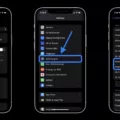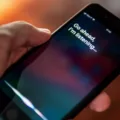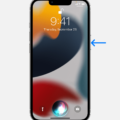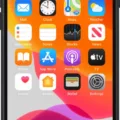Siri, the virtual assistant developed by Apple, has become an integral part of many iPhone users’ lives. With its ability to perform tasks and provide information through voice commands, Siri has revolutionized the way we interact with our devices. However, there are times when Siri’s voice may sound strange or robotic, leaving users wondering what could be causing this issue. In this article, we will explore some possible reasons why Siri might sound weird and how to troubleshoot this problem.
One possible reason why Siri’s voice may sound robotic is due to the device being in Low Power Mode. When your iPhone is in Low Power Mode, it conserves battery by reducing or disabling certain features, including some of Siri’s functionalities. Disabling Low Power Mode can help resolve this issue, as it allows Siri to function at its full capacity and deliver a more natural voice.
To disable Low Power Mode, simply go to the Settings app on your iPhone and tap on “Battery”. From there, you can toggle off the Low Power Mode option if it is enabled. After disabling it, try using Siri again and see if the voice sounds more natural.
Another factor that can impact Siri’s voice is the version of iOS installed on your device. Apple regularly releases updates to iOS, which can include improvements and bug fixes for Siri. It’s important to ensure that your iPhone is running the latest version of iOS to take advantage of any enhancements that may have been made to Siri’s voice.
To check if your iOS is up to date, go to the Settings app, tap on “General”, and then select “Software Update”. If an update is available, follow the on-screen instructions to download and install it. After updating your device, test Siri’s voice again to see if the issue persists.
If Siri continues to sound robotic, you can also try changing the voice for Siri. Apple provides different voice options for Siri, although availability may vary depending on the language you have selected on your device. By changing the Siri voice, you might find a variety or tone that sounds more natural to you.
To change the Siri voice, go to the Settings app and tap on “Siri & Search”. From there, select “Siri Voice” and choose a different variety or voice from the available options. Experiment with different voices to find the one that suits your preferences and sounds more human-like.
In addition to the above troubleshooting steps, there are a few other settings you can check to ensure that Siri’s responses are audible. Sometimes, Siri may not speak responses when your iPhone is in Silent mode. To enable Siri to speak even in Silent mode, go to the Settings app, tap on “Siri & Search”, and then select “Siri Responses”. From there, toggle on the “Prefer Spoken Responses” option.
If your Siri voice sounds weird or robotic, there are a few steps you can take to troubleshoot the issue. Disabling Low Power Mode, updating your iOS, and changing the Siri voice are potential solutions to consider. Additionally, ensuring that Siri’s responses are set to be audible even in Silent mode can also help. By following these steps, you can hopefully resolve the issue and enjoy a more natural and pleasant Siri experience.
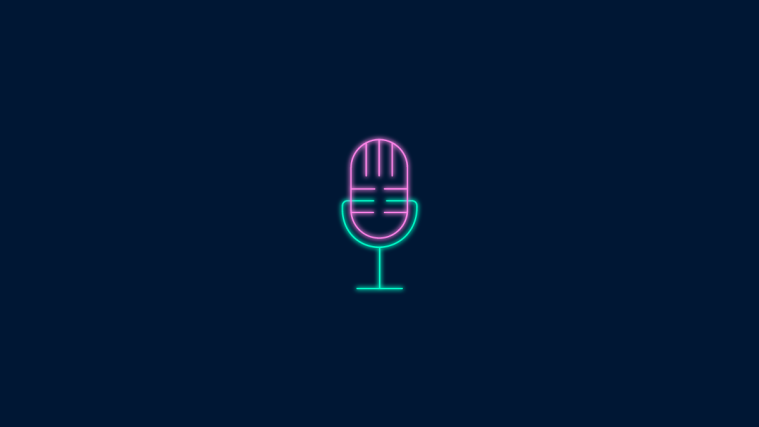
Why Does Your Siri Sound Robotic in Your Airpods?
When Siri sounds robotic in your AirPods, it can be due to several factors. Here are some possible reasons:
1. Low Power Mode: If your iPhone is in Low Power Mode, it can affect the performance of Siri and other system functions. Low Power Mode limits certain features to conserve battery life, which can result in a robotic voice for Siri. To check if Low Power Mode is enabled, go to Settings > Battery and disable it if necessary.
2. Software Update: Outdated software can sometimes cause glitches or compatibility issues with Siri. Make sure that your iPhone is running the latest version of iOS. To check for updates, go to Settings > General > Software Update and install any available updates.
3. Bluetooth Connection: The quality of the Bluetooth connection between your iPhone and AirPods can affect Siri’s voice quality. Ensure that your AirPods are properly connected to your iPhone and try re-pairing them if necessary. Additionally, check if there are any obstructions or interference that may be affecting the Bluetooth signal.
4. Network Issues: Siri relies on an internet connection to process voice commands and generate responses. If your network connection is weak or unstable, it can result in a robotic voice. Ensure that you have a stable internet connection, either through Wi-Fi or cellular data, and try using Siri again.
5. Audio Settings: Siri’s voice quality can be influenced by the audio settings on your iPhone. Check the settings under Settings > Siri & Search > Siri Voice. You can try changing the voice to a different gender or language to see if it improves the robotic sound.
If none of these solutions resolve the issue, it’s possible that there may be a hardware problem with your AirPods or iPhone. In such cases, it may be helpful to contact Apple Support or visit an authorized service center for further assistance.
Why is Siri Not Hearing You Correctly?
There can be several reasons why Siri is not hearing you correctly. Here are some possible explanations:
1. Background noise: Siri may have difficulty understanding your voice if there is excessive background noise. Try moving to a quieter location or reducing any noise around you.
2. Microphone issues: Check if your device’s microphone is working properly. Obstructions or damage to the microphone can affect Siri’s ability to accurately hear your voice.
3. Language and accent: Siri’s speech recognition capabilities are optimized for specific languages and accents. If you have a strong accent or speak a non-native language, Siri may struggle to understand you accurately.
4. Internet connectivity: Siri relies on an active internet connection to process your voice commands. Poor internet connection or interruptions in network coverage can lead to inaccuracies in Siri’s responses.
5. Pronunciation and enunciation: Siri’s accuracy can be affected if you don’t pronounce words clearly or if you have difficulty enunciating certain sounds. Trying to speak more distinctly and clearly may help improve Siri’s understanding.
6. Software issues: Occasionally, software bugs or glitches can affect Siri’s performance. Ensure that your device’s software is up to date and consider restarting your device to see if that resolves the issue.
7. Training Siri: Siri learns from your interactions over time. If you consistently provide feedback and correct any misinterpretations, Siri can gradually improve its understanding of your voice commands.
It’s important to note that Siri’s accuracy can vary based on individual factors and device settings. If the problem persists, consider reaching out to Apple support for further assistance.
How Do You Change Siri’s Voice Back to Normal?
To change Siri’s voice back to the default or “normal” voice, you can follow these steps:
1. Open the Settings app on your iPhone or iPad.
2. Scroll down and tap on “Siri & Search.”
3. Next, tap on “Siri Voice.”
Note: Please keep in mind that the option to change Siri’s voice may not be available for all languages.
4. On the Siri Voice screen, you will see a list of available voice options. These options may include different varieties or accents, depending on your language settings.
5. To switch back to the default Siri voice, choose the voice that is labeled as the default or “American” (or the appropriate default voice for your language).
6. Once you select the voice, you can exit the Settings app.
By following these steps, you will successfully change Siri’s voice back to the default or “normal” voice on your device.
Conclusion
Siri is an intelligent virtual assistant developed by Apple that has become an integral part of the iOS operating system. It is designed to understand natural language commands and perform various tasks based on user requests. Siri utilizes advanced voice recognition technology to provide users with a hands-free and convenient way to interact with their devices.
One of the key features of Siri is its ability to understand context and provide relevant responses. Whether you need to set reminders, send messages, make calls, or even get directions, Siri can handle it all. It can also provide information on a wide range of topics, including weather updates, sports scores, and even trivia.
Siri’s voice recognition capabilities have improved significantly over the years, allowing for more accurate and seamless communication. However, some users may experience issues with Siri’s voice sounding robotic or unnatural. In such cases, it is recommended to disable Low Power Mode and ensure that the iOS software is up to date.
Additionally, Siri offers a range of customization options, including the ability to change its voice. While not available for all languages, users can choose from different varieties or voices to suit their preferences.
Siri has revolutionized the way we interact with our devices, providing a convenient and efficient means of accessing information and performing tasks. With continuous advancements in technology, we can expect Siri to evolve and improve, delivering an even more seamless and personalized user experience in the future.