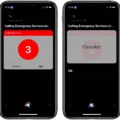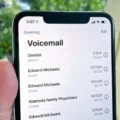Have you ever encountered a situation where you are trying to load a website on your iPad, but it just won’t load? It can be frustrating, especially if you need to access the site urgently. There are several reasons why websites may not load on an iPad, and in this article, we will go through some of the common causes and possible solutions.
One reason why a website may not load on an iPad is due to restrictions that may have been enabled. Apple has made it easy to put restriction settings on devices, and sometimes these may be set inadvertently. To check whether any restrictions are enabled that are preventing you from viewing certain sites, go to Settings > Screen Time > Content & Privacy Restrictions.
Another reason why a website may not load is due to misconfiguration, corrupt files, problems with a database, or something as simple as needing to clear your browser’s cache and cookies on your computer. To solve this, you can reload the page by choosing View > Reload Page or pressing Command-R. You can also check Safari extensions and settings or test with a private window.
If the above solutions do not work, it could be due to other factors such as VPN or other security software, network settings, or other issues. It is important to try and resolve these issues to ensure that your iPad can load websites efficiently.
To fix Safari not working on an iPad, you can try restarting your iPad, checking your data connection, checking Airplane mode, clearing your browsing history, disabling Safari suggestions, updating your iPad, or resetting your iPad.
There are several reasons why websites may not load on an iPad, ranging from restrictions to misconfiguration, corrupt files, and network issues. It is important to identify the root cause of the problem and try the possible solutions. By doing so, you can ensure that your iPad can load websites efficiently and that you can access the information you need at any time.

Troubleshooting Issues with Websites Not Loading on iPad
There are several reasons why some websites may not load on your iPad. One of the most common reasons is a slow or unstable internet connection. In this case, you may want to check your Wi-Fi or cellular data connection and ensure that you are connected to a strong and stable network.
Another reason why some websites may not load on your iPad is due to browser-related issues. Clearing your browser’s cache and cookies may help resolve this issue. To clear cache and cookies on Safari, go to Settings > Safari > Clear History and Website Data.
Additionally, some websites may have certain restrictions or content filters in place that prevent access from certain devices or locations. It’s a good idea to check if any restrictions are enabled on your iPad that may be preventing you from accessing certain websites. To do so, go to Settings > Screen Time > Content & Privacy Restrictions.
Lastly, it’s possible that the website itself may be experiencing technical issues or may be down temporarily. In this case, you can try accessing the website at a later time or contacting the website’s support team for assistance.
Troubleshooting Websites That Are Not Loading
There are several reasons why certain websites may not load. One possible cause could be a misconfiguration issue, where the website’s server is not correctly set up to handle incoming requests. Another possibility is corrupt files on the website’s server, which can prevent the site from loading properly. Additionally, problems with a website’s database can also cause it to fail to load.
Sometimes, a simple solution to the problem can be clearing your browser’s cache and cookies on your computer. This can help to ensure that the website is loaded correctly and without any issues. Other factors that may contribute to a website not loading include slow internet connection, server overload, or compatibility issues with your browser or device.
Troubleshooting Browser Issues on iPad
To fix browser problems on an iPad, there are a few troubleshooting steps that you can follow:
1. Restart your iPad: This is a simple step that can often solve many common issues. Simply hold down the power button and slide to power off. Once the iPad is off, hold down the power button again to turn it back on.
2. Check your data connection: Ensure that your iPad is connected to a stable and strong Wi-Fi or cellular data network. If it’s not, try connecting to a different network or resetting your network settings.
3. Check Airplane mode: Make sure that Airplane mode is turned off as this can prevent your iPad from connecting to the internet.
4. Check content restrictions: If you have enabled content restrictions on your iPad, check to see if Safari is restricted. Go to Settings > Screen Time > Content & Privacy Restrictions > Content Restrictions > Web Content and ensure that “Allowed Websites Only” is turned off.
5. Clear your browsing history: Clearing your browsing history can help to free up space and fix any issues caused by a large cache. To do this, go to Settings > Safari > Clear History and Website Data.
6. Disable Safari suggestions: If Safari is slow to load or crashes frequently, try disabling Safari suggestions. Go to Settings > Safari > Search Engine Suggestions and turn off “Safari Suggestions.”
7. Update your iPad: Ensure that your iPad is running the latest version of iOS. Go to Settings > General > Software Update.
8. Reset your iPad: If none of the above steps work, you may need to reset your iPad. Go to Settings > General > Reset > Erase All Content and Settings. This will erase all data and settings on your iPad, so make sure to back up your device first.