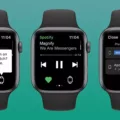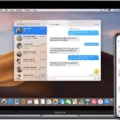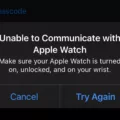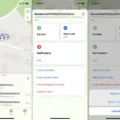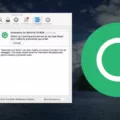Music Library is a crucial feature for music lovers, as it allows them to access their entire music collection across all their Apple devices. However, it can be frustrating when you can’t seem to find your Music Library. So, where exactly is your Music Library, and how can you access it on your devices?
Firstly, it’s important to note that Music Library is a part of Apple’s iCloud services, and it needs to be enabled on all of your devices to work seamlessly. To check if it’s enabled, go to Settings > Music on your iPhone or iPad, and look for the “Sync Library” option. Make sure it’s turned on for all your devices and connected to the internet.
Once you have enabled Sync Library, all your music will be stored in the cloud, and you can access it on any of your Apple devices that are signed in to your Apple ID. To access your Music Library on your iPhone or iPad, open the Music app and tap on the “Library” tab at the bottom of the screen. From there, you can choose to view your music by categories such as songs or albums, or you can use the search bar to find specific tracks.
On your Mac, you can access your Music Library by opening the Music app and clicking on the “Music” dropdown menu in the top left corner of the screen. From there, select “Preferences,” and then click on the “General” tab. Make sure that the “Sync Library” checkbox is selected, and then you should be able to access your entire music collection in the Music app.
It’s worth noting that in order to use Music Library, you need to be an Apple Music subscriber, as it is a part of the subscription service. However, if you’re not a subscriber, you can still access your music library on your device by syncing your music manually through iTunes on your computer.
Music Library is a powerful tool for music lovers, and it’s important to make sure that it’s enabled on all your devices to get the most out of it. With a few simple steps, you can access your entire music collection across all your Apple devices, and enjoy your favorite tunes wherever you go.
Troubleshooting Issues with Music Library Not Showing
There could be several reasons why your music library is not showing. One possible reason is that your devices may not be properly synced. To resolve this, you may need to check your settings and ensure that Sync Library is turned on for all of your devices. Additionally, it is important to ensure that all of your devices have the latest version of iOS, iPadOS, macOS, or iTunes for Windows.
Another possible reason could be related to your network connection. You may need to check your internet connection and ensure that all of your devices are connected to the internet. This can help ensure that your music library is properly synced across all of your devices.
It is also possible that there may be a problem with your music library itself. This could be due to corrupted files or other issues. In such cases, you may need to troubleshoot the problem by checking for any errors or issues with the files in your library.
To summarize, if your music library is not showing, you should start by checking your device settings and network connection. If the problem persists, you may need to troubleshoot any issues with your music library itself.
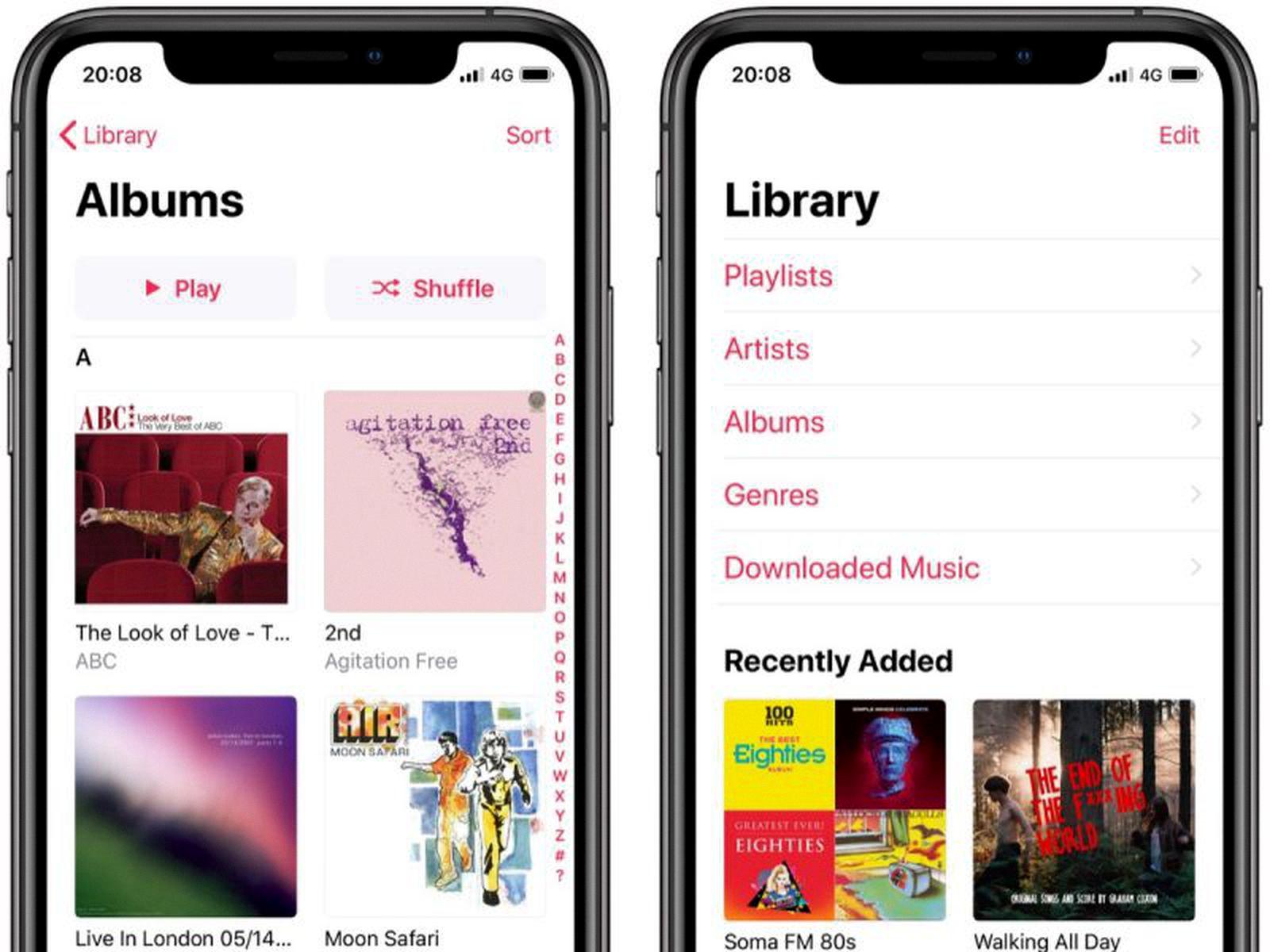
Retrieving a Lost Music Library
To get your music library back, you can try the following solutions:
1. Check if your music is still on your device: If you have synced your music from your computer or downloaded it from the internet, it is possible that the music is still on your device. Check your device’s music app or file manager to see if your music is still there.
2. Restart your device: Sometimes, restarting your device can help refresh the system and bring back missing files. Hold down the power button until the “slide to power off” option appears, and then swipe to turn off your device. Wait a few seconds and then press the power button aain until the Apple logo appears.
3. Check your iCloud Music Library: If you have enabled iCloud Music Library, your music library may be stored in the cloud. Go to Settings > Music > iCloud Music Library and turn it on if it is off. Then, wait for your music library to sync with your device.
4. Restore your music library from a backup: If you have backed up your device to iCloud or iTunes, you can restore your music library from the backup. Go to Settings > General > Reset > Erase All Content and Settings. Then, set up your device and choose to restore from a backup.
5. Contact Apple Support: If none of the above solutions work, you can contact Apple Support for further assistance.
Accessing Music Library on iPhone
To access your music library on your iPhone, you need to open the Music app. Once you have opened the app, you will see a menu containing different categories such as Albums, Songs, Artists, and more. To view only the music stored on your iPhone, tap on the Downloaded option.
You can browse through your music library by scrolling up or down the page. If you are looking for a specific song, artist, or album, you can type in the search field to filter your results and find what you need quickly.
In summary, to access your music library on your iPhone, you need to open the Music app, tap on the Downloaded option to view only the music stored on your device, and browse through your music library or use the search field to find what you are looking for.
Accessing the iTunes Music Library
To access your iTunes music library, you can use the Music app on your Mac device. Firstly, open the Music app and click on the “Preferences” option under the “Music” tab. Then, select the “General” tab and check the “Sync Library” checkbox. If you cannot see this option, you may need to sign in to Apple Music using your Apple ID. However, it is important to note that you must be an Apple Music subscriber to access your music on other devices using Sync Library. By following these steps, you should be able to access your iTunes music library on your Mac device easily.
Conclusion
The Music Library feature provided by Apple allows users to access their entire music collection across all of their devices. To ensure that this feature works seamlessly, it is important to check that all of your devices are connected to the internet and that Sync Library is turned on. Additionally, make sure that your devices are running the latest version of iOS, iPadOS, macOS, or iTunes for Windows. With iCloud Music Library enabled and Sync Library turned on, users can easily browse and download their music to any device. the Music Library is a convenient and efficient way to enjoy your music collection wherever you go.