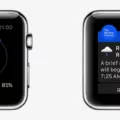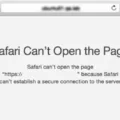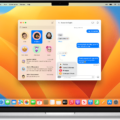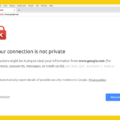Safari is a popular web browser developed by Apple Inc. that is primarily used on Mac devices. It offers various features and settings to enhance your browsing experience, including security options to protect your online activities. One important aspect of Safari’s security settings is the ability to display warnings for websites that are not secure.
When you encounter a “Not Secure” message on Safari, it means that the website you are visiting is using an insecure HTTP (Hypertext Transfer Protocol) connection instead of the secure HTTPS (Hypertext Transfer Protocol Secure) protocol. HTTPS encrypts the data transmitted between your browser and the website, ensuring that your sensitive information remains confidential and protected from potential threats.
It is crucial to understand the implications of a website labeled as “Not Secure.” When browsing a website with this warning, any data you enter, such as passwords, credit card details, or personal information, can be intercepted by malicious individuals. They can potentially access, modify, or misuse your data, leading to identity theft, financial loss, or other harmful consequences.
To mitigate these risks, it is recommended to exercise caution when encountering a “Not Secure” website on Safari. Avoid entering any sensitive information on such sites, as your data could be vulnerable to interception and misuse. Instead, look for alternative websites that utilize the secure HTTPS protocol to ensure the safety of your information.
To further enhance your browsing security on Safari, you can also enable security warnings in the browser settings. By doing so, Safari will alert you when you visit suspected phishing websites, which are designed to trick users into disclosing their personal information. These warnings serve as a valuable defense mechanism against potential online threats and can help you avoid falling victim to scams or fraud.
In addition to security warnings, Safari also provides the option to enable or disable JavaScript. JavaScript is a programming language commonly used to enhance website functionality, but it can also be exploited by malicious actors to execute harmful scripts or launch attacks. Disabling JavaScript can help minimize the risk of encountering such threats, but it may also limit the functionality and usability of certain websites that rely heavily on JavaScript.
When using Safari, it is important to pay attention to security warnings and the “Not Secure” message. This indicates that the website you are visiting is not using a secure HTTPS connection, potentially exposing your data to interception and misuse. To protect yourself, avoid entering sensitive information on such sites and instead look for websites that utilize HTTPS. Additionally, enabling security warnings and considering disabling JavaScript can further enhance your browsing security on Safari. Stay vigilant and prioritize your online safety to ensure a secure browsing experience.
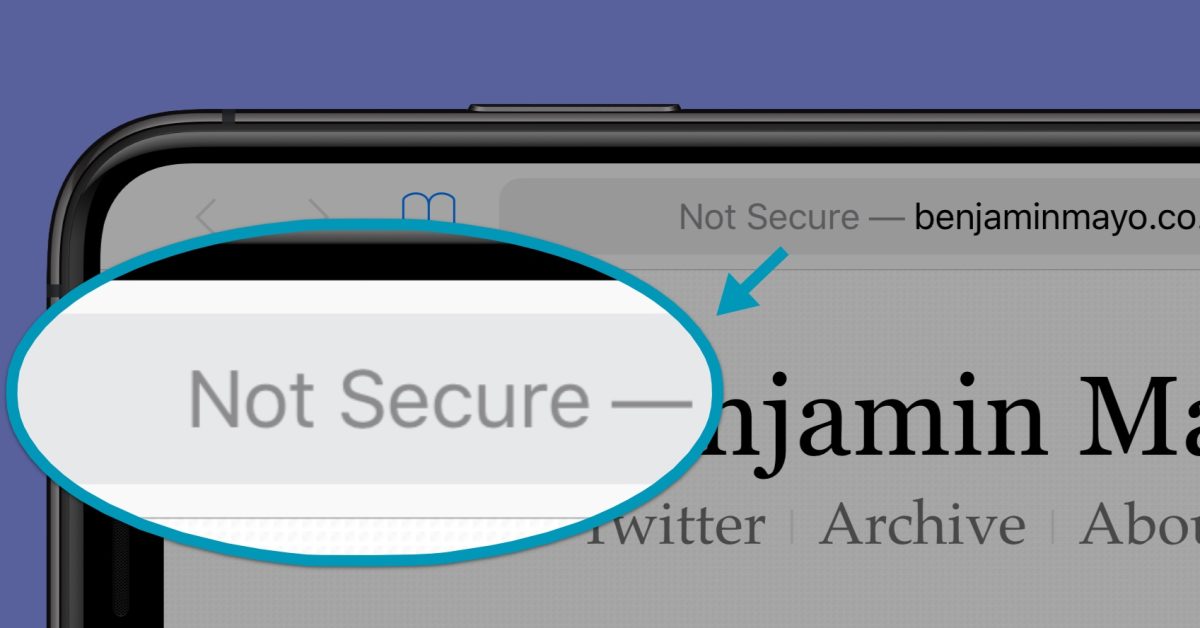
How Do You Stop Safari From Saying Not Secure?
To prevent Safari from displaying “not secure” warnings, you can take the following steps:
1. Open the Safari app on your Mac.
2. Click on the “Safari” menu located in the top-left corner of the screen.
3. From the drop-down menu, select “Preferences.”
4. In the Preferences window, click on the “Security” tab.
To disable security warnings for unencrypted websites:
1. Uncheck the box that says “Warn when visiting a fraudulent website” to disable phishing warnings. This will prevent Safari from displaying warnings when you visit websites that are suspected to be phishing sites.
To disable security warnings for encrypted websites with expired or invalid certificates:
1. Uncheck the box that says “Warn when visiting a fraudulent website” to disable phishing warnings. This will prevent Safari from displaying warnings when you visit websites that are suspected to be phishing sites.
To disable JavaScript in Safari:
1. In the Security tab of Safari Preferences, uncheck the box that says “Enable JavaScript” to disable JavaScript execution in Safari. Disabling JavaScript can enhance security, but keep in mind that it may also affect the functionality of certain websites that rely on JavaScript.
By following these steps, you can customize Safari’s security settings to your preferences and stop it from displaying “not secure” warnings. Remember to exercise caution when visiting websites with expired or invalid certificates, as they might pose security risks.
What Happens If You Visit a Not Secure Website?
When you visit a website that displays a “Not Secure” warning, it means that the website is running on an insecure HTTP protocol instead of the safer HTTPS protocol. This warning indicates that the website does not have a valid SSL (Secure Sockets Layer) certificate, which encrypts the data transmitted between your browser and the website.
Here’s what can happen if you visit a not secure website:
1. Data interception: Without the encryption provided by HTTPS, any data you send to the website, such as login credentials, credit card information, or personal details, can be intercepted by hackers or malicious third parties. They can easily access and steal this sensitive information, potentially leading to identity theft, financial loss, or other forms of fraud.
2. Data modification: In addition to intercepting your data, attackers can also modify the information transmitted between your browser and the website. They can inject malicious scripts, alter the content of the webpages, or manipulate the data you submit. This can lead to unauthorized access, malware installation, or the spreading of malicious content.
3. Privacy risks: Not secure websites can also compromise your privacy. Your browsing activities, including the pages you visit and the information you input, may be visible to your Internet Service Provider (ISP) or other network intermediaries. This can result in targeted advertising, data tracking, or potential privacy breaches.
4. Trust and reputation: When visiting a not secure website, you may also be exposing yourself to websites with poor security measures or dubious intentions. This can negatively impact your trust in the website and its owners. Additionally, search engines like Google often penalize websites without SSL certificates, leading to lower rankings and decreased visibility.
To protect yourself from these risks, it is essential to exercise caution when visiting websites. Look for the padlock icon and “https://” in the website’s URL to ensure a secure connection. Avoid submitting any sensitive information on websites that display a “Not Secure” warning. Instead, choose websites that prioritize security and protect your data with HTTPS encryption.
How Do You Fix Your Connection is Not Secure?
To fix the “Your Connection Is Not Private” error, you can try the following steps:
1. Reload the page: Sometimes, the error may occur due to a temporary glitch. Simply refreshing the page can resolve the issue.
2. Avoid public WiFi: Public WiFi networks can be insecure, making your connection vulnerable to attacks. Try accessing the website using a trusted network or your mobile data.
3. Use Incognito mode: Open your browser’s private or incognito mode and try accessing the website. This can help bypass certain browser extensions or settings that may be causing the error.
4. Clear browsing data: Clearing your browser’s cache, cookies, and history can help resolve the error. Go to your browser’s settings and find the option to clear browsing data.
5. Check your computer’s date and time: Incorrect date and time settings on your computer can cause security errors. Make sure your system’s date and time are accurate.
6. Check your antivirus or internet security suite: Some security software may interfere with secure connections. Temporarily disable your antivirus or internet security suite and check if the error persists.
7. Temporarily disable your VPN: If you use a VPN (Virtual Private Network), disable it temporarily and try accessing the website again. VPN settings can sometimes cause security certificate errors.
8. Try accessing the website via a proxy: Using a proxy server can help bypass security issues. There are various online proxy services available that you can use to access the website.
If none of these steps resolve the error, it is recommended to contact the website’s administrator or support team for further assistance.
Conclusion
Safari is a reliable and secure web browser that offers a range of features to enhance your browsing experience. With its built-in security settings, you have the ability to turn on or off security warnings and enable or disable JavaScript, giving you control over your online safety. By enabling security warnings, you can receive alerts if you visit a suspected phishing website, helping you to avoid potential scams and protect your personal information.
Additionally, Safari warns you with a “Not Secure” message if you visit a website that does not use a secure HTTPS protocol. This serves as a reminder to be cautious when entering sensitive information on such websites, as data can be stolen or modified. It is always recommended to look for a secure website to ensure the safety of your personal data.
If you encounter a “Your Connection Is Not Private” error while browsing, there are several steps you can take to resolve the issue. These include reloading the page, avoiding public Wi-Fi networks, using incognito mode, clearing browsing data, checking your computer’s date and time, examining your antivirus or internet security suite, temporarily disabling your VPN, or accessing the website via a proxy.
Safari provides a user-friendly and secure browsing experience, prioritizing your online safety. By staying vigilant and utilizing the available security settings, you can enjoy a worry-free browsing experience while protecting your personal information.