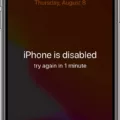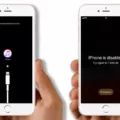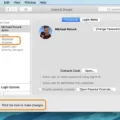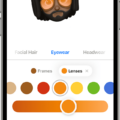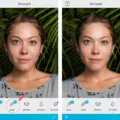Unpixelating an image is the process of restoring details that have been lost due to pixelation. Pixelation occurs when a digital image is enlarged to the point where individual pixels become visible, resulting in a blocky or blurry appearance. Fortunately, there are now AI-based tools that can be used to effectively remove pixelation and restore details that were lost due to the enlargement of an image.
One of the best ways to unpixelate an image is by using a tool called Cutout.pro Photo Enhancer. This AI-based tool has been trained on millions of images and can accurately reconstruct missing pixels, making it one of the most reliable ways to restore pixelated images. All you need to do is drag and drop your pixelated photo into the program and it will begin fixing it right away. It also has the ability to enlarge photos without losing quality, making it perfect for restoring those old family photos or screenshots you want to keep but don’t want to look pixelated.
Another great way to depixelate photos is with Fotor’s image deblurrer. This tool offers a one-click solution for unpixelating images, as well as smoothing out any jagged edges that may have occurred during enlargement. Using AI technology, Fotor’s deblurrer can quickly reduce pixelation and make your images look their best again.
Furthermore, there are several mobile apps available for both iOS and Android devices that can be used for depixelating images on the go. Apps like Snapseed, Photoshop Express Photo Editor, BeFunky, Prisma Photo Editor, and Remini – AI Photo Enhancer all offer simple solutions for reducing pixelation on your mobile device in just a few clicks.
No matter which method you choose for unpixelating your photos, AI-based tools are now available that make restoring details from pixelated images much easier than ever before! So if you’re looking for a way to bring back those lost memories without having them look like they were taken straight out of an 8-bit game, then try using one of these AI-based tools today!
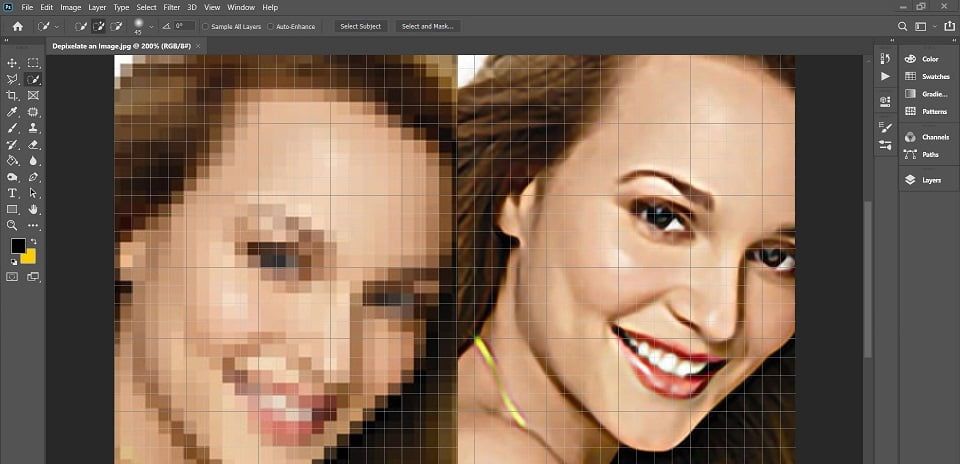
Can Pixelated Photos Be Unpixelated?
Yes, it is possible to unpixelate a photo with the help of AI-based depixelators. These advanced tools utilize machine learning algorithms to accurately reconstruct images that have been distorted by pixelation. The AI-based depixelator works by analyzing the given image and using its trained knowledge to fill in the missing or distorted pixels from the original image. This enables the user to get a high-quality version of their image without any visible pixelation.
Unpixelating a Pixelated Image
Unpixelating a pixelated image is possible by using a tool called Cutout.pro Photo Enhancer. This tool uses Artificial Intelligence (AI) algorithms to accurately reconstruct the missing pixels from the pixelated image. To start, upload your pixelated image to the Cutout.pro Photo Enhancer platform and then adjust the settings to your desired level of unpixelation. Once you are satisfied with the results, click save, and voila, you have an unpixelated image! It’s as easy as that!
Free Methods to Unpixelate an Image
Unpixelating an image for free is easy and convenient with Fotor’s image deblurrer. All you have to do is drag and drop the pixelated image onto the Fotor platform, and Fotor will start to unpixelate the image. Using advanced AI technology, it will smoothen out any pixelation and enlarge your image to its highest resolution – all without any cost or subscription! You can also use Fotor’s editing tools to add more effects or touch up your photo before saving it. Try it now for free and enjoy a sharp, clear photo in no time!
Unpixelating a Picture on an iPhone
Unpixelating or upscaling a picture on iPhone can be done through a range of image editing apps. Snapseed is a popular photo editing app that can be used to upscale photos on iPhone. It comes with a ‘Details’ tool that can be used to enhance the sharpness and clarity of an image. To use this tool, open your picture in Snapseed, tap the ‘Details’ button, and move the ‘Structure’ slider to the right until you get the desired result.
Adobe Lightroom: Photo Editor is another great app for upscaling images on iPhone as it has an Upscale feature that uses Adobe’s powerful AI technology to increase the size of your picture while preserving its quality. To use this feature, open your picture in Lightroom, select ‘Edit’ from the menu at the bottom of the screen, then select ‘Upscale’ from the options at the top of the screen and adjust the settings as desired.
Focos is another popular app for upscaling images on iPhone as it provides users with a wide range of editing tools including an AI-powered Super Resolution tool that increases an image’s resolution while preserving its quality and sharpness. To use this feature, open your image in Focos, select ‘Edit’ from the menu at the bottom of the screen, then select ‘Super Resolution’ from the options at the top of the screen and adjust settings as desired.
Exploring Solutions to Reduce Pixelation
Yes, there are plenty of apps that can help you remove pixelation from photos. One of the most popular ones is Snapseed, a free editing app developed by Google. It includes a “De-Pixelate” tool that can help you to reduce pixelation in your photos. To use this tool, simply open the photo in the app and select the “De-Pixelate” option from the Tools menu. You can then adjust the intensity of the de-pixelation effect with a slider, as well as apply other adjustments like brightness, contrast, etc.
Using Apps to Unpixelate Pictures
Yes, there is an app to Unpixelate pictures – Pixelup. Pixelup uses AI-enhanced technology to help turn old, blurry photos into high-definition images. With its advanced algorithms and Image Enhancement module, Pixelup can restore pixelated or damaged photos to their original glory in no time. All you need to do is upload your photo and let the AI take over. Pixelup will automatically identify and remove any blur, noise, distortion, or other imperfections in the photo so you can get a crystal-clear HD version of your picture!
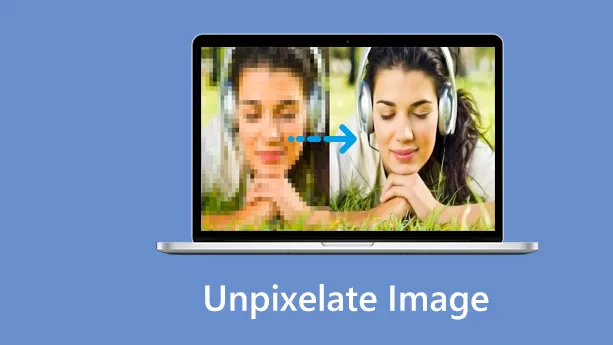
Improving Image Quality by Reducing Pixelation
In order to make an image less pixelated, you can use a technique called downsampling. This involves reducing the resolution and number of pixels in an image by discarding certain pixels while keeping others. This can be done with a variety of software tools, such as Adobe Photoshop or GIMP. When this is done, the image will look softer than its original version due to the loss of some details. Additionally, it is important to note that this approach does not always result in a perfect non-pixelated image; some artifacts may still be present but at a more tolerable level compared to the original.
Unpixelating an Image in Photoshop
In order to unpixelate an image in Photoshop, you’ll need to open the image in the program and then select the Filter menu. From there, choose Sharpen and then select Unsharp Mask. This will open a slider that you can use to adjust the sharpness of the image until it reaches a visually pleasing point. You can also adjust other settings such as Radius, Threshold, and Amount to further refine your results. Once you’re happy with how your unpixelated image looks, you can save it as a new file or overwrite the original.
Conclusion
In conclusion, AI-based depixelators are the most effective way to remove pixelation from images. These tools, such as Cutout.pro Photo Enhancer and Fotor’s Image Debulrrer, use advanced AI technology to reconstruct the missing pixels and restore the image to its original quality. There are also many apps available for iPhones and iPads that can help with depixelating images, such as Snapseed, Photoshop Express Photo Editor, BeFunky, and Prisma Photo Editor. Depixelating an image can be a time-consuming task, but it can be done with the right tools and a bit of patience.