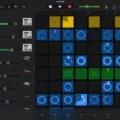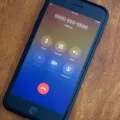Garageband is an amazing digital audio workstation (DAW) for novice and experienced producers alike. It is a powerful tool for recording and mixing music, allowing you to easily create professional-sounding recordings with its intuitive set of features. But it can also be used to great effect in harmonizing vocals, allowing you to create beautiful harmonies that can take your recordings to the next level.
Harmonizing vocals involves adding additional notes to a melody that complement the original melody, creating a fuller and more interesting sound. Harmonizing vocals in Garageband is quite simple, as long as you have the necessary equipment and setup. Here’s how to get started:
1. Start by turning on the noise gate in your Garageband project. This will help reduce any unwanted background noise from your recording.
2. Next, use the compressor’s “Studio Vocals” preset, which will help bring out the vocal performance and make it sound more full and present in the mix.
3. After that, apply some EQ using the Channel EQ’s “Natural Vocal” preset – this will help bring out certain frequencies of your vocal performance while keeping the rest at bay.
4. Now add some reverb to give your vocal performance more depth and presence in the mix. Try adding just a few milliseconds of reverb before adjusting it to taste afterward.
5. Once that’s done, adjust the volume of your vocal tracks until they fit into the mix well – not too loud or too quiet!
6. If you have more than one vocal track, you may want to pan them slightly left or right so they don’t compete for space in the mix (unless of course, you want them both panned center).
7. To finish up your vocal processing chain, apply some pitch correction if needed – this will help ensure that all notes are singing in tune throughout your entire performance!
Finally, if you would like to add some extra harmonic flavor to your recording try harmonizing with minor thirds or major thirds above or below your original note A (the root note of most chords). Harmonizing with these intervals can really add some nice texture and coloration to your recordings!
With Garageband being such an intuitive DAW it is easy enough for even novices to start making great-sounding recordings with just a few clicks of their mouse! So grab yourself a copy of Garageband today and get started on creating those dreamy harmonies that will take your productions up another level!
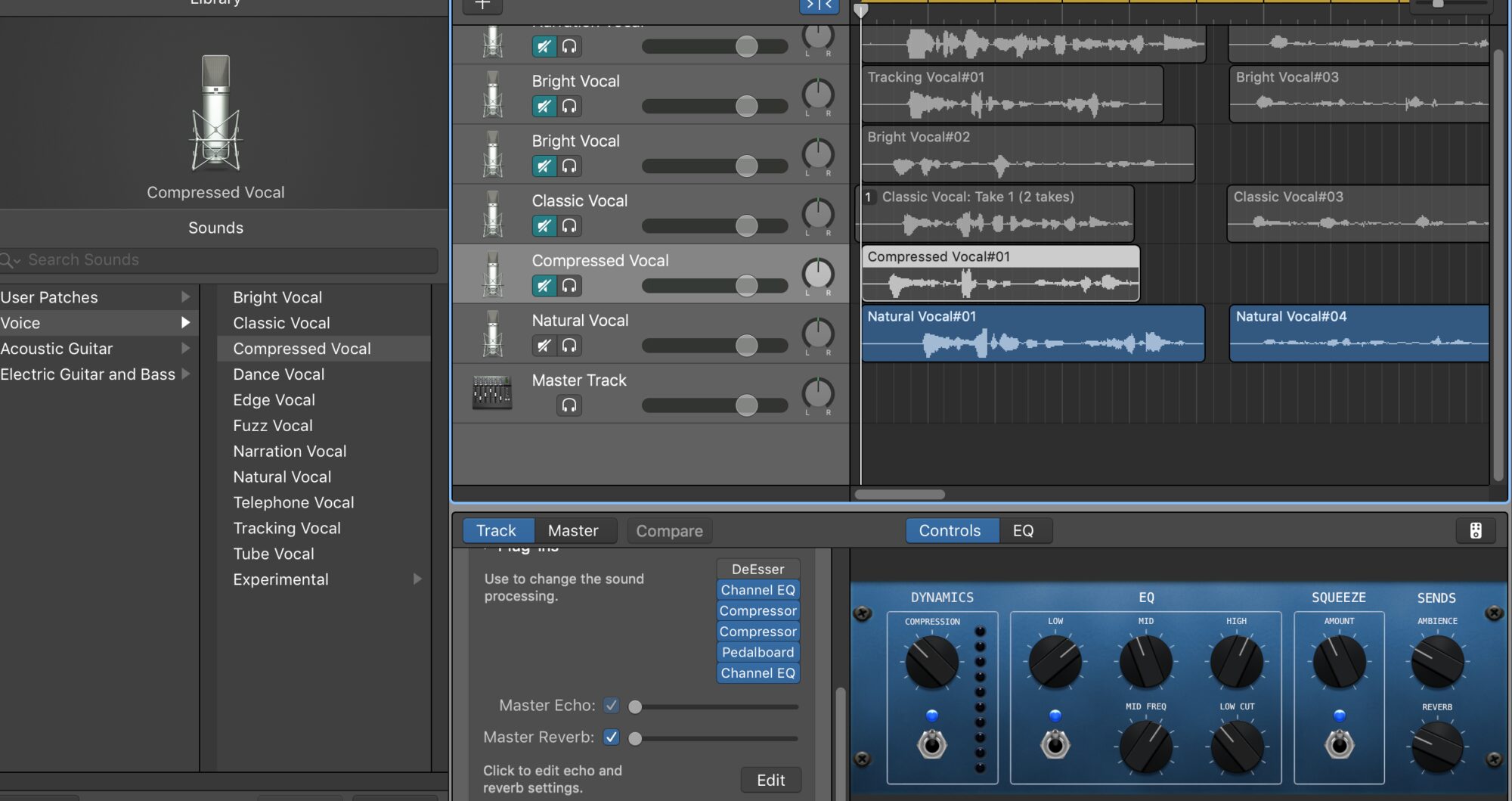
Blending Vocals in GarageBand
Blending vocals in GarageBand is a fairly straightforward process. First, it’s important to make sure that any noise gate is turned on – this will help reduce background noise and keep the vocal tracks as clean as possible. Then, you’ll want to use a compressor with a preset specifically designed for studio vocals. After that, you can use the Channel EQ to adjust the sound of your vocal track. To add some depth and texture, you can also use reverb to create an ethereal or natural-sounding vocal tone. Finally, adjust the volume levels so that your vocal track fits nicely in the mix, and pan the track if there are multiple vocals being used. If desired, you can also apply pitch correction to ensure that the vocals sound as clear and accurate as possible.
Harmonizing Vocals: A Step-by-Step Guide
Harmonizing vocals involves singing additional notes that are related to the melody in a way that is pleasing to the ear. To harmonize, you should choose notes that are within the same musical key or scale as the melody and fit naturally with it. You can harmonize by singing a harmony line parallel to the original melody, or by adding countermelodies or chords above or below the main vocal line. Additionally, intervals such as thirds and sixths are often used for harmony lines but avoid clashing with the original vocal line. Finally, practice singing harmonies with recordings of other singers so that you can learn how to harmonize naturally.
The Benefits of Using GarageBand for Mixing Vocals
Yes, GarageBand is a great DAW for mixing vocals. It comes with many useful features that make it easy to create professional-sounding results. With its intuitive and user-friendly interface, you can quickly get up to speed and start recording your vocals. The app also includes a variety of effects and plugins that make it possible to add reverb, EQ, compression, and other effects to your mixes. You can also use GarageBand’s automation tools to fine-tune the mix of your vocal recordings. Additionally, you can record multiple tracks within the same session and easily export the finished project as an MP3 or WAV file for further production in other DAWs. All in all, GarageBand makes an excellent tool for creating high-quality vocal mixes.
Blending Two Vocals Together
Blending two vocals together requires a skilled hand, as it is all about finding the perfect balance between the two voices. First off, make sure you have matched the tuning of both vocal tracks to the same key. This will make the job much easier.
Next, pan one vocal slightly to one side and the other slightly to the other side in your mix. This will help create an even blend between the two voices, creating a natural sense of movement and depth in your mix.
Once you have panned each vocal track you can begin balancing their levels. Start by setting one vocal track slightly lower than the other and then adjust their levels until they sound balanced with each other without either overpowering each other. Make sure to check how they sound in context with your mix before committing to any changes.
Finally, add some subtle effects like reverb, delay, and EQ to help blend them together further. Reverb can help give a sense of space between them while delay can create a more powerful effect when used subtly on both tracks at once. Make sure not to overdo it though as too many of these effects can muddy up your mix!
Using Harmony to Enhance Singing Performance
Sing Harmonies is an app that singers can use to learn how to sing vocal harmony. It lets you play 4-part vocal arrangements of a variety of songs in different genres, and solo or mute any combination of voices. You can also record yourself singing the harmony and playback the audio to better train your ear. Sing Harmonies also provides helpful tips on how to develop your vocal harmony skills, such as learning how to identify chords and scales, as well as techniques for blending your voice with other singers. With this app, singers can easily learn how to harmonize vocals without having to join a choir or take expensive lessons.
Improving Harmonizing Skills
1. Start by understanding melodic intervals and how to find them from root notes. This is the foundation of harmonizing melodies, so it’s important to understand this concept before moving on.
2. Be sure to understand the difference between major and minor intervals as well. This will help you choose the right chords when harmonizing a melody.
3. Find simple melodies to practice with and listen to songs that you like to get an idea of how different harmonies sound together.
4. Try harmonizing chords with your melody line, paying special attention to the intervals between chords and how they match up with the melody line.
5. Work on ear training exercises such as singing intervals or guessing notes by ear in order to strengthen your ability to recognize different sounds and pitches.
6. Read sheet music if possible so you have an understanding of written notation and can see how the melody lines and harmonies interact with each other on paper as well as in sound.
Conclusion
In conclusion, Garageband is a powerful and versatile digital audio workstation that is both user-friendly and budget-friendly. With its intuitive interface, comprehensive feature set, and built-in instruments; Garageband is ideal for recording, mixing, and mastering vocals. It provides a wide range of tools for vocalists of all levels to get the best out of their recordings. Furthermore, with its low cost and easy setup, Garageband is a great choice for those who are just starting out in music production.