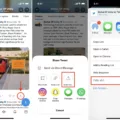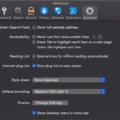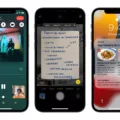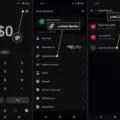If you’ve been experiencing issues with resetting your Twitter password, you’re not alone. It can be frustrating when you’re unable to access your account due to invalid username and password combinations. However, there are a few steps you can take to troubleshoot and resolve this issue.
Firstly, it’s important to double-check the information you’re using to log in. Make sure you’re entering the correct username and password combination by logging in on a desktop computer. This will help verify if the issue lies with the information you’re inputting.
Additionally, ensure that your phone’s date and time settings are accurate for your time zone. Sometimes, an incorrect date and time can cause login issues. Adjusting this setting can potentially resolve the problem.
If you’re still unable to log in, it’s crucial to verify that you have the correct login details. Try logging in on a different device or browser to see if the issue persists. This will help determine if the problem is specific to your mobile device or browser.
If you can successfully log in on a computer but not on your mobile device’s browser, try turning your phone off for a few minutes. This can help reset the connection and potentially resolve any temporary issues.
Another troubleshooting step is to try logging in from a different browser. Firefox is a recommended option, as it can be downloaded for free. Make sure your browser is set to accept cookies, as this can impact your ability to log in.
Clearing your browser’s cache is also worth a try before saving a new password. This can help remove any temporary data that might be causing login issues.
If you’re using the Twitter app, clearing the app’s data cache on your device can sometimes resolve login issues. You can do this by going to your device’s settings, finding the Twitter app, and selecting the option to clear its data cache. Alternatively, uninstalling and reinstalling the app or rebooting your device can also help clear any temporary data and reset the connection to your account.
By following these troubleshooting steps, you can increase your chances of resolving password reset and login issues on Twitter. Remember to remain patient and persistent as you navigate through these steps.
Why Does Twitter Not Accept Your Password?
There are several reasons why Twitter may not accept your password. It is important to understand these possible causes in order to troubleshoot the issue effectively. Here are some possible reasons:
1. Incorrect Username or Password:
– Double-check that you are entering the correct username and password combination. Ensure that there are no typos or misspellings.
– Remember that Twitter is case-sensitive, so make sure you are entering the correct uppercase and lowercase characters.
2. Expired or Forgotten Password:
– If you haven’t logged in to your Twitter account for a while, it is possible that your password has expired for security reasons.
– Try resetting your password by clicking on the “Forgot password?” link on the login page. Follow the instructions provided to reset your password.
3. Account Suspension or Deactivation:
– Twitter may suspend or deactivate accounts that violate their terms of service or community guidelines.
– If you have received any notifications from Twitter regarding a violation, it is possible that your account has been suspended or deactivated.
– In such cases, you can reach out to Twitter support for further assistance.
4. Network or Server Issues:
– Sometimes, Twitter might experience temporary network or server issues that prevent successful login attempts.
– Check if you can access other websites or applications without any problems. If not, there might be an issue with your internet connection.
– Wait for some time and try logging in again later to see if the issue resolves itself.
5. Date and Time Settings:
– Twitter relies on accurate date and time settings to ensure secure login. If your phone’s date and time settings are incorrect, it can cause login issues.
– Make sure your phone is set to the correct date, time, and time zone for your location. You can adjust these settings in your phone’s system settings.
6. Account Hacking or Security Breach:
– If someone else gained unauthorized access to your Twitter account and changed the password, you might not be able to log in.
– In such cases, it is crucial to secure your account and regain control. Contact Twitter support immediately for assistance in recovering your account.
Remember, if you have exhausted all troubleshooting steps and still cannot log in, it is advisable to reach out to Twitter support directly for further assistance.
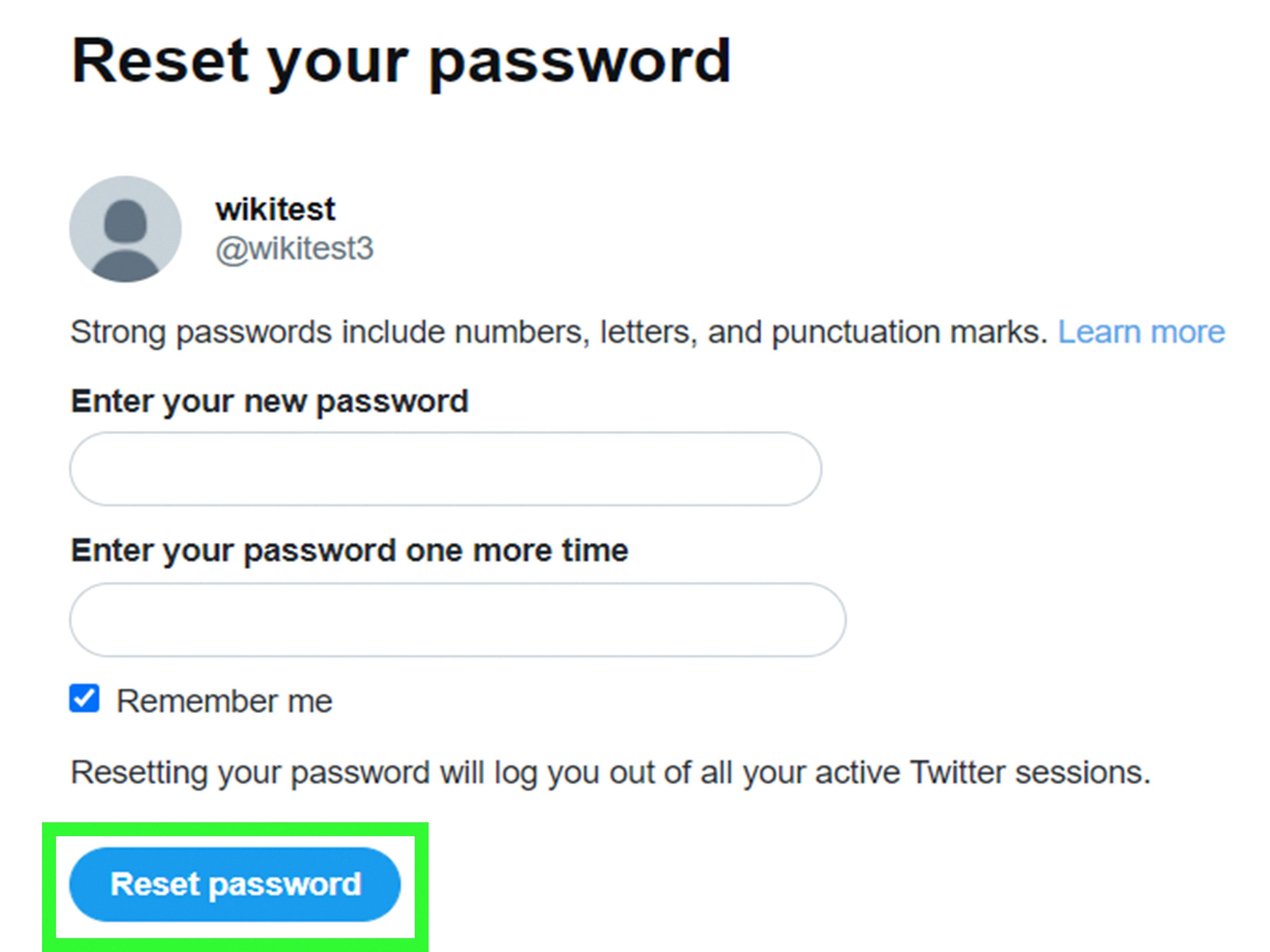
Why Can’t You Log Back Into Your Twitter Account?
If you are experiencing difficulties logging back into your Twitter account, there could be several reasons for this issue. Here are some possible explanations and troubleshooting steps to help you resolve the problem:
1. Incorrect username or password: Double-check that you are entering the correct login credentials. Pay attention to any uppercase or lowercase letters, special characters, or numbers. Make sure the “Caps Lock” key is not activated. If you are unsure about your password, you can use the “Forgot password” option to reset it.
2. Account suspension or ban: If your account has violated Twitter’s terms of service, it may have been suspended or banned. In such cases, you should have received an email from Twitter explaining the reason for the suspension. If you believe this is a mistake, you can follow the instructions provided in the email to appeal the suspension.
3. Connectivity issues: If you are unable to log in through your mobile device’s browser, try switching to a computer to determine if the problem is specific to your device. If you can log in on a computer but not on your mobile device, try turning off your phone for a few minutes to reset the connection. Additionally, check your internet connection to ensure it is stable and functioning properly.
4. Account hacked or compromised: If you suspect that your account has been hacked or compromised, it is crucial to take immediate action. Visit Twitter’s Help Center and follow their guidelines for regaining control of a hacked account. They provide step-by-step instructions and additional security measures to protect your account.
5. Temporary service disruptions: Occasionally, Twitter experiences technical issues or undergoes maintenance that can temporarily prevent users from accessing their accounts. In such cases, the problem is usually resolved within a short period. You can check Twitter’s official status page or their Twitter Support account for any known issues or updates.
If none of the above solutions resolve your login problem, you may need to reach out to Twitter’s support team directly for further assistance. They will be able to investigate the issue more thoroughly and provide personalized solutions to help you regain access to your account.
Why Do You Get An Error When You Try to Log Into Twitter?
There could be several reasons why you are experiencing an error when trying to log into Twitter. Here are some possible explanations:
1. Incorrect login credentials: Double-check that you have entered your username and password correctly. Remember that Twitter is case-sensitive, so ensure that your caps lock key is not turned on.
2. Browser issues: The browser you are using may not be compatible with Twitter’s website. Try logging in from a different browser, such as Firefox, which is known to work well with Twitter. Ensure that you have the latest version of the browser installed.
3. Cookie settings: Twitter requires cookies to be enabled in your browser. Check your browser settings and ensure that it accepts cookies from websites. If necessary, adjust the settings to allow cookies.
4. Cache problems: Your browser’s cache may be causing conflicts with Twitter’s login process. Clearing your browser’s cache can help resolve this issue. Go to your browser’s settings and find the option to clear browsing data or cache. Make sure to select the appropriate time range (e.g., “All time”) to clear all cached data.
5. Account issues: There may be specific issues with your Twitter account that are preventing you from logging in. For example, your account may have been suspended or flagged for suspicious activity. In such cases, you should reach out to Twitter’s support team for assistance.
If you have tried all of the above solutions and are still unable to log in, it is recommended to contact Twitter’s support directly for further troubleshooting. They will be able to provide specific guidance based on your account and the error message you are encountering.
Why is Twitter Login Not Loading?
There are several possible reasons why the Twitter login may not be loading. Here are some common causes:
1. Slow or unstable internet connection: If your internet connection is weak or experiencing issues, it can prevent the Twitter app from loading the login page. Make sure you have a stable internet connection before attempting to login.
2. Server issues: Twitter’s servers may experience temporary downtime or technical issues, which can prevent the login page from loading. In such cases, you can check Twitter’s official status page or social media accounts to see if there are any reported issues.
3. Outdated app version: If you’re using an outdated version of the Twitter app, it may not be compatible with the latest server changes or security updates. Try updating the app to the latest version available in your device’s app store.
4. App cache and data: Over time, the Twitter app’s cache and data can accumulate and lead to login issues. Clearing the app’s cache can help resolve this problem. To do this, go to your device’s settings, find the app settings for Twitter, and clear the cache.
5. Incorrect login credentials: Double-check that you are entering the correct username and password for your Twitter account. It’s easy to make a typing mistake or forget your login details, so make sure you are using the correct information.
6. Account suspension or restriction: If your Twitter account has been suspended or restricted for violating Twitter’s rules or policies, you may not be able to log in. In such cases, you can contact Twitter support for further assistance.
If none of these solutions work, you can try uninstalling and reinstalling the Twitter app or restarting your device to clear any temporary data that may be causing the login issue. If the problem persists, reaching out to Twitter’s support team or checking their help center for specific troubleshooting steps may be necessary.
Conclusion
If you are experiencing issues with logging into your Twitter account due to an invalid username and password combination, there are several steps you can take to troubleshoot the problem.
First, double-check the login information you are using by logging in on a desktop computer. This will help ensure that you are entering the correct username and password.
Next, make sure that your phone’s date and time are set correctly for your time zone. Incorrect date and time settings can sometimes prevent successful login attempts.
If you are still unable to log in, try logging in from a different browser or computer. This can help determine if the issue is specific to your mobile device’s browser. Additionally, ensure that your browser is set to accept cookies, as this is necessary for proper login functionality.
If none of these steps resolve the issue, you can try clearing the Twitter app’s data cache on your device. This can be done by going to the app settings and clearing the cache. Alternatively, uninstalling and reinstalling the app or rebooting your device can also help clear any temporary data that may be causing login problems.
By following these troubleshooting steps, you should be able to resolve any password reset issues you are experiencing and regain access to your Twitter account.