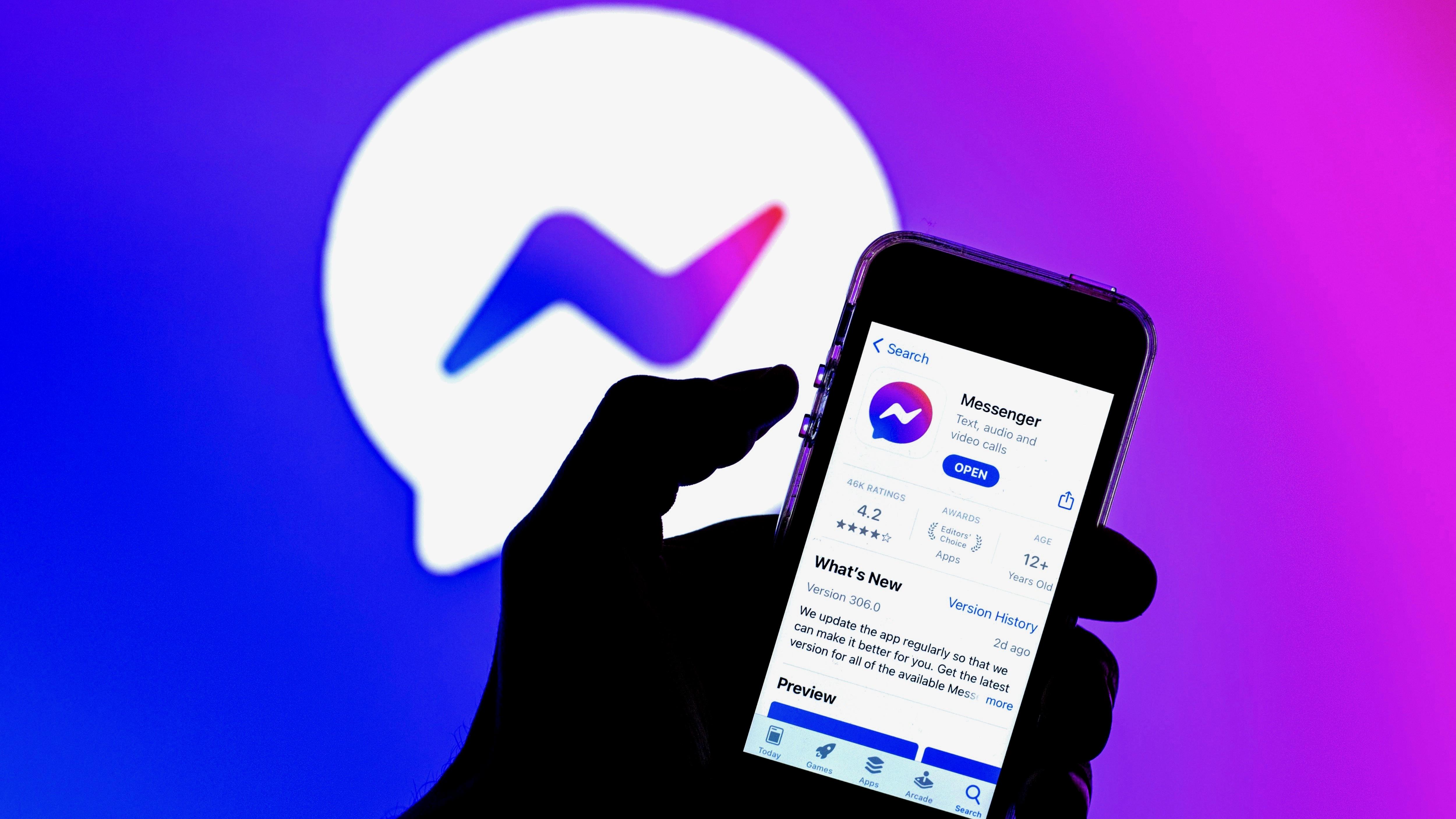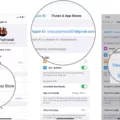Speech Services is a crucial aspect of the Android operating system, allowing users to interact with their devices through voice commands. However, it can be frustrating when Speech Services fail to update, leaving users unable to utilize its features. In this article, we will explore the various reasons why Speech Services may not update and offer solutions to fix the issue.
One of the most common reasons why Speech Services may not update is due to a poor network connection. If your device is unable to establish a stable connection to the internet, it will not be able to download and install updates. To fix this, you can try restarting your device and ensuring that you have a strong and stable network connection before attempting to update Speech Services.
Another potential cause of Speech Services not updating is due to an issue with the app itself. In such cases, force-stopping the app and clearing its cache and data can often resolve the issue. To do this, navigate to your device’s settings, select “Apps & notifications,” find Speech Services, and select “Force stop.” Then, clear the app’s cache and data by selecting “Storage & cache” and tapping “Clear cache” and “Clear storage.”
It is also worth checking the settings in the Google app, as Speech Services is integrated with it. Make sure that the Google app has the necessary permissions to access your microphone and that the “OK Google” detection is turned on.
If none of the above solutions work, it may be necessary to update Speech Services manually. To do this, open the Google Play Store, search for Speech Services, and check if an update is available. If an update is available, tap on it to install it. Once installed, check if the downloading issue of Speech Services is cleared.
In some cases, it may be necessary to reinstall Speech Services altogether. To do this, uninstall the app from your device and then reinstall it from the Google Play Store.
Speech Services not updating can be a frustrating issue for Android users, but there are several solutions available. These include checking the network connection, force-stopping the app and clearing its cache and data, checking settings in the Google app, updating Speech Services manually, and reinstalling the app. By following these steps, you can ensure that Speech Services is up-to-date and functioning properly on your device.
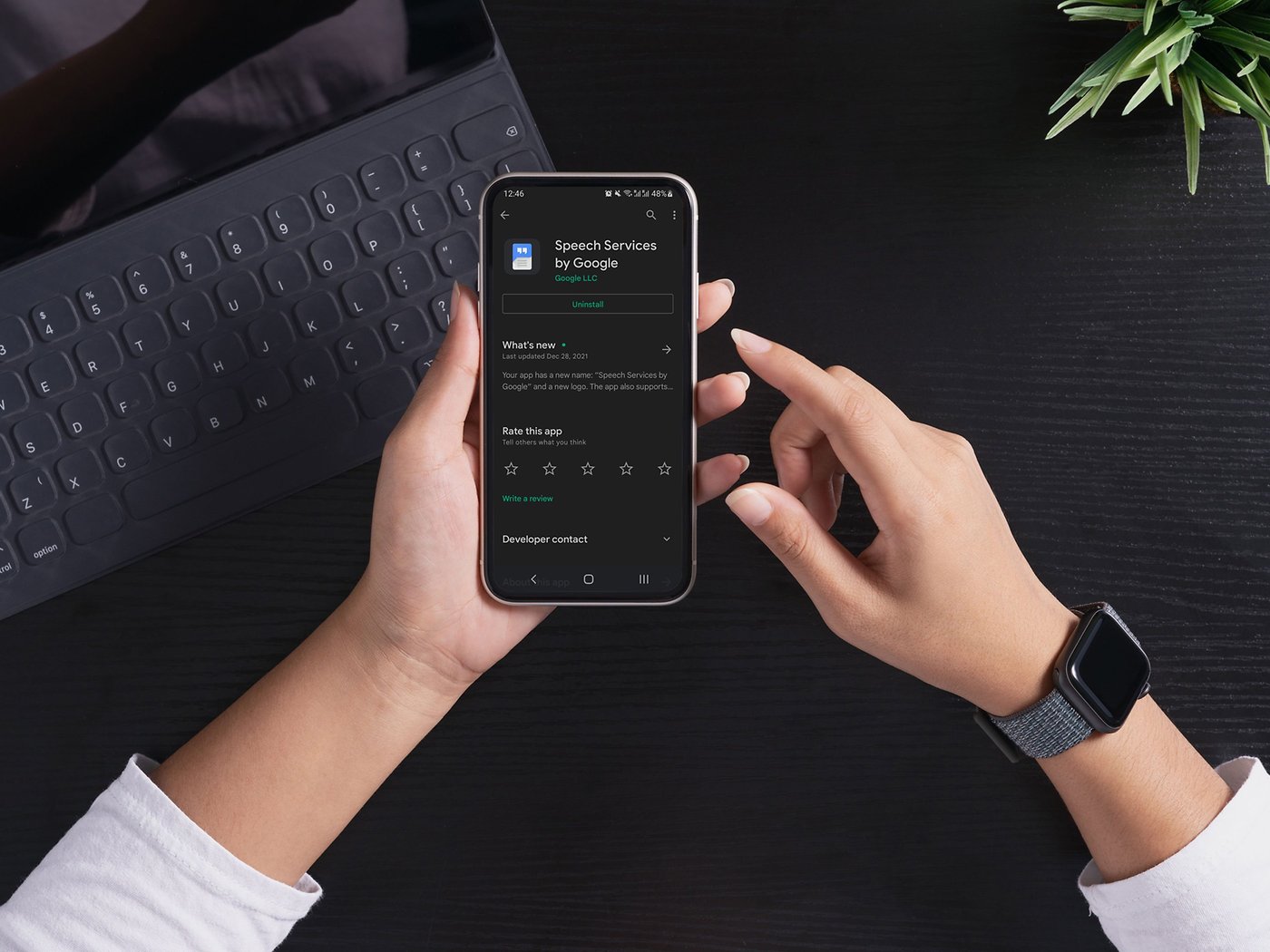
Updating Google Speech Service
To update your Google speech service, you can follow these simple steps:
1. Restart your Android phone to ensure that all the apps are running smoothly.
2. Launch the Google Play Store app on your phone.
3. Look for the Google speech service update in the updates section of the Play Store.
4. If an update is available, click on the “Update” button next to the speech service app to install the latest version.
5. Once the update is installed, check if the downloading issue of speech services is resolved.
It is essential to keep your Google Speech service updated to ensure that you have access to its latest features and functionalities. By following the above steps, you can easily update your Google speech service and enjoy its benefits.
Troubleshooting Speech Services by Google Waiting for Connection
If you are facing the issue of Speech Services by Google waiting for connection on your Android device, there are several methods that you can try to fix it. Here are some of the most effective solutions:
1. Reboot Android Device: Sometimes, a simple restart of your Android device can solve the problem. Press and hold the power button on your device and select “Restart” from the menu that appears.
2. Force Stop Speech Services by Google: Go to “Settings” on your Android device, select “Apps & notifications,” and then choose “See all apps.” Find “Speech Services” in the list and tap on it. On the next screen, select “Force stop” to close the app.
3. Clear Speech Services App Cache & Data: In the same menu as above, select “Storage & cache.” Choose “Clear storage” to delete all data from the app, and then select “Clear cache” to remove temporary files.
4. Change Settings in Google App: Open the “Google” app on your Android device, then go to “More” (three horizontal lines in the bottom right corner) > “Settings” > “Voice.” Make sure that “Ok Google” detection is turned on and that the language is set correctly.
5. Update Speech Services by Google: Check if there is an update available for Speech Services by Google in the Google Play Store. Go to the “My apps & games” section of the store and select “Update” next to Speech Services if it is available.
6. Reinstall Speech Services by Google: If none of the above methods work, you can try uninstalling Speech Services and then reinstalling it from the Google Play Store. Simply go to “Settings” > “Apps & notifications” > “See all apps” > “Speech Services” > “Uninstall.” Then, search for Speech Services in the Google Play Store and install it again.
By following these methods, you should be able to fix the Speech Services by Google waiting for connection issue on your Android device.
Do We Need Google Speech Services?
Speech Services by Google is a screen reader application designed specifically for the Android operating system. It is a valuable tool for individuals who are visually impaired or have difficulty reading text on a screen. The application converts text into speech, allowing users to hear the content of websites, documents, or other digital media.
While the use of Speech Services is not necessary for everyone, it can greatly improve the accessibility of digital content for those who require it. For example, individuals with visual impairments may find it difficult or impossible to read text on a screen, making Speech Services a vital tool for accessing digital information.
Additionally, Speech Services can be useful for individuals who prefer to listen to content rather than read it. This may include individuals with learning disabilities, those who are more comfortable with auditory learning, or those who simply prefer to listen to content rather than read it.
While Speech Services may not be needed by everyone, it is an important tool for improving the accessibility of digital content for individuals with visual impairments or other difficulties reading text on a screen.
Conclusion
Speech services not updating can be a frustrating issue for Android users who rely on this screen reader application. However, there are several solutions available to fix this problem, including restarting the device, updating the app, clearing the cache and data, changing settings in the Google app, and even reinstalling the app if necessary. By following these steps, users can ensure that their speech services app is up-to-date and functioning properly, allowing them to enjoy a seamless and accessible experience on their Android device. It’s important to keep in mind that regular updates to speech services are crucial for improving performance and fixing bugs, so it’s recommended to check for updates regularly to avoid any potential issues in the future.