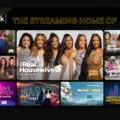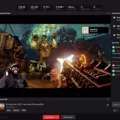Twitch is one of the most popular live-streaming platforms in the world today. Millions of gamers and fans use the platform every day to watch and broadcast their favorite games, events, and tournaments. Watching Twitch videos and broadcasts on your TV has never been easier, thanks to the new Chromecast support. This article will explore how to use Chromecast to watch Twitch on your TV and why LetsView is the best streaming app to use.
Chromecast is a media streaming device that connects to your TV’s HDMI port. It allows you to stream content from your phone, tablet, or laptop directly to your TV. With Chromecast support, you can now stream live Twitch videos from your Android device, iPhone, iPad, or laptop to your TV. This means you can enjoy your favorite games and broadcasters on a much larger screen, making the viewing experience much more enjoyable.
To use Chromecast with Twitch, you need to have a Chromecast device and a compatible device to stream from. You also need to have the Twitch app installed on your device. Once you have everything set up, you can start streaming Twitch on your TV. Simply open the Twitch app on your device, select the video you want to watch, and tap the Chromecast icon. Your video will start playing on your TV.
While Chromecast is a great way to watch Twitch on your TV, it’s important to use the right streaming app to avoid delays, glitches, and other issues. LetsView is the best streaming app to use when casting Twitch videos on your TV. It’s a free app that is compatible with Android, iPhone, Mac, and PC. It allows you to cast streams and other media files with no chromatic aberration to avoid delays or glitches, especially when binge-watching.
LetsView is easy to use and doesn’t require any complicated setup. Simply download the app, connect your devices to the same Wi-Fi network, and start casting your Twitch videos on your TV. The app also supports multiple devices, so you can cast multiple TVs at once.
Chromecast support has made it easier than ever to watch Twitch on your TV. With the right streaming app, like LetsView, you can enjoy your favorite games and broadcasters on a much larger screen. Whether you’re a casual viewer or a hardcore gamer, Chromecast and LetsView are the perfect combinations for an immersive Twitch viewing experience.
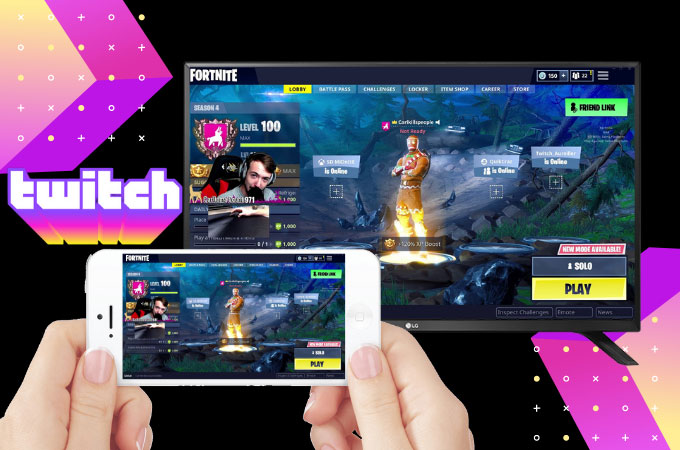
Can Chromecast Be Used With Twitch?
Twitch can be used with Chromecast. Chromecast is a device that allows you to stream videos and other content from your phone, tablet, or computer to your TV. With the Chromecast support feature, you can easily send live Twitch video from your Android device, iPhone, iPad, or laptop straight to your TV. This means that you can now enjoy watching your favorite games and broadcasters on a bigger screen with better clarity and sound quality. To use Chromecast with Twitch, all you need is a Chromecast device, a TV with an HDMI port, and a stable internet connection. Once you have connected your Chromecast to your TV, you can start streaming Twitch using the Twitch app on your mobile device or casting from your computer using the Chrome browser. Chromecast support makes it incredibly easy and convenient to watch Twitch streams on your TV, giving you a more immersive and enjoyable viewing experience.
Casting from TV to Twitch
It is possible to cast from a TV to Twitch using certain methods. One way is to use a streaming device such as Chromecast or Fire TV Stick, which allows you to mirror your smartphone or computer screen onto your TV and then access Twitch through the device’s app. Another option is to use a smart TV that has a built-in Twitch app, which you can access directly from your TV’s home screen. However, not all smart TVs have a Twitch app available, so you may need to check if your TV supports it before attempting to cast. Additionally, there are third-party apps such as LetsView that can cast Twitch streams and other media files from your smartphone or computer to your TV with no delays or glitches. while it is possible to cast from a TV to Twitch, the method you choose will depend on the devices you have and the features they offer.
Conclusion
The new Chromecast support for Twitch has made it much easier for viewers to enjoy their favorite games and broadcasters on their TV. With the use of LetsView, you can now also watch Twitch on a smart TV without any chromatic aberration or delays. This feature is not only convenient but also provides a better viewing experience. Whether you’re using an Android device, iPhone, iPad, or laptop, you can easily stream live Twitch video directly to your TV. This new development is a great addition to the Twitch platform and will undoubtedly enhance the overall user experience.