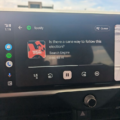In today’s world, smartphones have become an integral part of our lives. We use them for everything from making calls to browsing the internet, taking pictures, and watching videos. However, sometimes we want to enjoy our favorite movies or TV shows on a bigger screen than our phones. Fortunately, there are several ways to watch movies from your phone to your TV without HDMI.
One of the most popular ways to connect your phone to your TV without HDMI is through a device called a Miracast dongle. A Miracast dongle is a small device that connects to your TV’s HDMI port and allows you to mirror your phone’s screen onto the TV. To use a Miracast dongle, you’ll need to turn on the switch mode on the dongle and make sure your TV and phone are running on the same WiFi network. Then, find the wireless display option in your phone’s settings and select the Miracast dongle. Your phone’s screen should now be mirrored on your TV, allowing you to watch movies and other content on a bigger screen.
Another way to watch movies from your phone to your TV without HDMI is through a device called a Chromecast. A Chromecast is a small device that connects to your TV’s HDMI port and allows you to cast videos from your phone or tablet onto the TV. To use a Chromecast, you’ll need to connect your phone or tablet and your Chromecast to the same wireless network. Then, open the Google Play Movies & TV app on your phone or tablet and select the movie or TV show you want to watch. Tap the cast icon and select your Chromecast from the list. The movie or TV show should now be playing on your TV.
If you don’t have a Miracast dongle or a Chromecast, you can still watch movies from your phone to your TV using a USB cable. Simply connect your phone to your TV using a USB cable and switch the input on your TV to USB. On your phone, you may need to change your USB settings to transfer files or transfer photos. Once your phone is connected to your TV, you should be able to watch movies and other content on the big screen.
There are several ways to watch movies from your phone to your TV without HDMI. Whether you use a Miracast dongle, a Chromecast, or a USB cable, you can enjoy your favorite movies and TV shows on the big screen. So, the next time you want to watch a movie on your phone, don’t hesitate to connect it to your TV and enjoy the show!

Playing Videos From Phone to TV Without HDMI
If you want to play videos from your phone to your TV without HDMI, there are alternative methods you can try out. One of the most common ways is to use Miracast technology. Miracast allows you to wirelessly transmit audio and video signals from your phone to your TV, without the need for cables.
To use Miracast, you’ll need a Miracast dongle or adapter that plugs into your TV’s HDMI port. Once you’ve plugged in the dongle and powered it on, make sure your phone and the dongle are connected to the same Wi-Fi network.
Next, navigate to your phone’s settings menu and look for the “Wireless Display” or “Cast Screen” option. This option may be located in a different place depending on your phone model and software version.
Once you’ve found the “Wireless Display” option, tap on it and select the name of your Miracast dongle from the list of available devices. Your phone’s screen should now be mirrored on your TV, allowing you to play videos, movies, or any other content directly from your phone.
If your phone doesn’t support Miracast, you can also try using other wireless technologies such as Chromecast or Apple AirPlay. These technologies work in a similar way to Miracast and allow you to stream content from your phone to your TV without HDMI.
Playing Movies from a Phone on a TV
To play movies off your phone on your TV, you can use a Chromecast device. First, make sure your phone and Chromecast are connected to the same wireless network. Then, open the Google Play Movies & TV app on your phone or tablet. From there, navigate to your library and select the movie or TV show you want to watch. Tap on the Cast icon and select your Chromecast device from the list of available devices. The video will then start playing on your TV. If you have a smart TV with built-in casting capabilities, you may be able to cast directly from the video app on your phone or tablet without the need for a separate Chromecast device.
Playing Movies from Phone to TV Wirelessly
To play movies from your phone to your TV wirelessly, there are several options available. One popular method is to use a streaming device such as Google Chromecast, Roku, or Amazon Fire Stick. These devices connect to your TV and allow you to cast content from your phone to the TV using a Wi-Fi network.
To use Google Chromecast, you need to download the Google Home app from the Google Play Store and set up the Chromecast device. Once set up, open the app and tap on the device you want to cast to. Then, select the content you want to play and tap on the Cast button to stream it wirelessly to your TV.
Another option is to use a smart TV that supports screen mirroring or casting. To do this, make sure both your phone and TV are connected to the same Wi-Fi network. Then, on your phone, go to the settings and look for the screen mirroring or casting option. Tap on it and select your TV from the list of available devices. Once connected, you can stream movies from your phone to your TV wirelessly.
Lastly, some phones also support HDMI or MHL output, allowing you to connect your phone directly to your TV using a compatible cable. This method may require additional accessories or cables and may not be as convenient as the wireless options mentioned above.
In summary, to play movies from your phone to your TV wirelessly, you can use a streaming device such as Google Chromecast, a smart TV with screen mirroring or casting support, or connect your phone to your TV using an HDMI or MHL cable.
Connecting Android Phone to TV Without HDMI
To connect your Android phone to your TV via USB without HDMI, you can follow these steps:
1. Check your TV: Before you start, check whether your TV has a USB port. If it does not have a USB port, you cannot connect your Android phone to your TV via USB.
2. Get the right cable: You will need a USB-to-TV cable that is compatible with your Android phone. The type of cable you need will depend on the type of USB port your phone has. For example, if your phone has a USB-C port, you will need a USB-C-to-TV cable.
3. Connect your phone to the cable: Once you have the right cable, connect your phone to the cable. Make sure the cable is securely connected to both your phone and the TV.
4. Change the input on your TV: Use your TV remote to change the input to USB. This will alow your TV to recognize your phone and display its contents.
5. Change the USB settings on your phone: On your Android phone, go to Settings and find the USB settings. Depending on your phone, you may need to select “Transfer files” or “Transfer photos (PTP)”.
6. View your phone’s contents on your TV: Once you have changed the USB settings, your TV should display the contents of your Android phone. You can use your TV remote to navigate through your phone’s photos, videos, and other content.
By following these steps, you can easily connect your Android phone to your TV via USB without HDMI.