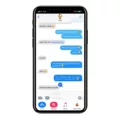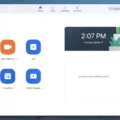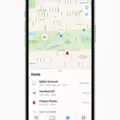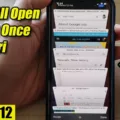Are you having trouble activating iMessage on your iPhone 12? Don’t worry, you’re not alone! Many people have experienced the same issue, but there is an easy solution. In this blog post, we’ll show you exactly how to turn on iMessage on your iPhone 12.
Before we get started, make sure that your device has the latest version of iOS or iPadOS. If you’re using an iPhone, contact your carrier to make sure that you can send and receive SMS messages.
1. Find “Messages”
First, open the Settings app and scroll down until you find “Messages”. Tap it to open the Messages settings page.
2. Turn on iMessage
At the top of the screen, find the toggle for “iMessage”. If the slider is green, then iMessage is already enabled – but if not, tap the slider to enable it.
3. Turn text message alternative on or off
Scroll down a bit further and you’ll see an option called “Send as SMS”. This allows your device to automatically switch between sending messages as iMessages or text messages depending on what type of connection is available at any given time. You can toggle this option on or off depending on your preferences.
4. Return to the home screen
Once you’ve made all of your adjustments in settings, go back to your home screen and try sending a message via iMessage again. If everything went according to plan, you should now be able to use iMessage without any problems!
We hope this blog post was helpful in getting iMessage enabled on your iPhone 12! If for some reason it’s still stuck in a waiting-for-activation state after 24 hours, try resetting both apps, refreshing your connection, or resetting your Apple ID. Good luck!
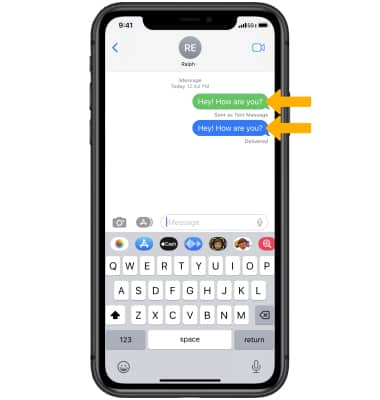
Activating iMessage on iPhone 12
It’s possible that your iPhone 12 isn’t able to activate iMessage and FaceTime due to a few reasons. Firstly, make sure you have the latest version of iOS or iPadOS installed on your device. If you’re using an iPhone, contact your carrier to ensure that you’re able to send and receive SMS messages. It might take up to 24 hours for iMessage and FaceTime to be activated, however, if it still doesn’t work after this period of time, then it might be a good idea to check the settings on your phone and make sure that the correct information is entered in the Messages and FaceTime section. If the issue persists, then it may be necessary to perform a reset of your iPhone 12 in order for iMessage and FaceTime to be activated.
Troubleshooting iMessage on iPhone 12 Pro Max
To fix iMessage on your iPhone 12 Pro Max, you need to complete the following steps:
1. Open the Settings app and select Messages.
2. Turn on iMessage by pressing the indicator next to it.
3. Ensure that Send as SMS is turned on if you want to send text messages as an alternative when iMessage is unavailable.
4. Return to the home screen and try sending a message with iMessage again to check if it’s working properly.
5. If you still experience issues with iMessage, try restarting your iPhone 12 Pro Max or resetting your network settings.
Troubleshooting iMessage Activation Issues
There could be several reasons why you can’t activate your iMessage. Firstly, make sure that your device is running the latest version of iOS and that your time and date settings are correct. If they are not, resetting them may resolve the issue. Secondly, try restarting your device and refreshing your network connection. Lastly, if you have recently changed your Apple ID, make sure to sign out and sign back in again with the new one in order for iMessage to activate properly. If these steps don’t work, contact Apple Support for further assistance.
Activating iMessage on an iPhone
To activate your iPhone’s iMessage, start by opening the Settings app. Scroll down until you find “Messages” and tap it. At the top of the screen, you’ll see the toggle for iMessage. If the slider on the right is green, that means that iMessage is already enabled. If it isn’t, then just tap the slider to enable it. Once you’ve done this, you’ll be able to use iMessage on your iPhone!
Troubleshooting Issues with iMessage on iPhone
It is possible that your iPhone isn’t allowing you to use iMessage for several different reasons. Firstly, it’s possible that iMessage is turned off on your device. To check if this is the case, go to Settings > Messages > iMessage and make sure that the switch is turned on.
It’s also possible that iMessage is temporarily unavailable on either your device or the recipient’s device. In this case, you might need to update your settings for Messages after you set up a new device.
Finally, it could be that your Apple ID isn’t signed in to Messages correctly. To check this, go to Settings > Messages > Send & Receive and make sure that the Apple ID at the top of the page is correct. If not, sign out of your current Apple ID and sign in with the correct one.
Troubleshooting Why IMessage is Turned Off
If your iMessage has turned off, it could be for a variety of reasons. First, check to make sure that your Apple ID is signed in correctly in the Settings app. Then, make sure you have an active mobile or Wi-Fi connection as iMessage needs an internet connection to work. Lastly, ensure that your device has the latest iOS version installed as this can affect how iMessage functions. If none of these solutions help, then you may need to contact Apple Support for further assistance.
Conclusion
In conclusion, it’s easy to turn on iMessage on an iPhone 12. All you need to do is open the Settings app, scroll down until you find “Messages,” tap it, and then tap the toggle next to “iMessage” to enable it. If the toggle is already green, then iMessage is already enabled. After that, you can use the service right away!