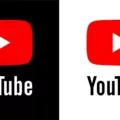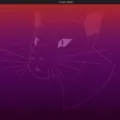Multitasking on an iPhone 12 is easy with the iPhone 12’s Split View feature. You can have many apps open at once and even view two apps at the same time.
However, if you open too many apps at once, things can quickly get messy. Knowing how to manage tabs and apps on an iPhone 12 is important to reduce clutter.
In this article, we will show you how to manage and close open apps and tabs on your iPhone, whether you want to close all apps or close all tabs on Safari. Let’s get into it.
Viewing and Managing Open Tabs on iPhone 12
To view open app tabs on an iPhone 12 – in other words, to see all open apps – swipe up from the bottom of your screen without removing your finger. This will bring up a carousel of open apps.
To manage open app tabs, you can scroll from side to side and click on an app you want to navigate to. If you want to close an app, you can simply place your finger on it and swipe up to the top of the screen. This will remove it from the carousel and close the app.
This carousel is also known as the App Switcher. It allows for easy open app tab management. While you can’t close all open apps at once, you can swipe them up individually and close them one by one.
Closing All Safari Tabs on iPhone 12
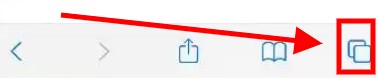
On a related note, let’s talk about how to close all Safari tabs on an iPhone 12.
To delete all Safari tabs, follow these steps:
- Open the Safari app and click on one of the open tabs.
- Click and hold the tab icon in the bottom right, as illustrated in the screenshot above.
- Click on “Close All [Number] Tabs.”
It’s that easy!
Why You Should Close All Tabs on iPhone 12
There are many benefits of closing tabs. If you find yourself searching for a lot of things online or constantly opening links you encounter in other apps, it’s easy for your Safari browser to get cluttered with dozens or even hundreds of open tabs. This can get extremely confusing and annoying. Closing all tabs gives you a fresh start.
There are also benefits of closing open apps. You should close app tabs for better battery life. Open apps may be running in the background. For example, you might have Spotify playing in the background. This can put a strain on your battery. By closing the open app, you can improve battery life and also improve your iPhone 12’s performance. Without so many processes and apps running at once, your iPhone will run faster and smoother.
Checking the Number of Open Tabs on Your iPhone 12
You can easily see how many tabs are open in Safari by long-pressing on the tabs button in the bottom-right corner. It will give you the option to close all tabs and also tell you how many tabs are open.
Other iPhone browser apps, like Chrome, also have a tabs button. This may be located at the top or bottom of the screen, depending on the browser. Clicking on it will usually reveal how many tabs you have open.
Unfortunately, you can’t check how many apps you have open. You can manually count them, though, by bringing up the App Switcher carousel by swiping up from the bottom of your screen.
Locating the Tabs Button on iPhone 12
The iPhone 12 doesn’t have a specific tabs button. Some browsers, like Safari, have a tabs button.
For viewing apps, there is also no button. Older iPhones used to have a Home button that you could double press to bring up the App Switcher and see different apps. However, since the iPhone X, there is no longer a Home button. This change was introduced to increase screen space on the iPhone.
Conclusion
Efficient tab management will optimize your multitasking capabilities and reduce clutter. It’s important to close apps and tabs on your iPhone regularly. Otherwise, you could end up with so many open apps or tabs that it can get really confusing!