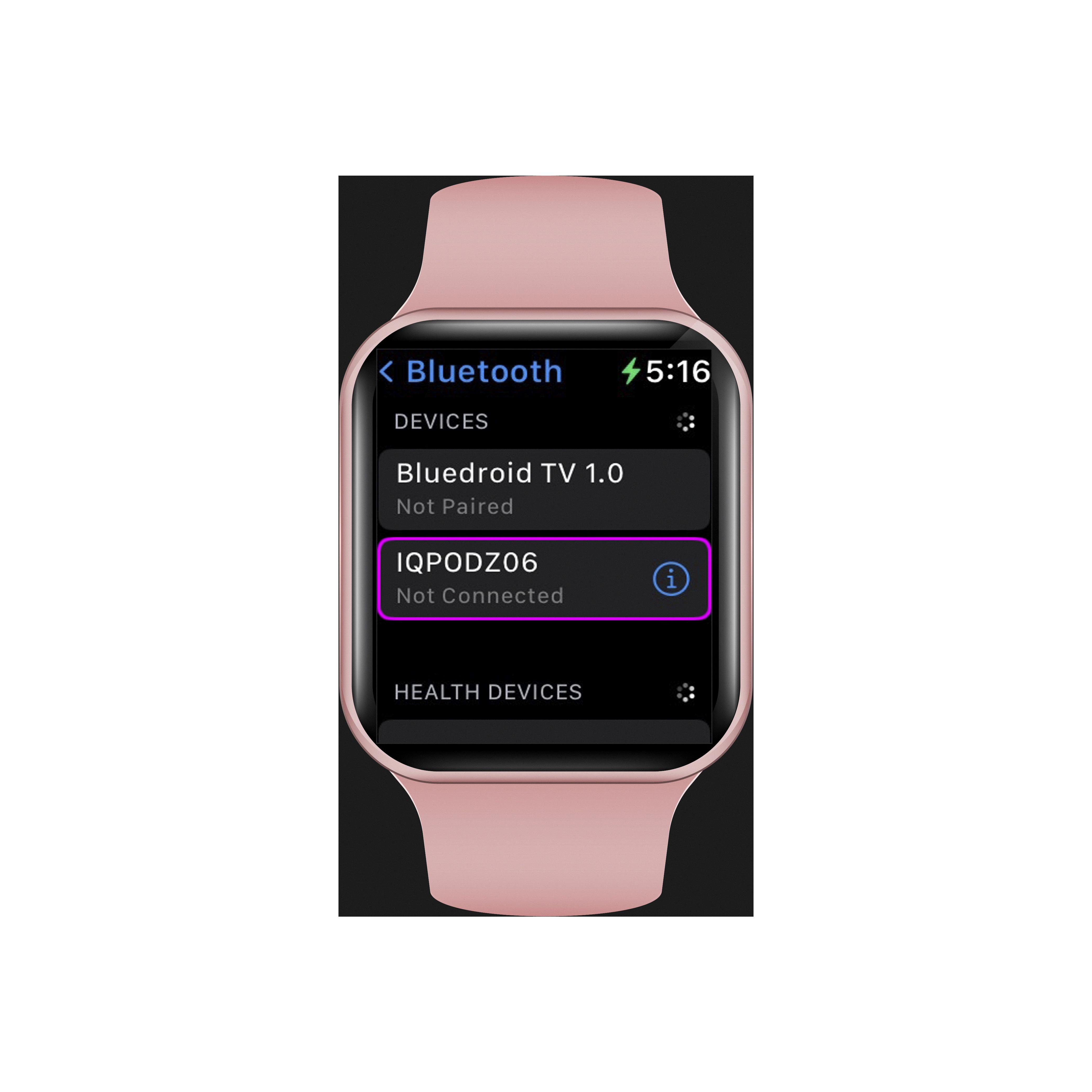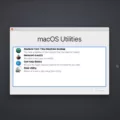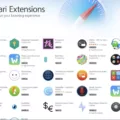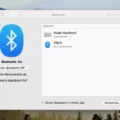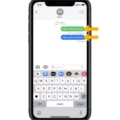Have you ever wondered if it was possible to turn on your Mac with the lid closed? Well, the good news is that it is possible to do so. In this blog post, we will discuss how to turn on your Mac with the lid closed.
The first thing you will need to do is open System Settings. Once you have done that, click Lock Screen, and beside Turn display off when inactive select Never. You will also need to click Never beside Turn display off on the power adapter when inactive.
Once these steps are complete, you can wake your Mac from sleep by pressing a key on the keyboard, clicking the mouse or trackpad, or opening the display of your Mac notebook computer. When the desktop appears on an external display, you can then close Mac’s lid and press a key or mouse to wake up the external screen. At this point, you can now use your Mac in clamshell mode.
It is important to note that if you are using a non-Apple external display or adapter, it may not work properly and could cause some issues when trying to use clamshell mode. Additionally, some software may not be compatible with clamshell mode so it’s important to check before attempting this method of turning on your Mac with the lid closed.
Overall, using clamshell mode is a great way to make sure your Mac remains connected while still keeping its lid closed and safe from dust or other contaminants in the environment. With just a few simple steps, you can easily turn on your Mac with its lid closed and get back to whatever task you were working on before closing it!

Starting a Mac Without Opening the Lid
You can start your Mac without opening the lid by changing the system settings. To do this, open System Settings, select Lock Screen and then set the Turn to display off when the inactive option is to Never. Additionally, set the Turn to display off on the power adapter when the inactive option is to Never as well. Once you have made these changes, your Mac will remain powered on even when the lid is closed.
Waking Up a MacBook Pro With the Lid Closed
To wake your MacBook Pro with the lid closed, you can press any key on the keyboard, click the mouse or trackpad, or tap on the trackpad. If your Mac is connected to a power adapter, you can also wake it up by pressing the power button. Additionally, you can enable Wake for Network Access in System Preferences to allow your Mac to wake from sleep when an app requests network access.
Starting a Mac in Clamshell Mode
To start your Mac in clamshell mode, you’ll need an external display connected to your MacBook Pro. Once you have your external display connected, power on the Mac and open its lid. Your Mac’s desktop should appear on the external display. Close Mac’s lid and, depending on the display, you may have to press a key or move the mouse to wake up the external screen. At this point, you should be using your Mac in clamshell mode.
Setting a Mac to Turn On Automatically
To set your Mac to turn on automatically, you’ll need to use the pmset command line utility in Terminal. To do so, open the Terminal app and type ‘pmset schedule wake “HH: MM”‘, replacing “HH: MM” with the time you want your Mac to wake up. After entering the command, press enters to confirm it. Your computer will now be programmed to turn on at a specified time. If you ever need to change or cancel the scheduled wakeup time, simply type ‘pmset schedule cancel’ into Terminal and press enter.
Effects of Closing Mac Lid
When you close the lid of your Mac, the display will turn off and your Mac will enter a low-power sleep mode. This conserves battery power while not in use and helps extend the life of your device. While in sleep mode, your Mac’s memory and applications remain active, so when you open the lid again, everything will be running just as it was before.
Running a MacBook Pro With the Lid Closed
Yes, you can run your MacBook Pro with the lid closed. To do this, you’ll need an external display and some accessories such as a USB-C to HDMI adapter or a USB-C to DisplayPort adapter, depending on your monitor’s connection type. Once everything is connected, you can close the lid of your MacBook Pro and continue working from the external display. This is especially useful if you want to use your MacBook Pro as a desktop computer or if the screen of your MacBook Pro is damaged.
Conclusion
In conclusion, a Mac can be started up without opening the lid to reveal the power button by following a few simple steps. Users can wake their Mac from sleep by pressing a key on the keyboard, clicking the mouse or trackpad, or opening the display of a Mac notebook computer. Additionally, users can also use their Mac in clamshell mode, where they can close the laptop’s lid and then press a key or click the mouse to wake up the external display. Therefore, with these simple steps, users have an easy and convenient way to start their Mac without revealing its power button.