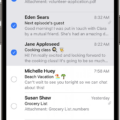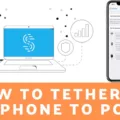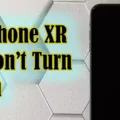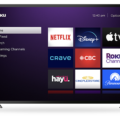Are you looking for a way to display content from your phone directly onto your Vizio TV? If so, you’ll be happy to know that screen mirroring to a Vizio TV is easy and straightforward. By following a few simple steps, you can quickly and easily mirror your device’s screen on your Vizio TV, allowing you to show off photos, videos, movies, and more on the big screen.
There are two primary methods of mirroring your device’s screen onto your Vizio TV. The first method is to use the SmartCast Mobile app. This app allows you to cast the contents of your mobile device directly onto a compatible VIZIO SmartCast device. To do this, simply download the SmartCast mobile app on your Android or iOS device and follow the instructions in the app.
The second method uses Apple AirPlay technology if both of your devices (TV and Apple device) are on the same Wi-Fi network and support AirPlay natively. To use this method from an App: make sure that your Apple device is on the same Wi-Fi network as your VIZIO SmartCast TV; open the application you would like to stream; tap on the AirPlay icon; select your VIZIO TV.
It’s important to note that some apps may not support either of these methods for screen mirroring purposes. In such cases, it may be necessary for you to connect an HDMI cable between your device and the TV in order for mirroring to work properly.
Whether it’s photos from a recent family vacation or an action movie that everyone can enjoy together, with just a few simple steps you can easily share content from any compatible device onto a Vizio TV with either SmartCast Mobile or Apple AirPlay technology. Get ready to enjoy all of life’s greatest moments in high definition!

Mirroring a Phone to a Vizio TV
To mirror your phone to your Vizio TV, you will need to make sure that both devices are connected to the same network. Then, open the Google Home app on your phone or tablet and tap on the device you want to cast your screen to. Finally, tap on Cast My screen and follow any additional instructions that appear on the screen. Once complete, you should be able to see a mirrored version of your phone’s display on the Vizio TV.
Troubleshooting Screen Mirroring Issues with Vizio TVs
Screen mirroring to a Vizio TV may not work for a few reasons. Firstly, make sure that your device and TV are on the same network. Secondly, ensure that both your device and TV support AirPlay natively. If these two conditions are met, try restarting both your phone or tablet and the Vizio TV. This can help fix any connection issues. Lastly, check that you’re using a compatible device with AirPlay; this includes iPhones, iPads, Macs, and Apple TVs running iOS 11 or later.
Screen Mirroring Capabilities of Vizio TVs
Yes, Vizio TVs allow screen mirroring. You can easily connect your device to your Vizio TV using the SmartCast mobile app. Simply download the app on your device, select your TV as the target device, and follow the instructions on the app to complete the connection. Once you have set up your screen mirroring connection, you will be able to enjoy content from your device on a larger screen.
Mirroring an iPhone to a Vizio TV
Yes, you can mirror your iPhone to a VIZIO SmartCast TV. With Apple AirPlay, you can easily stream audio, video, and photos from your iPhone to your VIZIO SmartCast TV. First, make sure that both your Apple device and your VIZIO TV are connected to the same Wi-Fi network. Then open the application you would like to stream and tap on the AirPlay icon. Finally, select your VIZIO TV as the destination for streaming. That’s it! You should now be able to enjoy content from your iPhone on the big screen of your VIZIO SmartCast TV.
Troubleshooting AirPlay Issues with Vizio TVs
There are several possible reasons why your phone won’t AirPlay to your Vizio TV. Make sure that AirPlay is enabled on both your phone and your Vizio TV. Check the network connection on both devices and make sure they are connected to the same Wi-Fi network. Try restarting both devices and check for any software updates or app updates that may be available. If you’re still having trouble, try resetting the network settings on both devices or factory resetting the Vizio TV entirely.
Mirroring an iPhone to a Vizio Smart TV Wirelessly
To mirror your iPhone to your Vizio Smart TV wirelessly, first, make sure your Vizio SmartCast TV’s Wi-Fi network is the same as your Apple device uses. Then open the program from which you want to broadcast the video, and select AirPlay by tapping its icon. Next, choose your Vizio TV from the list of available devices. Finally, tap the “Mirroring” button to begin streaming video from your iPhone to your Smart TV.
Troubleshooting Issues with iPhone Casting to VIZIO TV
It’s possible that the VIZIO SmartCast app is not compatible with your iPhone. Make sure your iPhone is running the latest version of iOS, as older versions may not be supported. Additionally, you should check to make sure that your iPhone and VIZIO TV are both connected to the same Wi-Fi network. If they are, try rebooting both devices by turning them off and then on again. If this doesn’t work, try power cycling the network by unplugging the power cord from your router for 5-10 seconds and then plugging it back in.
Does VIZIO Offer AirPlay on Their TVs?
Yes, all VIZIO TVs have AirPlay. AirPlay is a wireless streaming technology developed by Apple that allows you to mirror what’s on your iPhone, iPad, or Mac to your TV. With AirPlay, you can easily share photos, videos, music, and more from any of your Apple devices straight to your VIZIO TV. This allows you to enjoy high-quality audio and video content without having to connect any cables. All you need is an internet connection and a compatible Apple device. Additionally, some VIZIO Smart TVs also support AirPlay 2 which gives you the ability to control multiple AirPlay-compatible speakers in one go.
Conclusion
In conclusion, Vizio TV is a great way to enjoy your favorite shows and movies. With its SmartCast mobile app, it’s easy to use AirPlay to stream content from your Apple device. You can also connect your phone or tablet to the TV without any extra equipment or setup. Plus, it has great picture quality and sound, making it a great choice for all kinds of entertainment.