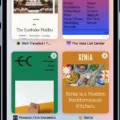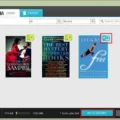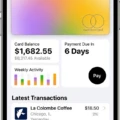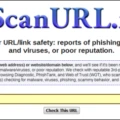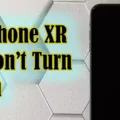Screen mirroring is a widely used technology that alows users to share content between two devices. It is a great tool for sharing presentations, videos, and photos from one device to another. However, it can also be a source of distraction and security concerns. Therefore, it is important to know how to turn off screen mirroring when it’s no longer needed.
The first step in turning off screen mirroring is to identify the type of connection beng used. Screen mirroring typically requires one of three connections: an HDMI cable, Chromecast (or other streaming device), or Wi-Fi Direct. Once you’ve identified the connection type, you can move on to the next step.
If you are usig an HDMI cable, unplugging the cable should stop the screen mirroring immediately. For Chromecast or other streaming devices, simply disconnect them from the power supply or router they are connected to in order to turn off screen mirroring.
Finally, if you are using Wi-Fi Direct for your screen mirroring connection, you will need to open up your device’s Settings app and select ‘Wi-Fi Direct’ from the menu options. From there, you can disable Wi-Fi Direct by tapping on the toggle switch next to ‘Enable Wi-Fi Direct’ until it turns off (the switch shold turn gray). Once disabled, your device will no longer be able to use Wi-Fi Direct for screen mirroring purposes.
In some cases, turning off your device’s Wi-Fi connection may also be necssary in order to completely disable screen mirroring capabilities. To do this, open up your device’s Settings app and tap on ‘Wi-Fi’ from the menu options at the top of the screen. From here you can tap on the toggle switch next to ‘Wi-Fi’ until it turns gray and make sure that no other connections are active in order to fully disable all forms of wireless connections including Wi-Fi Direct and any other connection types that may have been enabled previously for screen mirroring purposes.
By following these steps carefully you can quickly and easily turn off any form of screen mirroring when it is no longer needed or desired – ensuring that your data remains secure and distraction free!
Turning Off Screen Mirroring
To turn off screen mirroring on your Android phone, open the Settings menu and locate the symbol for Screen Mirroring or Screen Casting. Tap this icon once and you will be presented with a list of compatible devices. Once you have located the correct device, push the slider next to it to the left, to turn off screen mirroring. This should completely disable screen mirroring on your Android device.
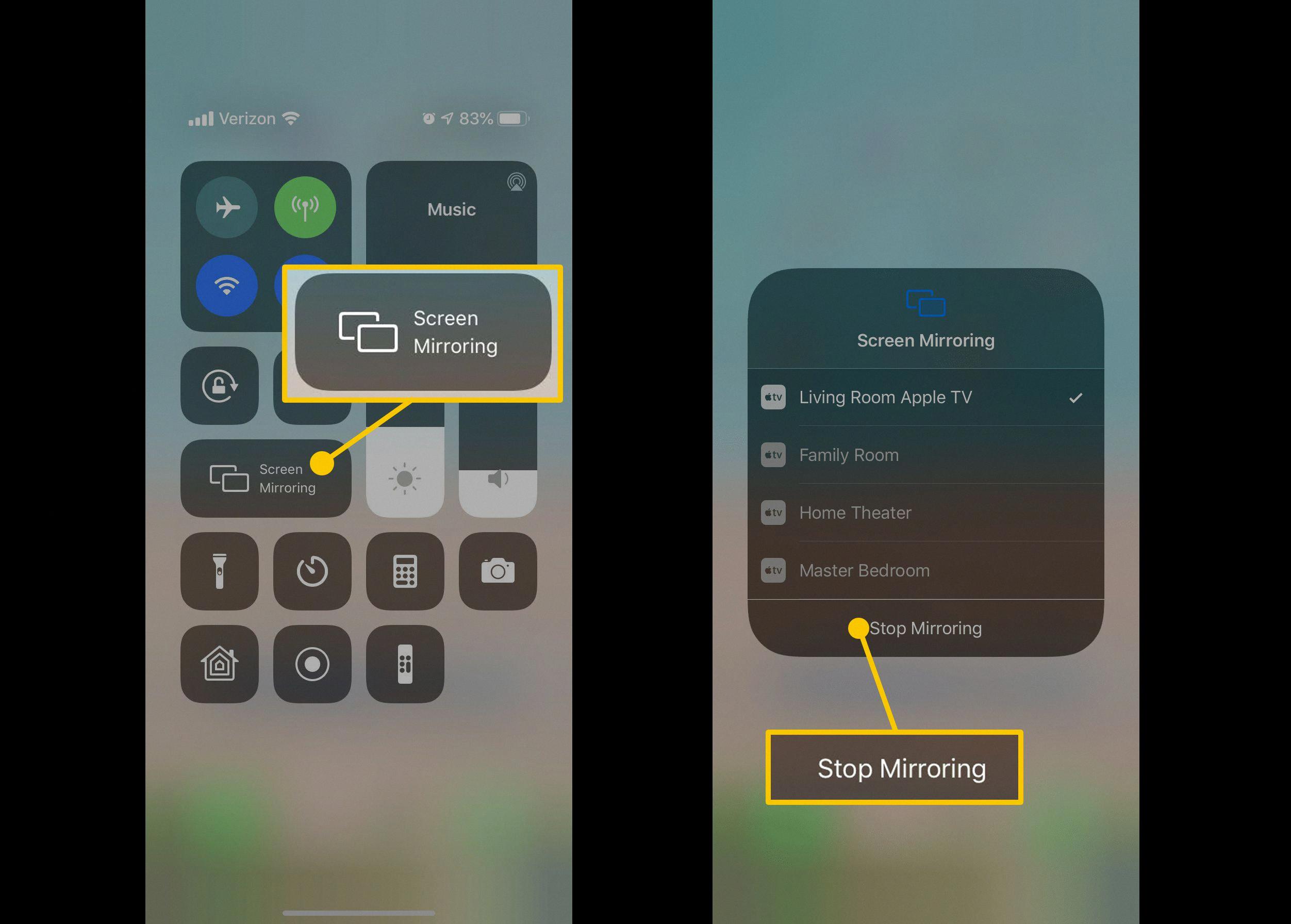
Source: getnotifyr.com
Removing Screen Mirroring from an iPhone
To remove screen mirroring from your iPhone, go to the Control Center by swiping up from the bottom of the device. Then, tap on the Screen Mirroring icon in the Control Center and select “Stop Mirroring.” This will stop your device from casting its display to anoter device and remove any existing mirrors.
Disabling Screen Mirroring on an iPhone Permanently
In order to permanently disable screen mirroring on iPhone, you must first open the Control Center by swiping up from the bottom of your screen. Then, click on the icon labeled Screen Mirroring. From there, select Display Preferences and then scroll down to Built-in Retina Display. Click on AirPlay Display and select Off. This will disable screen mirroring permanently until you turn it back on.
Screen Mirroring Without Consent
Yes, it is possible for someone to screen mirror your phone without you knowing. Screen mirroring is a technology that alows one device to connect to another device, allowing the user to view the content on one device on the other device. This can be done wirelessly using a variety of different methods such as Bluetooth, Wi-Fi Direct or Miracast. If a malicious third party were to gain access to your Wi-Fi network or Bluetooth connection, they could use this technology to mirror your phone’s display without you being aware of it. To protect yourself from this type of attack, it is important to ensure that your Wi-Fi network and Bluetooth connections are secure and password protected.
Is My Phone Capable of Screen Mirroring?
Screen mirroring (also commonly referred to as “smart view” or “screen sharing”) is a technology that allws you to mirror the display of your Android device on another compatible device. To determine if your phone has this technology, look for a “screen sharing” or “smart view” option in your device display menu. If you’re unsure how to locate this feature, you can try searching for it in the Settings app. Once you have located the feature, try connecting your device to another compatible device and see if the screen is mirrored. If it is, then your phone supports screen mirroring.
Can My IPhone Be Mirrored Without My Knowledge?
No, it is not possible for someone to mirror your iPhone without your knowledge. Mirroring an iPhone requires either a jailbroken device or access to the user’s Apple ID and password. Without one of these two things, it would be impossible for someone to mirror your iPhone without you knowing.
Can Screen Mirroring Be Compromised?
Yes, screen mirroring can be hacked. Screen mirroring is a technology that allows users to share the contents of their mobile device’s screen with another device, such as a television or computer. It is vulnerable to hacking because it relies on an internet connection and the transfer of data between the devices. If attackers have access to the network, they can intercept the data beig sent from one device to another and gain access to sensitive information, such as passwords and financial information. Furthermore, if a malicious app is installed on either device, it could enable attackers to gain control of it remotely. To protect against this kind of attack, users should ensure that their devices are password-protected and that all apps installed on them come from trusted sources. Additionally, they should avoid connecting their devices to unfamiliar networks or public Wi-Fi hotspots.
Screen Mirroring an iPhone
Answer: No, it is not possible for someone to screen mirror your iPhone without your explicit permission. Screen mirroring requires you to use a third-party app or streaming service, and you must grant access for it to work. The only way someone can view the content on your iPhone is if you explicitly share it with them.
Finding Screen Mirroring on an iPhone
To find Screen Mirroring on your iPhone, first make sure that your iPhone is connected to the same Wi-Fi network as your Apple TV, AirPlay 2-compatible smart TV, or Mac. Next, open Control Center by swiping up from the bottom of your screen. You’ll see several icons; tap the one with two overlapping rectangles to access Screen Mirroring. You will then see a list of available devices; select the Apple TV, AirPlay 2-compatible smart TV, or Mac you’d like to connect with and you’ll be ready to start screen mirroring!
The Safety of Screen Mirroring
Yes, it is safe to use screen mirroring. Modern screen mirroring systems use high-grade encryption to protect your data from hackers and phishing attempts. When using a trusted system, all the data sent between the source device and the display stays private and secure throughout the entire process. Additionally, most systems offer additional security features such as password protection and two-factor authentication for an extra layer of safety.
The Benefits of Screen Mirroring
Screen mirroring allows you to share content from your device to another display without havig to connect the two devices with cables. With screen mirroring, you can wirelessly stream video, audio, and images from a laptop, tablet, or smartphone directly to a TV or projector. This makes it easy to present slideshows, watch movies on a bigger screen, or play video games on a larger display. Screen mirroring also allows for remote collaboration and meetings by allowing multiple people to access the same content at the same time.
Conclusion
Screen mirroring is a technology that allows you to project your device’s screen onto a larger display, such as a television or projector. This can be useul for presentations, watching movies and playing games. However, it is important to turn off screen mirroring when you are finished using it to ensure the security of your device and prevent any unwanted connections. To turn off screen mirroring, simply disconnect the cable connecting your device to the other display device. Additionally, if you are using wireless screen mirroring, look for the disconnect option in your device settings or turn off Bluetooth or Wi-Fi on your device. Finally, if you are using an app or streaming service to enable screen mirroring, make sure to exit out of the app or log out of the service once you have finished using it. Following these steps will help keep your device secure and ensure that no unwanted connections are being made.