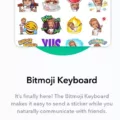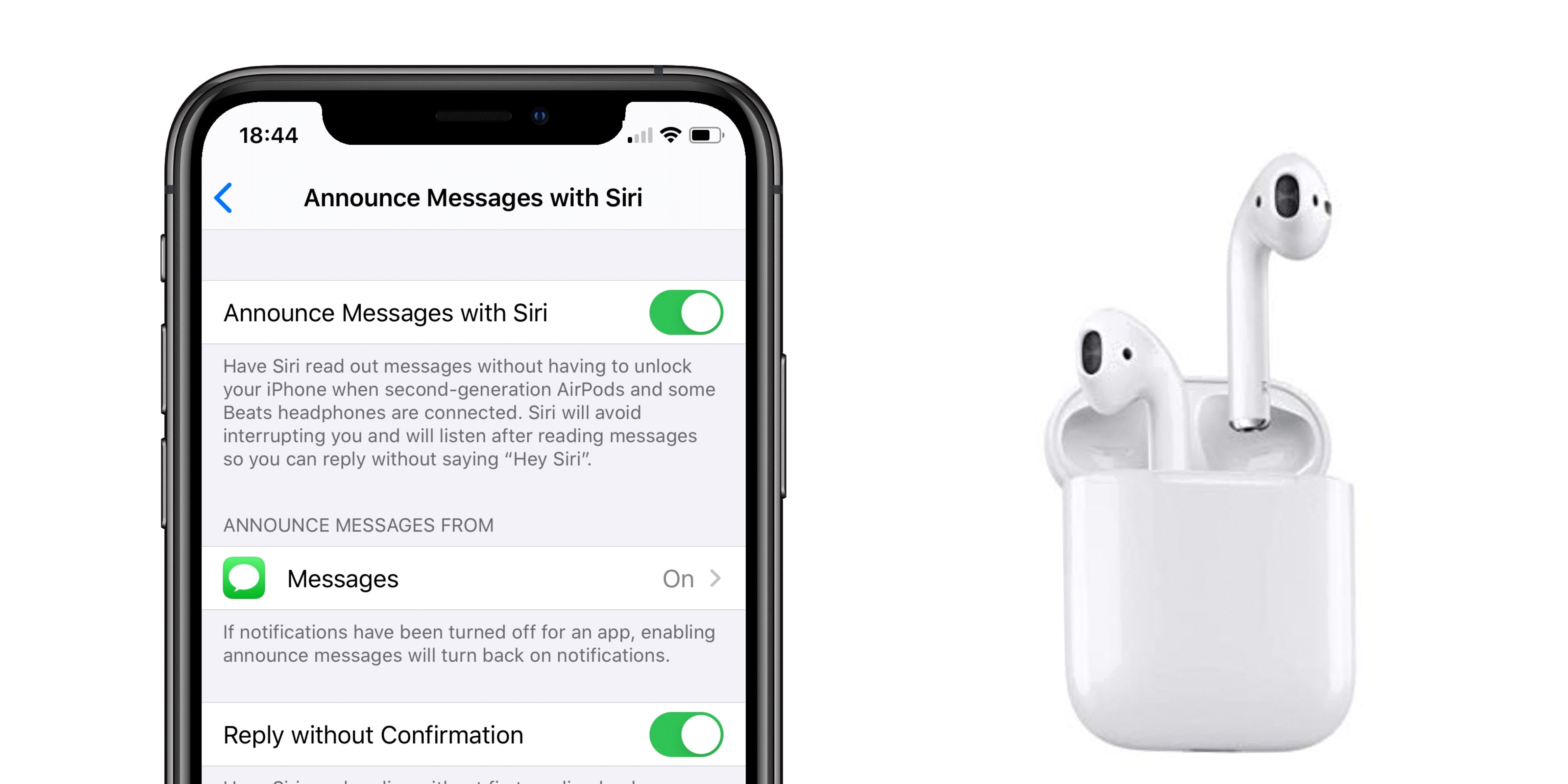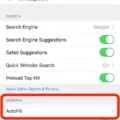Sleep mode is a useful feature that many people use to save battery life on their devices. However, there may be times when you need to turn off sleep mode to keep your device awake. In this article, we will discuss how to turn off sleep mode on various devices.
For Android devices, there are a few different ways to turn off sleep mode. One way is to go to the Settings app and select Display. From there, you can choose to turn off Sleep or Screen Timeout. By doing this, your device will stay awake and not go into sleep mode until you manually turn off the display.
Another option for Android devices is to enable the Stay Awake option in the Developer Options. To do this, go to Apps, select Settings, then select About Phone. Tap on the Build number repeatedly until the “You Are now a Developer” message is displayed. Go back to one menu and select Developer Options or “System,” then “Advanced,” then “Developer Options.” Toggle Stay Awake to enable. This will keep your device awake indefinitely, but it will also drain your battery faster.
For iOS devices, the process of turning off sleep mode is similar. Go to the Settings app and select Display & Brightness. From there, you can choose to turn off Auto-Lock, which will keep your device awake until you manually lock it. However, this will also drain your battery faster.
If you use the Bedtime mode feature on your iOS device, you may need to turn it off to keep your device awake. Bedtime mode allows you to block all data usage during set time periods. To turn it off, open the Datally app and tap Bedtime mode. Choose to Turn off bedtime mode.
Turning off sleep mode can be useful in certain situations, but it can also drain your battery faster. Be sure to weigh the pros and cons before deciding to turn off sleep mode on your device.
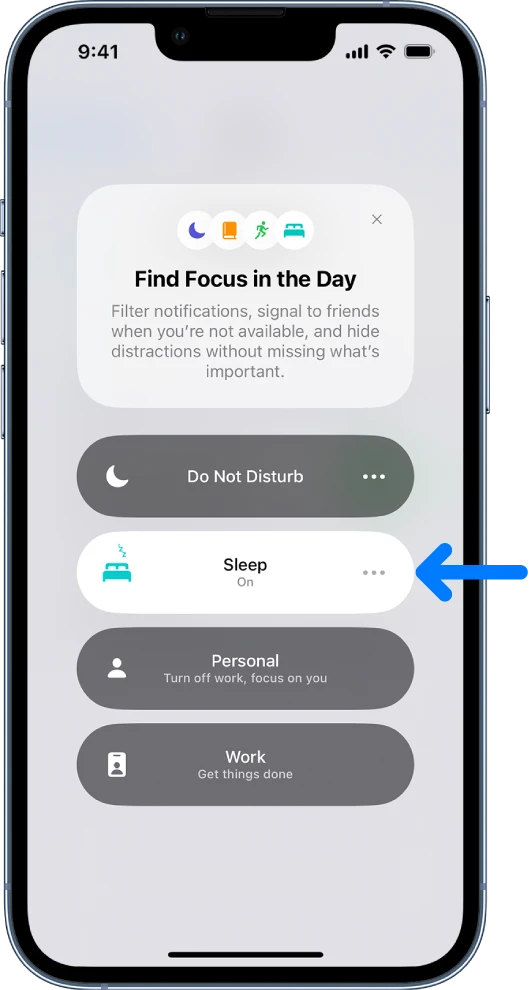
Turning Off Sleep Mode on an iPhone
To turn off sleep mode on your iPhone, you can follow these steps:
1. Open the Health app on your iPhone.
2. Tap on the “Browse” tab located at the bottom right corner of the screen.
3. Scroll down and select “Sleep.”
4. Under the “Your Schedule” section, select “Full Schedule & Options.”
5. Toggle off the “Use Schedule for Sleep Focus” option.
By following these steps, you will be able to turn off sleep mode on your iPhone and resume normal use.
Turning Off Sleep Mode on a Phone
To turn off sleep mode on your phone, you need to access the Display or Screen Timeout settings. Follow these steps:
1. Go to your phone’s Apps menu.
2. Select the Settings app.
3. Scroll down and select About Phone.
4. Tap on the Build number repeatedly until you see the “You Are now a Developer” message displayed.
5. Go back to the previous menu.
6. Select Developer Options or System, then Advanced, then Developer Options.
7. Look for the Stay Awake option and toggle it to enable it.
Enabling Stay Awake will prevent your phone from entering sleep mode while it is charging or connected to a power source. This will allow you to use your phone’s screen for an indefinite amount of time without it turning off automatically.
Turning Off Bed Mode
To turn off Bedtime mode, you will need to open the Datally app on your device. Once the app is open, tap on the Bedtime mode option. This will bring up the settings for the Bedtime mode feature. From there, you will be able to select the option to turn off bedtime mode. Once you have selected this option, all data usage restrictions that were set during bedtime hours will be removed, and you will be able to use your device as you normally would. It is important to note that if you want to use the Bedtime mode feature again in the future, you will need to go back into the Datally app and turn it back on.
Conclusion
Turning off the sleep mode can be a useful feature for those who want to keep their device awake for extended periods of time. Whether it’s for work or leisure, disabling sleep mode can help prevent interruptions and provide a more seamless user experience. However, it’s important to note that keeping your device awake for too long can also drain its battery life and potentially cause damage. Therefore, it’s recommended to use this feature sparingly and only when necessary. By following the simple steps outlined above, you can easily turn off sleep mode and customize your device settings to suit your needs.