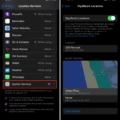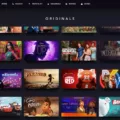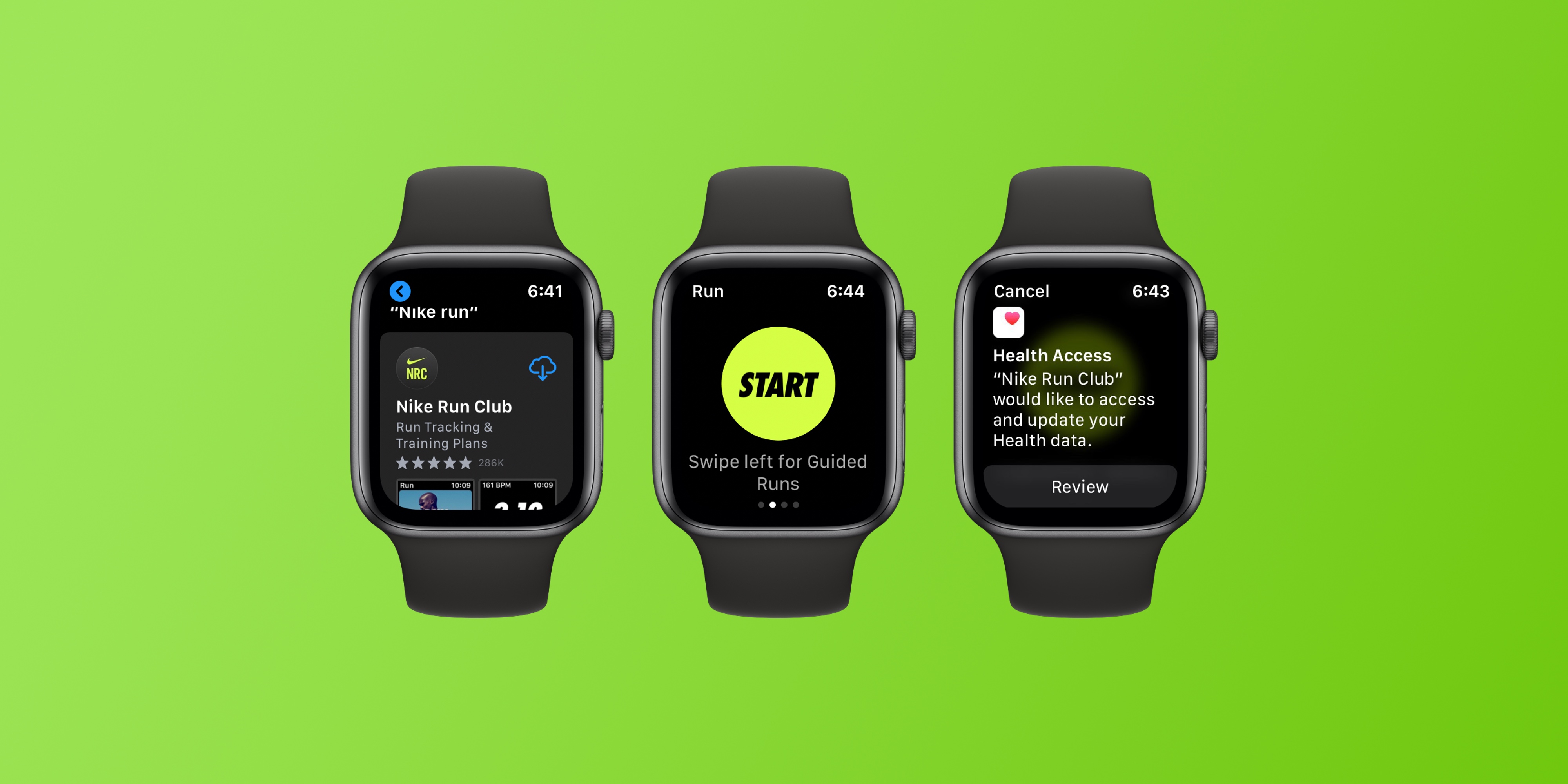Since its launch in 2015, the Apple Watch has been one of the most popular smartwatches on the market. One of the main reasons for its popularity is its wide range of features, one of which is the ability to customize the watch face. While thre are many different ways to customize the watch face, one of the most popular is to add and rearrange apps. In this article, we’ll show you how to add and rearrange apps on your Apple Watch face.
Can You Display Steps On Apple Watch Face?
Yes, you can display your steps on your Apple Watch face using a complication. Unfortunately, the Activity app complication doesn’t include your Apple Watch steps, only your activity rings that reflect your Move, Calorie, and Stand goals.
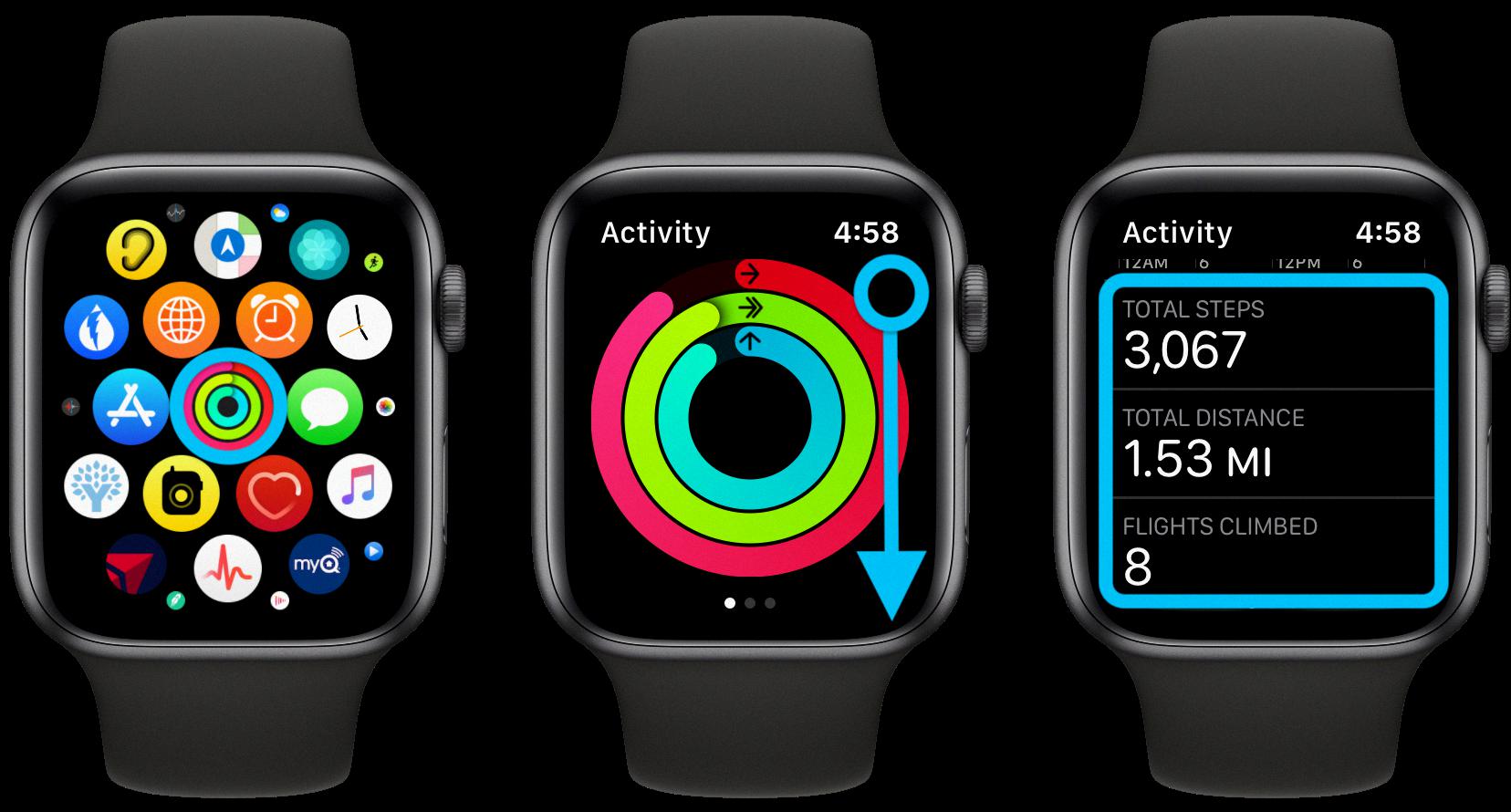
How Do I See Steps On Apple Watch?
To see your steps on Apple Watch, open the Activity app and scroll down to the “TOTAL STEPS” section.
Why Can’t I See My Steps On My Apple Watch?
There are a few possible reasons why you might not be seeing your steps on your Apple Watch. First, make sure that the fitness tracking and Health features are enabled in the Privacy settings on your iPhone. Then, open the Watch app on your iPhone and go to the Privacy settings for Motion & Fitness to make sure that Fitness Tracking and Heart Rate are turned on.
If you’re still not seeing your steps, it’s possible that the data isn’t syncing properly between your iPhone and your Watch. Try restarting both devices and making sure that they are connected to each other via Bluetooth. If that doesn’t work, you can try resetting your Watch by holding down the side button and sliding the power off slider. After your Watch has turned off, press and hold the side button again until you see the Apple logo.
How Do I Get My IPhone Home Screen To Show Steps?
From the Home Screen, touch and hold a widget or an empty area untl the apps jiggle. Tap the Add button “plus” in the upper-left corner. Select a widget, choose from three widget sizes, then tap Add Widget. Tap Done.
Is There A Pedometer On My Apple Watch?
Yes, there is a pedometer on your Apple Watch. You can track steps directly on your Apple Watch via the Fitness app, or on the Fitness app or Health app for iPhone. If you want to see the number of steps you’ve tken each day without having to tap through the Fitness app on your Apple Watch, you can add a pedometer complication to your Watch face.
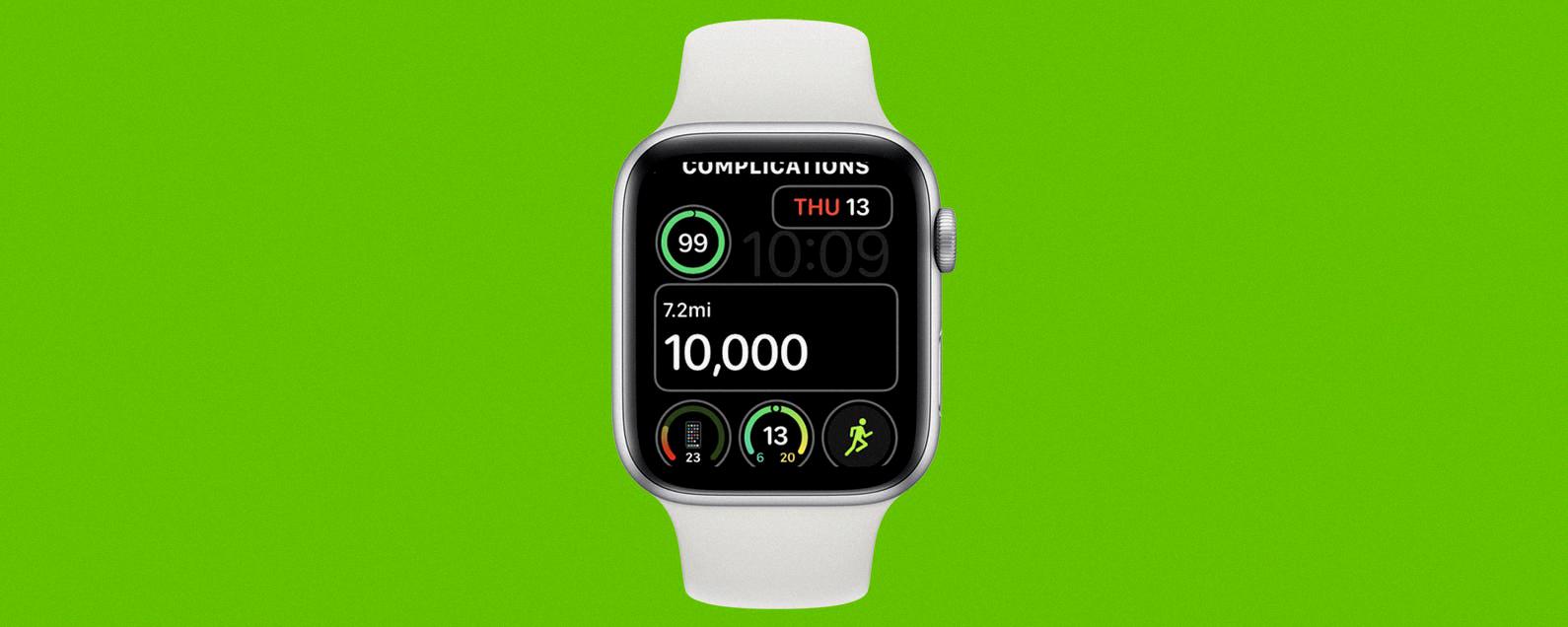
Can Apple Watch Notify You When You Hit 10000 Steps?
Yes, the Apple Watch can notify you when you hit 10,000 steps. To enable this feature, open the Apple Watch app on your iPhone and tap on the My Watch tab. Then, scroll down and tap on Notifications. Under the Notifications settings, you will see an option to receive a notification when you reach 10,000 steps.
Why Are My Steps Not Showing On My IPhone?
There could be a few reasons why your steps aren’t showing up on your iPhone. First, make sure that the “Fitness Tracking” and “Health” options are both enabled under Settings > Privacy > Motion & Fitness. If they are, try restarting your iPhone. If that doesn’t work, try turning “Fitness Tracking” and “Health” off under Settings > Privacy > Motion & Fitness, then turn them back on.
How Do I Add Steps To My Home Screen?
There are a few ways to add steps to your home screen. One way is to touch and hold the app, then lift your finger. If the app has shortcuts, you’ll get a list. Touch and hold the shortcut. Slide the shortcut to where you want it. Another way to add steps to your home screen is to touch and drag the app from the bottom of your Home screen. Learn how to open apps. Touch and drag the app to where you want it on your Home screen.
How Many Calories Is 10 000 Steps On Apple Watch?
The average person burns roughly 100 calories per mile, so 10,000 steps would burn approximately 1,000 calories. However, this number will vary depending on individual factors such as weight, intensity of activity, and efficiency of movement.