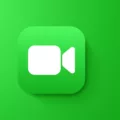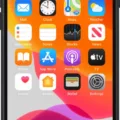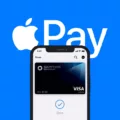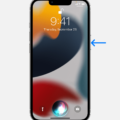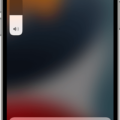Siri is a voice assistant that was originally introduced as a feature of the iPhone 4S in 2011. Since then, Siri has become avalable on other Apple devices, including the iPad, iPod touch, Mac, Apple Watch, and HomePod. In addition to being able to perform tasks such as setting alarms and timers, sending messages, and making phone calls, Siri can also answer questions and provide information about a variety of topics.
To set up Siri on your device, begin by opening the Settings app and tapping on “Siri & Search.” Next, make sure that the “Listen for Hey Siri” and “Press Side Button for Siri” options are turned on. Once these are enabled, you can activate Siri by saying “Hey Siri” or by pressing and holding down the Side button (on iPhone models with Face ID) or Home button (on iPhone models with Touch ID).
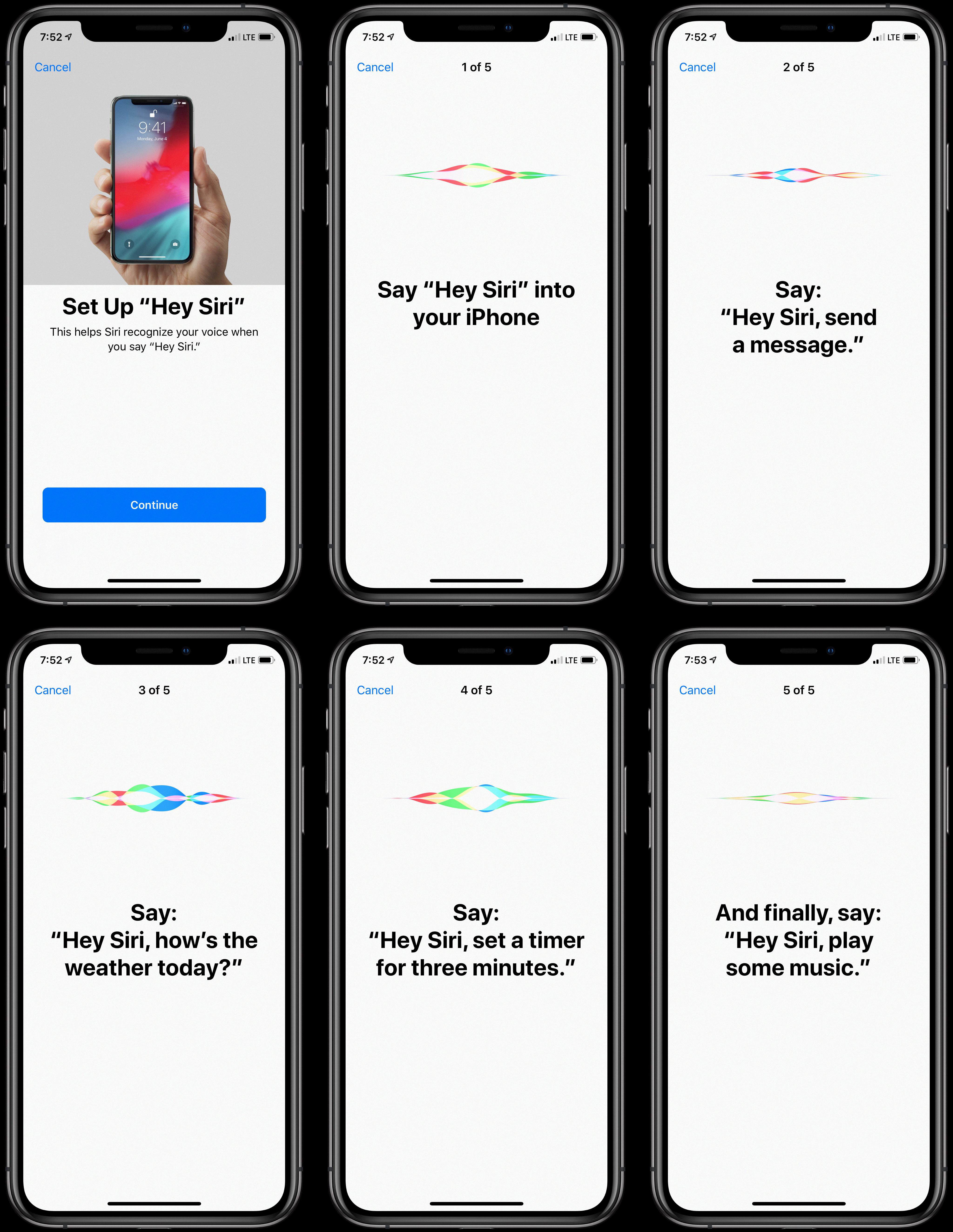
Once Siri is activated, you will be able to ask it questions or give it commands. For example, you can ask Siri to play music from your library, get directions to a specific location, or set a timer for 5 minutes. If you need help using Siri, you can simply say “What can you do?” and Siri will provie a list of possible commands.
How Do I Activate Siri On My IPhone?
To activate Siri, go to Settings > Accessibility > Siri and turn on the feature. You can then use the keyboard and text field to ask Siri a question or issue a command.
How Do I Make Siri Respond To My Voice?
In order to make Siri respond to your voice, you need to enable the “Hey Siri” feature in the Settings app. Once this is enabled, you can simply say “Hey Siri” followed by a question or command and Siri will respond accordingly.
Why Can’t I Set Up Siri On My IPhone?
There could be a few reasons why Siri isn’t working on your iPhone. First, make sure that Siri is enabled by going to Settings -> Siri & Search and looking at the three switches at the top of the menu. If the switches next to Listen For “Hey Siri”, Press Home for Siri, and Allow Siri When Locked are green and positioned to the right, then Siri should be enabled.
Another reason why Siri might not be working is if you have an older model iPhone. Siri was firt introduced with the iPhone 4s in 2011, so if you have an iPhone 4 or earlier, then Siri won’t work.
Lastly, make sure that you’re connected to the internet. Siri neds an internet connection in order to work properly. If you’re connected to a cellular data network or WiFi, then Siri should be able to work.
How Do I Activate Siri Without Pressing The Home Button?
To activate Siri witout pressing the home button, say “Hey Siri” when connected to power. This will work in any situation as long as the iPhone or iPad is plugged in, even if the screen is locked or if an application is open and running.
Can I Make Siri Always Listening?
Yes, you can make Siri always listening by going to Settings > Accessibility > Siri and turning on Always Listen for “Hey Siri.”
Can I Change Siri’s Name?
No, you cannot change Siri’s name. However, you can speciy how Siri refers to you by creating a card in the Contacts app with the name you want Siri to use. You can also simply say “Hey Siri, call me [NAME].”
Why Won’t Siri Recognize My Voice?
There could be a few reasons why Siri won’t recognise your voice. One reason could be that the microphone on your device is obstructed or not working properly. Another reason could be that you need to adjust the Siri settings on your device to make sure that “Hey Siri” is turned on. Finally, it could be that Siri just isn’t recognising your voice for some reason. If you’ve tried all of these things and Siri sill isn’t recognising your voice, you may need to contact Apple support for further assistance.
How Do I Activate Siri Without Using The Screen?
There are a few different ways that you can activate Siri without using the screen on your iPhone. One way is to enable the “Hey Siri” setting in the Accessibility settings. This will alow you to activate Siri by saying “Hey Siri” even when your screen is covered. Another way is to use the Voice Control feature to activate Siri. To do this, simply press and hold the Home button and then say “Siri” when prompted.
What Button Do I Press For Siri On IPhone 11?
To activate Siri on your iPhone 11, simply press and hold the Side button on the riht side of your device.
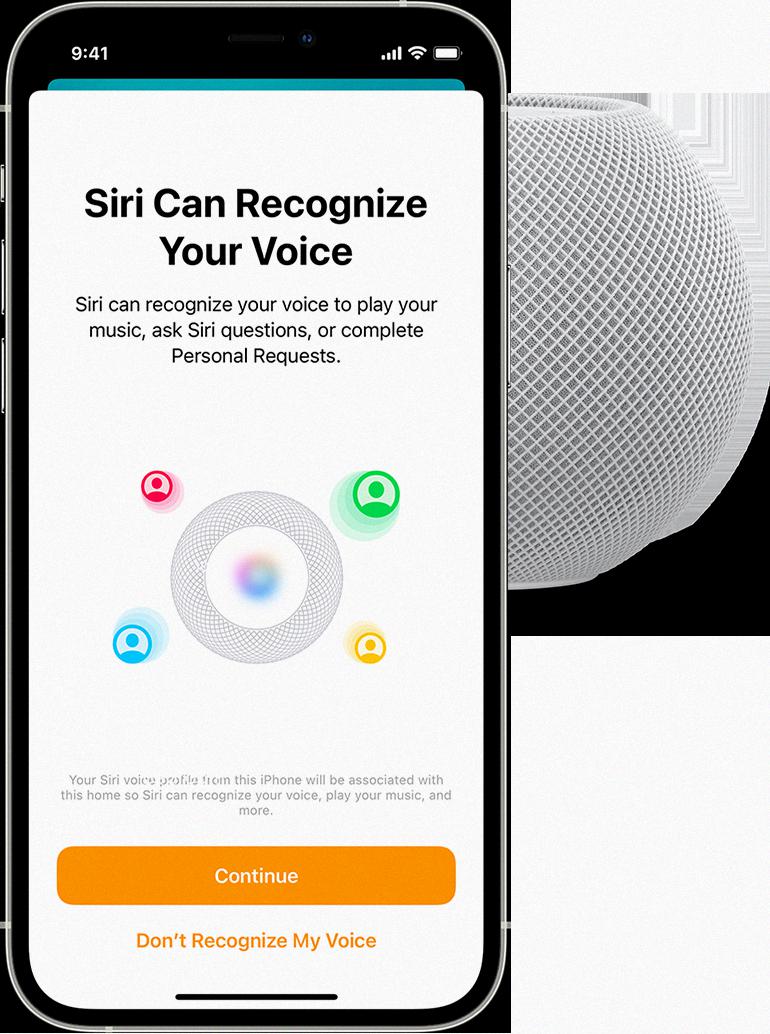
Can Siri Hear My Conversations?
Yes, Siri can hear your conversations. However, Siri only sends voice recordings to Apple’s servers ater it hears the special command phrase “Hey Siri”. Once Siri hears this phrase, it uses voice-recognition technology to respond to your questions and commands.
How Far Can Siri Hear You?
It can be vary based on a variety of factors. I do recommend checking out the resource below, as there are times when it’s expected for Hey Siri not to respond.
Is Siri A Security Risk?
When it comes to Siri, there are a number of potential security risks that users should be aware of. First and foremost, Siri collects a lot of sensitive personal iformation from users, including things like location data, contact information, and search queries. This data is stored on Apple’s servers and could potentially be accessed by third-parties. Additionally, Siri is always listening for voice commands, which means that it could potentially pick up on sensitive conversations that you’re having. Finally, there have been a few instances where hackers have been able to gain access to Siri and use it to eavesdrop on conversations or access personal information.
Overall, Siri does pose some security risks that users shold be aware of. However, it’s important to note that Apple takes privacy and security very seriously and has implemented a number of measures to protect user data. If you’re concerned about your privacy, you can always disable Siri or limit the amount of information that it has access to.
Can Siri Say My Name?
Yes, Siri can say your name. You just need to make sure that your name is listed in your personal contact information. To do this, open the Settings app and select “Mail, Contacts, Calendars.” Scroll down and tap “My Info.” From here, you can add or edit your personal contact information. Once your name is sved in your contact information, Siri will be able to say it when you ask her to.
Can Siri Recognize Two Voices On IPhone?
At the moment, Siri is not able to recognise two different voices on the iPhone. This means that if someone were to ask Siri to read out personal messages or information, it would be difficult for Siri to differentiate between the different voices and provide the correct information. However, this is something that Apple is likely to work on in the future, as they continue to improve the Siri software.
What Does Siri Stand For?
The Siri software was originally created by a company called SRI International. The name Siri is a play on the word “search.” The software was acquired by Apple in 2010, and the name Siri was kept as the official name of the software.
How Do I Stop Siri From Listening?
To stop Siri from listening:
1. Start the Settings app and then tap Siri & Search.
2. Turn off Listen for “Hey Siri” by swiping the button to the left.
3. Turn off Press Side Button for Siri by swiping the button to the left.
4. After you turn off both of these settings, you’ll see the Turn Off Siri pop-up. Tap Turn Off Siri.