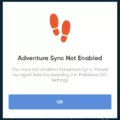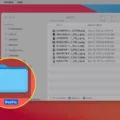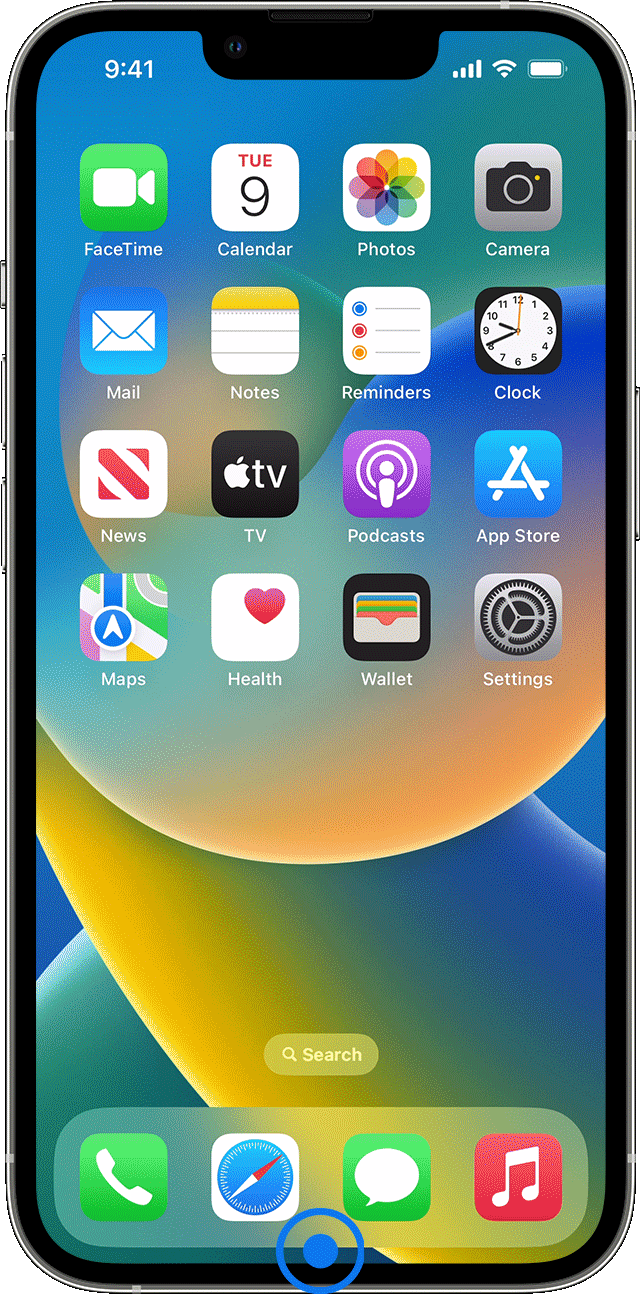Adventure Sync is an essential feature in Pokémon Go that allows players to track their walking distance, even when the app is closed. This feature is crucial for players who want to hatch eggs, earn candy for their buddy Pokémon, and participate in various in-game events. However, Adventure Sync not working can be a frustrating issue for players. In this article, we will discuss why Adventure Sync may not be working and provide some helpful tips to fix the problem.
The first thing you should check when Adventure Sync is not working is whether the game is fully closed. If Pokémon Go is running in the background, Adventure Sync will not work correctly. To ensure that the game is fully closed, swipe up on your device’s screen to open the app switcher, find Pokémon Go, and swipe it up to close it. Alternatively, you can restart your device to ensure that all apps are fully closed.
Another reason why Adventure Sync may not be working is that it is not activated in the game’s settings. To fix this issue, go to the Pokémon Go settings and enable Adventure Sync. Make sure that the toggle switch is turned on. If it is already turned on, try turning it off and on again to refresh the feature.
Sometimes, logging out and logging back into your Pokémon Go account can fix issues with Adventure Sync. To do this, go to the game’s settings, scroll down to “Sign Out,” and then log back in with your account credentials.
Make Sure Adventure Sync Has All The Permissions
Adventure Sync needs certain permissions to work correctly. If these permissions are not enabled, the feature may not work correctly. To check if Adventure Sync has all the necessary permissions, go to your device’s settings, find Pokémon Go, and ensure that location services and other necessary permissions are enabled.
Update Pokémon Go to the Latest Version
One reason why Adventure Sync may not be working is that you are using an older version of Pokémon Go. Developers regularly release updates to the game to fix bugs and improve performance. Check the app store for updates and make sure that you have the latest version of the game installed.
Disable Battery Saver in Pokémon Go Settings
Battery-saver mode can interfere with Adventure Sync because it limits the app’s ability to run in the background. To disable battery saver mode, go to the game’s settings, scroll down to “Battery Saver,” and turn it off.
Adventure Sync is a valuable feature in Pokémon Go, but it can be frustrating when it is not working correctly. By following the tips outlined in this article, you can fix issues with Adventure Sync and continue to enjoy the game. Remember to always make sure that the game is fully closed, Adventure Sync is activated, and all necessary permissions are enabled. Additionally, keep your game updated, and disable battery-saver mode if necessary. With these steps, you should be able to fix any issues you encounter with Adventure Sync.
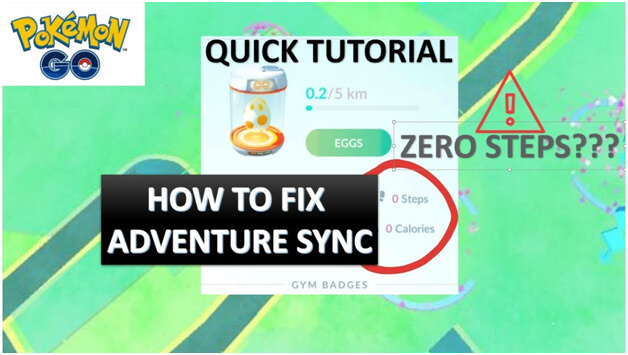
Troubleshooting Adventure Sync Issues in Pokémon GO
If your Pokémon GO Adventure Sync is not working, there could be several reasons behind it. Some of the common reasons are as follows:
1. Low Accuracy Location: If your device’s location mode is set to low accuracy, it can cause Adventure Sync to fail. It is recommended to change the location mode to High Accuracy to improve the accuracy of your location.
2. Battery Optimization Settings: Some devices have battery optimization settings that restrict the background activity of apps, including Pokémon GO. This can prevent Adventure Sync from working correctly. To solve this, you can disable battery optimization for Pokémon GO.
3. App Permissions: Adventure Sync requires certain permissions to work correctly, such as location access and physical activity access. If these permissions are not granted, Adventure Sync will not work. You can check the app permissions in your device settings and ensure that Pokémon GO has the necessary permissions.
4. App Updates: If your Pokémon GO app is not up-to-date, it can cause compatibility issues with Adventure Sync. Ensure that you have the latest version of the app installed.
5. Sync Frequency: Adventure Sync syncs your physical activity data every hour. If you have recently completed an activity and it is not showing up in the game, wait for an hour and check again.
6. Health App Integration: Adventure Sync integrates with your device’s health app to track your physical activity. If your health app is not working correctly, Adventure Sync may also fail. You can try troubleshooting your health app to solve the issue.
If your Pokémon GO Adventure Sync is not working, you can try the above solutions to solve the problem. If none of these solutions work, you can contact the Pokémon GO support team for further assistance.
Troubleshooting Adventure Sync Not Working on iPhone
There could be several reasons why Adventure Sync is not working on iPhones. One of the most common reasons is that the location permission for Pokémon GO is not set to “Always”. To check this, go to iOS Settings -> Privacy -> Location Services -> Pokémon GO -> and ensure that the location permission is set to “Always”.
Another reason could be that Adventure Sync is not enabled in the Pokémon GO settings. To enable it, go to Pokémon GO settings and toggle on Adventure Sync.
It is also possible that your iPhone’s battery-saver mode is on, which could prevent Adventure Sync from working properly. To turn off battery saver mode, go to iOS Settings -> Battery -> and toggle off Low Power Mode.
If none of the above solutions work, try restarting your iPhone and opening Pokémon GO again. If the issue persists, you may want to reach out to the Pokémon GO support team for further assistance.
Adventure Sync may not be working on iPhone due to location permission settings, disabled Adventure Sync setting, battery saver mode, or technical issues.
Troubleshooting iOS Adventure Sync
Fixing iOS Adventure Sync involves following these steps:
1. Make sure that the Pokemon Go app is fully closed. Double-tap the home button and swipe up the Pokemon Go app to close it.
2. Ensure that Adventure Sync is activated in the Pokemon Go app. Go to the in-game settings and make sure Adventure Sync is toggled on.
3. Log out of your account in the Pokemon Go app and log back in. This can help reset any issues with Adventure Sync.
4. Allow Adventure Sync to have all necessary permissions. Go to your phone’s settings and make sure that Pokemon Go has access to motion and fitness tracking, as well as location services.
5. Update Pokemon Go to the latest version available. This can help fix any bugs or issues with Adventure Sync.
6. Disable the battery-saver option in the Pokemon Go app settings. This can interfere with Adventure Sync’s ability to track your movement.
By following these steps, you should be able to fix any issues with Adventure Sync on your iOS device.
Conclusion
Adventure Sync is a great feature in Pokemon Go that allows players to track their progress in the game even when the app is closed. However, many players have reported issues with Adventure Sync not working properly. If you are experiencing this problem, there are several solutions that you can try. These include making sure that the game is fully closed, checking that Adventure Sync is activated, logging out and back in, ensuring that all permissions are granted, updating the app to the latest version, and disabling battery saver mode. Additionally, it is important to note that different phone settings can negatively affect Adventure Sync and cause it to stop tracking your steps. By following the above tips and troubleshooting steps, you should be able to fix Adventure Sync not working and enjoy a seamless Pokemon Go experience.