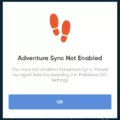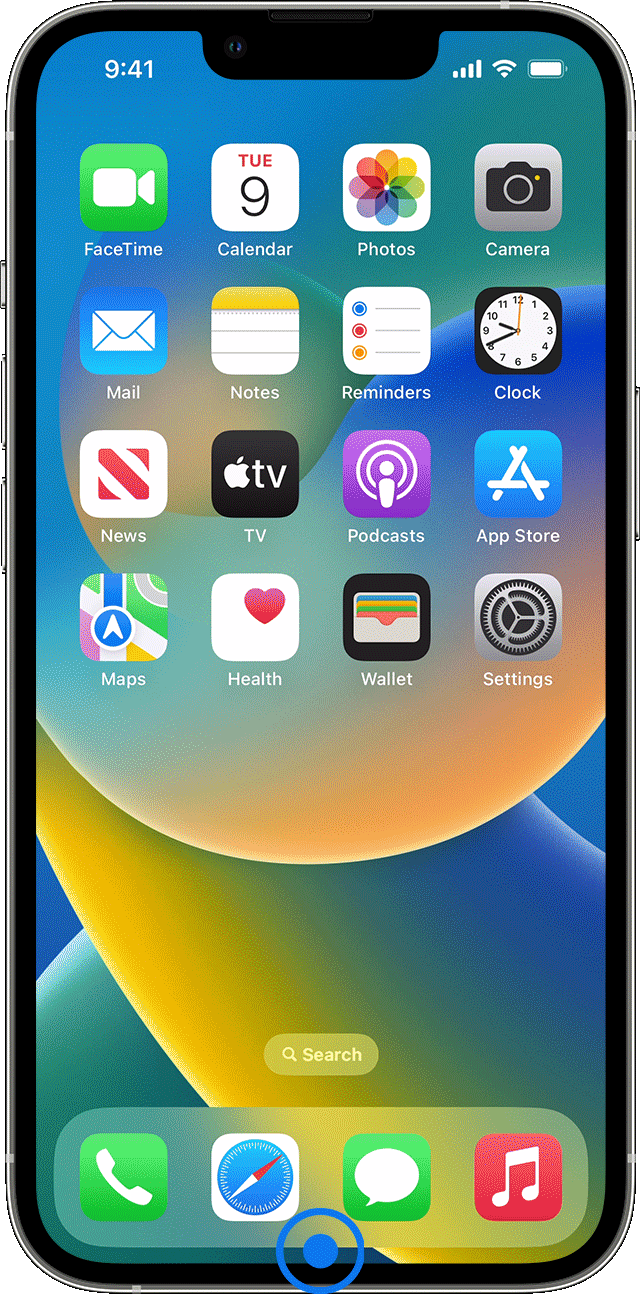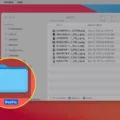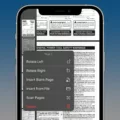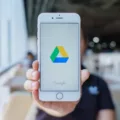Adventure Sync is a feature in Pokémon GO that allows players to track their steps and earn rewards for walking, even when the app is not open. This feature is connected with Apple Health on iPhones and can help players stay active and motivated to explore the world around them. However, some players have reported issues with Adventure Sync not working properly on their iPhones.
If you are experiencing problems with Adventure Sync, there are a few steps you can take to try and resolve the issue. First, make sure that the feature is enabled in both the Pokémon GO app and in your iPhone’s settings. To do this, go to the Pokémon GO app and tap on the Poké Ball icon, then select Settings and scroll down to Adventure Sync. Make sure that the feature is turned on and that you have granted permission for the app to access your health data.
In your iPhone’s settings, go to Privacy and then Health. Make sure that Pokémon GO is listed as an app with access to your health data. If it is not, you may need to reinstall the app or reset your iPhone’s settings to allow access.
Another common issue with Adventure Sync is that it may not track your steps accurately if you have certain power-saving features enabled on your iPhone. Check your battery settings and make sure that any power-saving modes are turned off when you are using Pokémon GO.
If none of these steps resolve the issue, you may need to contact Pokémon GO support for further assistance. They may be able to provide additional troubleshooting steps or help you identify any other issues that could be affecting Adventure Sync on your iPhone.
Adventure Sync can be a great way to stay active and motivated while playing Pokémon GO. However, it is important to make sure that the feature is working properly in order to get the most out of it. By following these steps and staying informed about potential issues, you can ensure that you are getting the most out of your Pokémon GO experience.
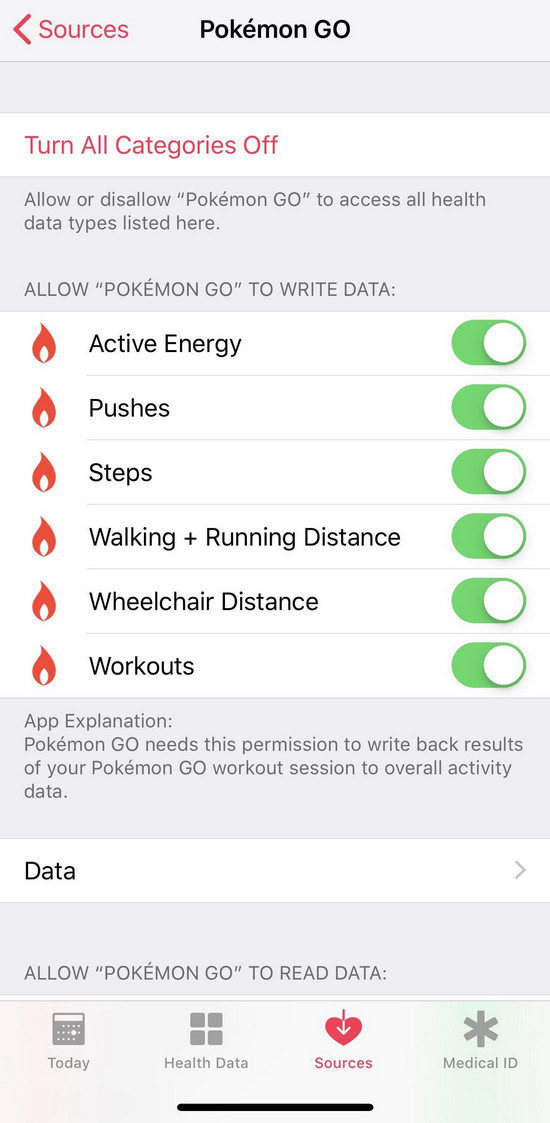
Troubleshooting Adventure Sync Issues in Pokémon GO
There could be several reasons why your Pokémon GO Adventure Sync is not working. Some of the common reasons are:
1. Battery Saver mode: If the Battery Saver mode is turned on, it may prevent Adventure Sync from working correctly. Try turning off this mode and see if it resolves the issue.
2. Background App Refresh: If the Background App Refresh is turned off for Pokémon GO, Adventure Sync may not work properly. Make sure that Background App Refresh is enabled for Pokémon GO.
3. Permissions: Adventure Sync requires certain permissions to function correctly. Make sure that Pokémon GO has the required permissions, such as Location and Motion & Fitness.
4. Outdated App: If you are using an outdated version of Pokémon GO, Adventure Sync may not work properly. Make sure that you have the latest version of the app installed.
5. Device Compatibility: Adventure Sync may not be supported on all devices. Check if your device is compatible with Adventure Sync.
6. Server Issues: Sometimes, server issues can cause Adventure Sync to stop working. Try restarting your device or waiting for some time to see if the issue resolves on its own.
If none of these solutions work, you may need to contact Pokémon GO support for further assistance.
Turning On Adventure Sync on an iPhone for Pokemon
To turn on Adventure Sync for Pokemon Go on your iPhone, follow these steps:
1. Open Pokemon Go app on your iPhone
2. Tap on the Poke Ball icon at the bottom of the screen to open the main menu.
3. Tap on the Settings icon in the top right corner of the screen.
4. Scroll down to find the Adventure Sync option.
5. Tap on the toggle button next to Adventure Sync to turn it on.
6. Allow Pokemon Go to access your motion and fitness activity by tapping on the Allow option.
7. Adventure Sync is now enabled on your iPhone.
Adventure Sync uses your iPhone’s built-in sensors to track your physical activity even when the Pokemon Go app is closed. This feature allows you to hatch eggs, earn candy, and make progress toward your fitness goals while playing Pokemon Go. Keep in mind that Adventure Sync may use your iPhone’s battery, so make sure to keep your device charged to ensure optimal performance.
Troubleshooting Steps for When Pokémon GO Does Not Count Steps
There can be several reasons why Pokemon Go is not counting your steps. Firstly, it is essential to check if the app has the required permissions to access your location, which is necessary for tracking your steps. You can check this by going to your phone’s App Permissions and ensuring that Pokemon Go has access to your location.
Another reason for the issue could be related to the device’s settings. Some devices have a power-saving mode that can limit the app’s ability to track your steps. It is recommended to check your device settings and turn off any power-saving modes that could be affecting Pokemon Go’s ability to track your steps.
Additionally, ensure that the Adventure Sync feature is turned on in the game’s settings. This feature enables Pokemon Go to track your steps even when the app is not open. You can turn on Adventure Sync by going to the game’s settings and selecting the Adventure Sync option.
Lastly, if you are still experiencing issues, try restarting the app or reinstalling it altogether. This can help reset any bugs or glitches that may be causing the app to malfunction.
In summary, to ensure that Pokemon Go counts your steps, make sure the app has the required permissions, turn off power-saving modes, turn on Adventure Sync, and try restarting or reinstalling the app if issues persist.
Troubleshooting Adventure Sync Not Counting Steps
Adventure Sync may not be counting your steps due to various reasons such as:
1. Power Saving mode: When your phone is in Power Saving mode, it turns off certain functions that Adventure Sync needs to work properly. Hence, make sure that your phone isn’t using any kind of Power Saving mode.
2. Lack of Permissions: Adventure Sync requires certain permissions to track your steps, such as access to your phone’s sensors, location, and fitness data. Make sure that Adventure Sync has been granted all the necessary permissions to function properly.
3. Inactivity: If you remain inactive for an extended period of time, Adventure Sync may stop tracking your steps. Hence, ensure that you are moving around regularly.
4. Incorrect Time Settings: Adventure Sync relies on the correct time settings on your phone to function properly. Check that your phone’s time zone and time settings are correct.
5. Outdated App: Adventure Sync may not work properly if you are using an outdated version of the app. Make sure that you have the latest version of the app installed.
6. App Glitches: Sometimes, Adventure Sync may not count your steps due to app glitches or bugs. Try restarting your phone or reinstalling the app to fix any issues.
By checking for these common issues, you can troubleshoot and fix the problem of Adventure Sync not counting your steps.
Conclusion
Adventure Sync is a valuable feature in the Pokémon GO game that allows players to track their physical activity and progress without having to keep the app open at all times. By integrating with Google Fit or Apple Health, Adventure Sync can seamlessly track the distance traveled by players, which is then used to hatch eggs and earn rewards. To ensure that Adventure Sync works correctly, players should make sure that the Pokémon GO app has permission to access their location and that their phone is not using any power-saving modes that could interfere with the feature. Adventure Sync is a great way for players to enhance their Pokémon GO experience and stay motivated to stay active in the real world.