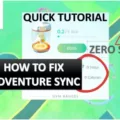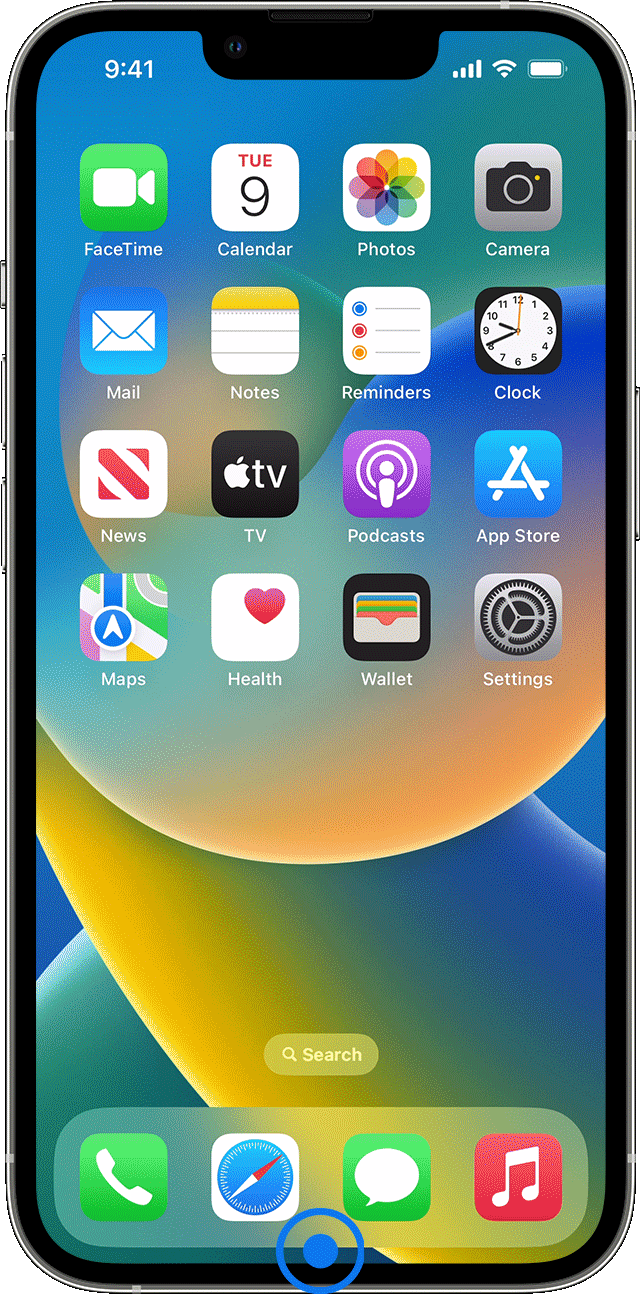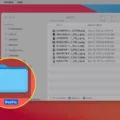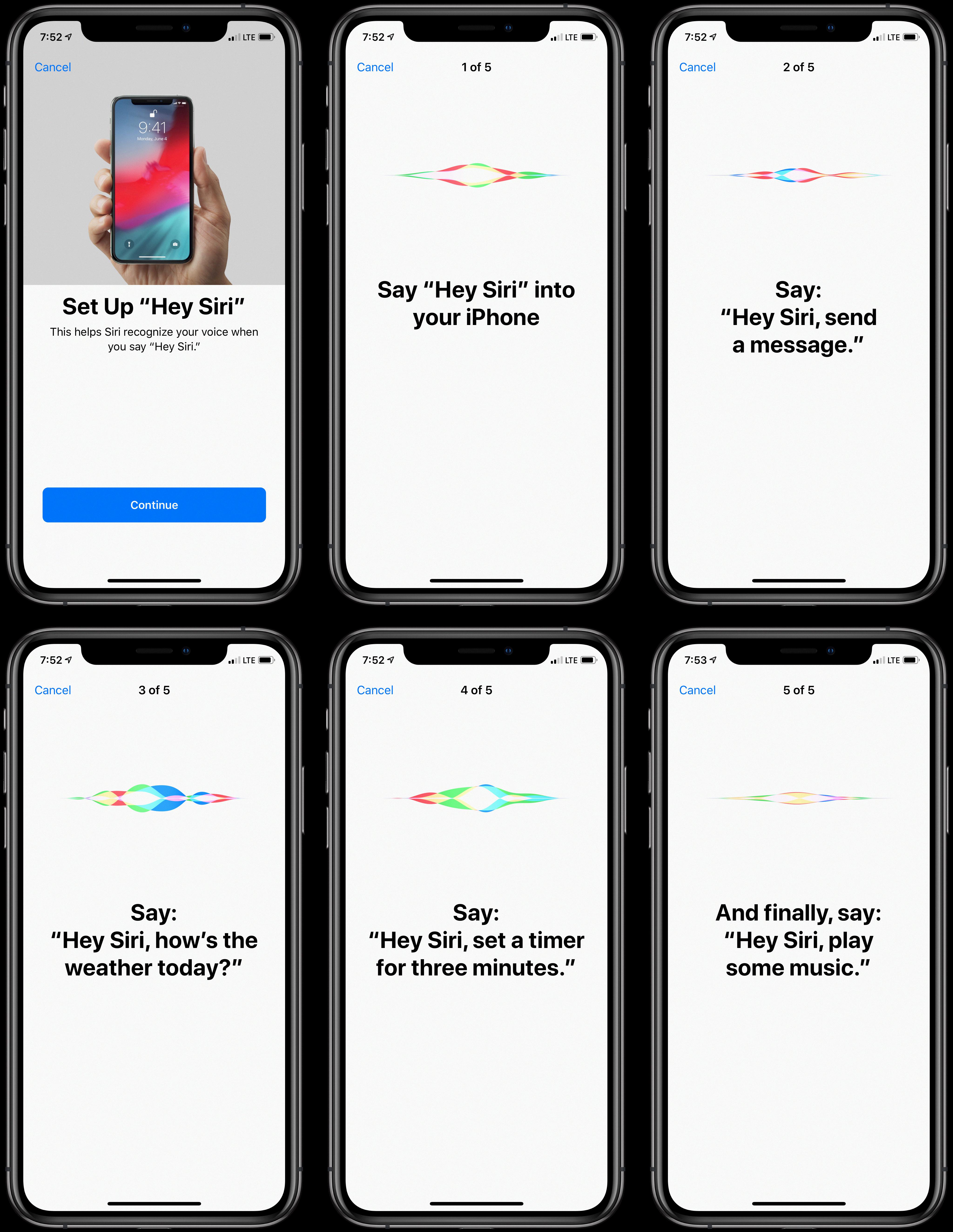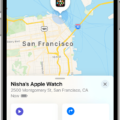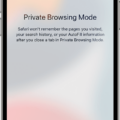Adventure Sync is an exciting feature available on iPhone 12 that allows for a more immersive Pokémon GO experience. By using the built-in Apple Health app, players can track their physical activity even when the game is not actively running. This means that steps taken during daily activities such as walking or jogging can count towards hatching eggs, earning buddy candy, and progress towards weekly fitness goals.
To begin using Adventure Sync on your iPhone 12, you must first ensure that the Pokémon GO app has permission to access your location at all times. To do this, navigate to the Settings app, select Privacy, then Location Services, and finally Pokémon GO. From here, ensure that the location permissions are set to “Always.”
Once location permissions are enabled, open the Pokémon GO app and navigate to the settings menu. From here, you can enable Adventure Sync by toggling the feature. You will also need to ensure that Adventure Sync is allowed as a data source within the Apple Health app. To do this, open Apple Health, navigate to the Sources tab and ensure that Pokémon GO is listed and enabled.
In order to get the most accurate tracking data, it is recommended that you also enable the Fitness Tracking option within the Motion & Fitness section of the Privacy settings. This will allow for more precise tracking of physical activity even when the iPhone is in sleep mode.
To ensure that Adventure Sync is working correctly, it is recommended that you set your device’s location to High Accuracy. To do this, simply swipe up (or down) from the screen to open the quick settings menu, long press on the Location icon, and select the High Accuracy option.
Additionally, you can add an Adventure Sync widget to your iPhone 12’s home screen for quick access to your fitness tracking data. Simply tap and hold a widget or an empty area on your home screen, select the Pokémon GO widget, and tap Add Widget.
Adventure Sync is a great feature for iPhone 12 users looking to get more out of their Pokémon GO experience. By tracking your physical activity even when the game is not actively running, you can make progress towards in-game goals while also staying active in your daily life. So, get out there and start exploring with Adventure Sync on your iPhone 12!
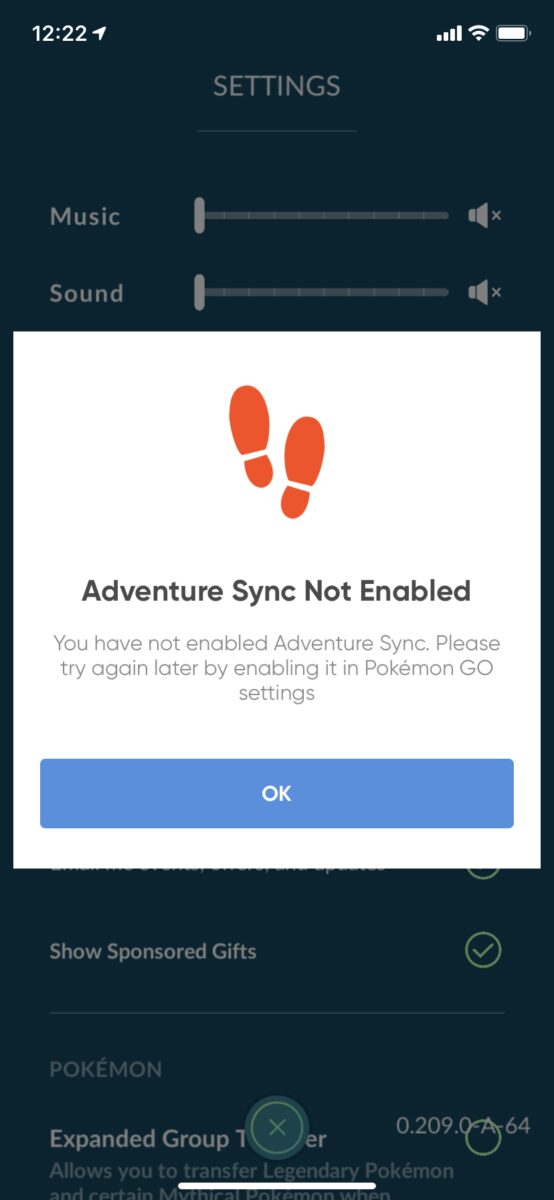
Enabling Adventure Sync on iPhone 12
To enable Adventure Sync on your iPhone 12, you can follow these steps:
1. Open the Settings app on your iPhone 12.
2. Scroll down and tap on Privacy.
3. Select Location Services.
4. Find Pokémon GO in the list of apps and tap on it.
5. Tap on the option for Location Permissions and select “Always” to allow the app to always access your location.
6. Go back to the home screen and open the Pokémon GO app.
7. Tap on the Pokeball icon at the bottom center of the screen.
8. Tap on the Settings gear icon in the upper right corner.
9. Scroll down until you see the option for Adventure Sync and tap on it.
10. Toggle the switch next to Adventure Sync to the ON position.
By completing these steps, you should now have Adventure Sync enabled on your iPhone 12, which will allow the app to track your steps and distance even when the app is not actively open on your phone. This can help you hatch eggs and earn rewards more quickly and easily.
Does Adventure Sync Work on iPhone?
Adventure Sync does work on iPhones. Adventure Sync is a feature within the Pokémon Go app that allows players to track their walking distance even when the app is closed. This feature uses your iPhone’s built-in health tracking capabilities to count your steps and distance traveled, which is then synced with the game when you open it. To enable Adventure Sync on your iPhone, you need to make sure that the feature is allowed in the Sources section of the Apple Health app and that the Fitness Tracking option is enabled in the Motion & Fitness section of your iPhone’s Privacy settings. Once these settings are enabled, Adventure Sync will work as expected on your iPhone.
Troubleshooting Adventure Sync Issues on iPhone for Pokémon GO
There could be several reasons why Adventure Sync is not turning on in your Pokemon GO app on your iPhone. Here are some possible reasons:
1. Location Services is not enabled for Pokemon GO: To enable Location Services for Pokemon GO, go to Settings > Privacy > Location Services, and turn it on.
2. Motion & Fitness is not enabled for Pokemon GO: To enable Motion & Fitness for Pokemon GO, go to Settings > Privacy > Motion & Fitness, and turn it on.
3. Your iPhone’s battery saver is on: Adventure Sync requires your phone to be constantly tracking your steps, and if your battery saver is on, it may interfere with Adventure Sync’s functionality. To turn off the battery saver, go to Settings > Battery > Low Power Mode, and turn it off.
4. Your internet connection is weak or unavailable: Adventure Sync requires a stable internet connection to function properly. If your internet connection is weak or unavailable, Adventure Sync may not work properly. Check your internet connection and try again.
5. Your Pokemon GO app needs to be updated: Adventure Sync is a new feature in Pokemon GO, and it may require an app update to work properly. Make sure your Pokemon GO app is up to date.
If none of these solutions work, you may need to contact Pokemon GO support for further assistance.
Activating Adventure Sync on an iPhone
To activate Adventure Sync on your iPhone for Pokémon Go, follow these steps:
1. Open the Pokémon Go app on your iPhone.
2. Tap on your trainer avatar in the bottom left corner of the screen.
3. Tap on the settings icon in the top right corner of the screen.
4. Scroll down to the “Adventure Sync” option and toggle it on.
5. Grant Pokémon Go permission to access your iPhone’s motion and fitness activity.
6. You can also customize Adventure Sync settings, such as turning on “Weekly Fitness Reports.”
Once Adventure Sync is activated, you can track your walking distance even when the app is closed. This can help you hatch eggs and earn Buddy Candy more efficiently. Keep in mind that Adventure Sync may not work if your iPhone is in low power mode or if you have battery saver mode turned on in the Pokémon Go app.
Conclusion
Adventure Sync on iPhone 12 is an excellent feature that allows Pokemon GO players to track their physical activity without the need to have the app open all the time. By enabling Adventure Sync in Pokemon GO and allowing it in Apple Health, players can effortlessly earn rewards and hatch eggs while they go about their daily activities. To ensure that Adventure Sync works correctly, iPhone 12 users must set their location permissions to “Always,” enable Fitness Tracking in their Privacy settings, and change their device’s location to High Accuracy. Additionally, by adding the Adventure Sync widget to their device’s home screen, players can have quick access to their weekly fitness stats and earn even more rewards in Pokemon GO. Adventure Sync is a game-changer for Pokemon GO players who want to level up their game and stay active at the same time.