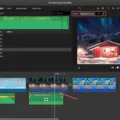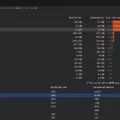Are you wondering how to clear word suggestions on your iPhone? You’re not alone. Word suggestions on an iPhone can be helpful for quickly typing out messages, but if you’re feeling overwhelmed by the number of words that are popping up on your keyboard, it may be time to clear them out.
Clearing word suggestions is a quick and easy process that can help you better customize your iPhone experience. Here’s how to do it:
1. Go to Settings > General > Reset.
2. Tap Reset Keyboard Dictionary.
3. All custom words and shortcuts will be deleted, and the keyboard dictionary will return to its default state.
Once this is done, your iPhone will no longer remember the words that were previously suggested on the keyboard. Additionally, any predictive text that was turned on will also be turned off. This means that new words won’t be automatically added as you type, so you can start fresh with a clean slate of word suggestions each time you use your device!
It’s important to note that clearing word suggestions does not delete any of your personal data or settings – it simply resets the words stored in your keyboard dictionary back to factory defaults so that you have more control over what appears when using the keyboard feature on your device.
We hope this guide has been helpful in explaining how to clear word suggestions on an iPhone! If you have any further questions, feel free to reach out to us – we’d love to hear from you!
Deleting Words from Predictive Text on iPhone
To delete words from predictive text on iPhone, open Settings > General > Keyboard. Tap ‘Text Replacement’ and then tap the Edit button. Here you can select the word you want to remove, then tap the Remove button. Confirm your choice by tapping Delete, and then tap Done to save your changes.
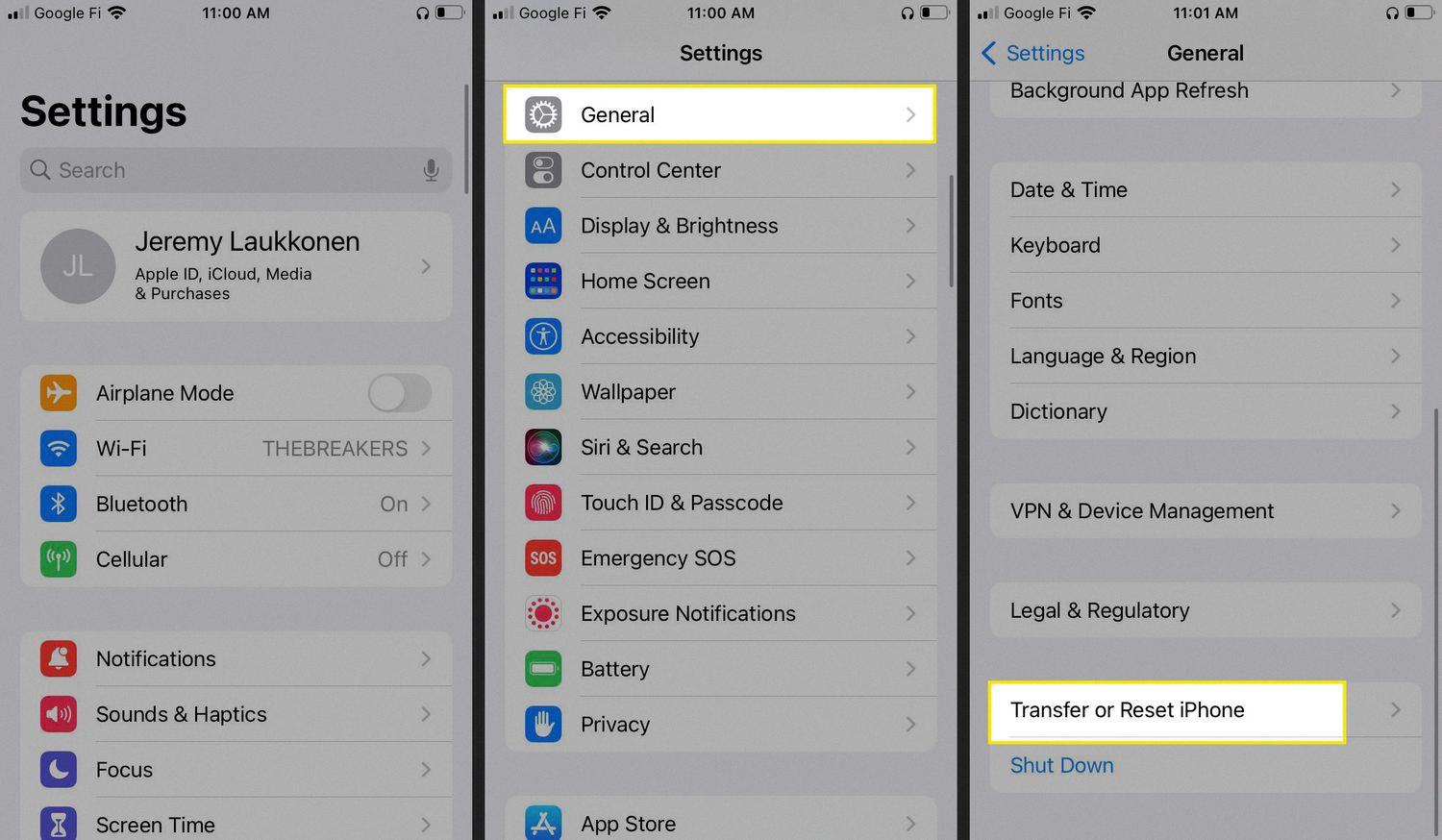
Source: lifewire.com
Resetting Quick Word Suggestions on an iPhone
To reset quick word suggestions on your iPhone, go to Settings > General > Reset. Tap Reset Keyboard Dictionary. This will delete all custom words and shortcuts you have added, and reset the keyboard dictionary back to its default state.