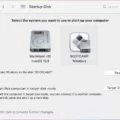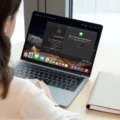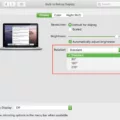Are you looking for a way to turn off your Mac? Well, look no further! In this blog post, we’ll provide step-by-step instructions on how to safely shut down your Mac using a few different methods. We’ll also discuss the various keyboard shortcuts that can be used to quickly and easily turn off your Mac.
To manually shut down your Mac, start by clicking the Apple menu in the top left corner of your screen and select “Shut Down…” from the dropdown menu. You will then be presented with a prompt to confirm that you want to shut down your computer. Once you have confirmed that you would like to proceed, click the “Shut Down” button and your Mac will begin shutting down.
Alternatively, if you’d prefer to use a keyboard shortcut to shut down your Mac, press Control + Option + Cmd + Power simultaneously. This will bring up a prompt asking if you are sure that you want to shut down your computer; once again select “Shut Down” and wait for it to finish powering off.
If you would like to set up an automatic shutdown schedule for your Mac, open System Preferences. Energy Saver. Switch to the Schedule tab and check Sleep and replace it with Shut Down in the dropdown menu. Specify the exact date and time at which you would like your computer to shut down automatically, then click Apply.
We hope this blog post has been helpful in providing an easy guide on how to safely turn off your Mac as well as introducing some useful keyboard shortcuts! If you have any questions or comments please feel free to leave them below or reach out on our social media channels!

Turning Off a Mac Without the Power Button
To turn off your Mac without using the power button, you can use the menu in the upper-left corner of your screen. Click on the Apple icon and select Shut Down. Alternatively, you can press Control + Option + Cmd + Power to safely shut down your Mac.
How to Turn Off a Computer Using a Shortcut
The shortcut to turn off your computer is to press and hold the Control (Ctrl), Alternate (Alt), and Delete (Del) keys at the same time. This will open a new menu or window with various options. From there, you can select the option for shutting down your computer using the arrow keys and then pressing enter.
Conclusion
In conclusion, turning off your Mac is an important step to ensure its longevity and performance. With the use of keyboard shortcuts, you can easily shut down your Mac without any difficulty. Additionally, you can use the Energy Saver feature to set up a schedule for automatically shutting down your Mac at a certain time of day. All in all, it’s important to turn off your Mac when it’s not in use to help maintain optimal performance and prevent any potential problems that may arise from leaving it on all the time.