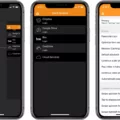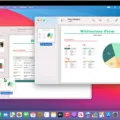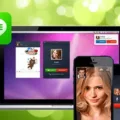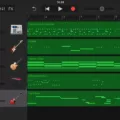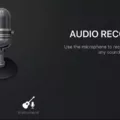The sample rate is an important factor when recording and editing audio. The sample rate in audio recording is the number of samples (or “snapshots”) taken per second of audio to capture the sound.
When recording audio, a process takes place to convert the analog audio to a digital signal. To do this, snapshots, or samples, of the analog audio are taken. The more samples are taken per second, the more accurate the audio recording will be. It is measured in kilohertz. A higher sample rate means a higher range of frequencies are captured.
A higher sample rate will capture more details, while a lower sample rate will capture fewer details. The GarageBand sample rate is 44.1 kHz. This offers excellent, high-fidelity audio quality, as it covers just about everything the human ear can hear.
Understanding Sample Rate in GarageBand
Above, we’ve given a brief sample rate explanation that explains what a sample rate is.
Generally, the more snapshots you take of an audio, the more frequencies you will capture. In other words, you get a more “complete” picture of the audio. However, human hearing can only capture so many details. So, while digital software can vary in terms of how many details they can capture from an audio, there comes a time at which point it doesn’t matter anymore. At some point, digital software can capture more details of an audio than we can, and we won’t even hear any difference!
When doing audio recording in GarageBand, the default sample rate is 44.1 kHz. Higher sample rates in GarageBand are not possible.
Setting the Sample Rate in GarageBand
Unfortunately, you can’t set the sample rate in your GarageBand preferences. You will need another software, like Logic, which does offer advanced audio resolution settings. However, while adjusting the sample rate in GarageBand is not possible, remember that 44.1 kHz is a pretty standard sample rate to record at.
Fixing Sample Rate Issues in GarageBand
You may have to troubleshoot GarageBand and fix sample rate issues if you have two applications, such as GarageBand and Logic, running at the same time. Since Logic can record at a higher sample rate and a more optimal audio quality, a conflict may arise between GarageBand and Logic when setting the sample rate.
Usually, there’s nothing you need to do in such a scenario. GarageBand will continue to record at 44.1 kHz in any case, since it’s not capable of doing more. However, to avoid such conflicts, it might be best to set the sample rate settings in the other application to 44.1 kHz as well.
Recording Sample Rate in GarageBand
Recording at the 44.1 kHz sample rate in GarageBand is easy. All you have to do is start the standard GarageBand recording process. 44.1 kHz recording will start by itself, since that is the standard sample rate on GarageBand, and you can’t change it.
Recording at 48 kHz with GarageBand
Unfortunately, 48 kHz recording is not available in your GarageBand settings. You will need a more powerful software for higher-quality audio recording. Logic Pro is a good choice.
Bit Rate in GarageBand
The GarageBand bit rate is 128 kbps, which is standard for audio recordings. The bit rate is dependent on the sample rate. It also depends on the bit depth, and GarageBand supports up to 24-bit for quality audio resolution. Generally, the advantage of a higher bit rate is a clearer and higher-quality sound overall.
Impact of High Sampling Rates
Any high-rate sampling impact is debatable. Of course, it captures more frequencies and delivers a more accurate recording. But does it offer a real sound quality improvement? At a certain point, most people will not be able to ascertain a difference.
In general, human hearing actually doesn’t exceed 20 kHz. You might wonder why a 44.1 kHz recording would be necessary, as it may even increase the audio file size. There are other reasons you would want to increase the sampling rate. It allows you to edit your recording and deliver a cleaner edited result, since you have more frequencies to work with, allowing you to manipulate the speed and timing of the recording. Digital algorithms that interpret sound may also be more accurate at higher frequencies.
However, 44.1 kHz is enough for most audio recordings. If you do want something higher, opt for Logic Pro.
Conclusion
The GarageBand sample rate is 44.1 kHz. This is enough for high-fidelity audio recording. Unfortunately, choosing a sample rate in GarageBand is not possible, as it is fixed at 44.1 kHz. If your audio project needs a higher sample rate, consider switching to Logic Pro.