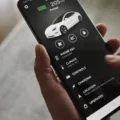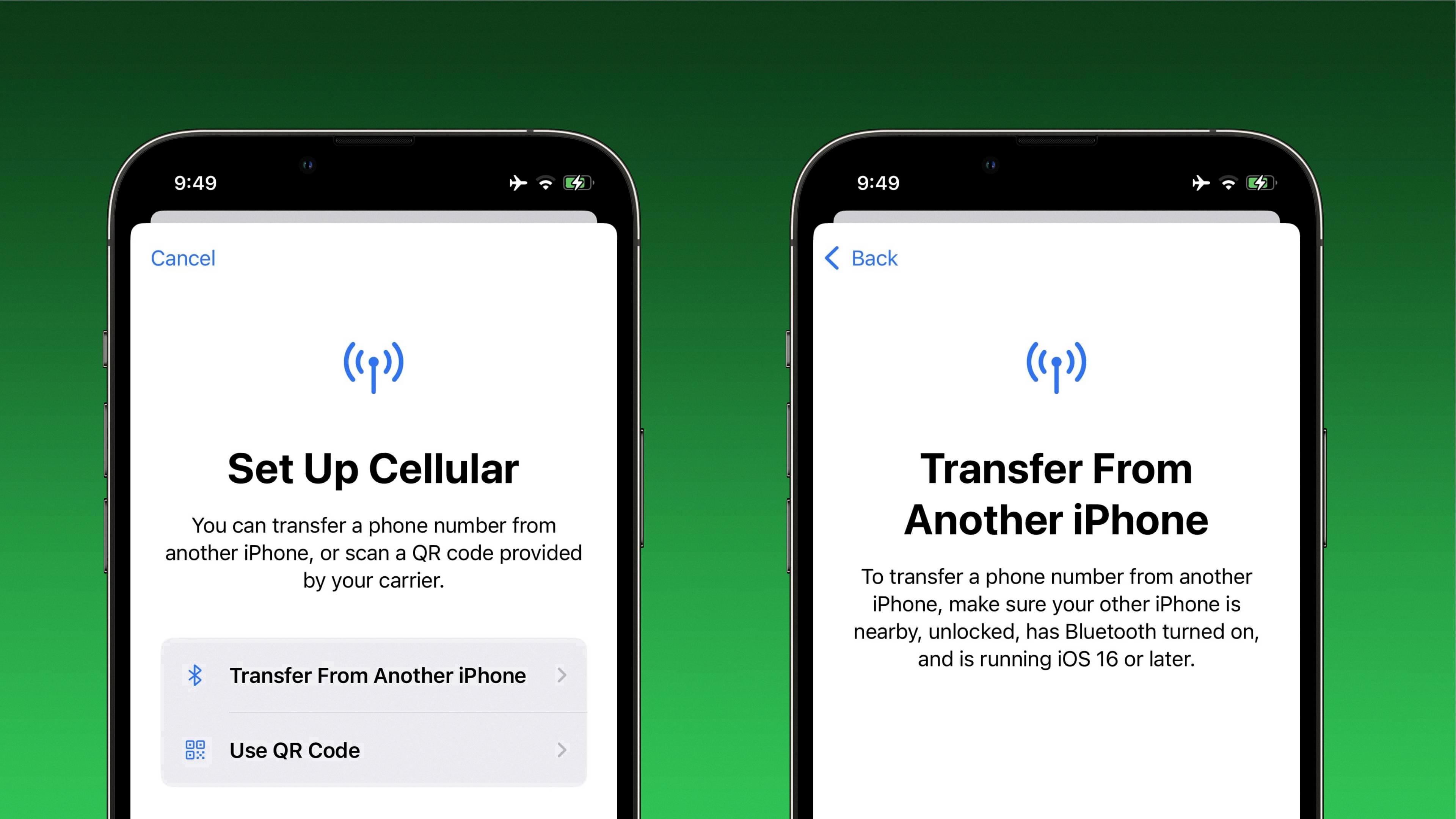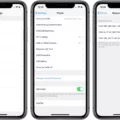Bluetooth is a wireless technology that allows electronic devices to connect to each other without the use of cables or wires. It has become one of the most popular methods for connecting wireless devices such as headphones, speakers, and smartphones. However, many users have experienced issues with their Bluetooth connection, such as choppy or stuttering audio playback. In this article, we will discuss the reasons why Bluetooth connections can be choppy and provide some tips on how to improve the quality of the connection.
One of the most common reasons for choppy Bluetooth connections is interference. Bluetooth uses radio waves to transmit data between devices, and these waves can be disrupted by other devices or materials in the environment. For example, if you are in a crowded area with many other Bluetooth devices, such as a busy coffee shop or airport, your Bluetooth connection may be affected. Additionally, certain materials, such as metal or concrete, can also interfere with Bluetooth signals. To avoid interference, try moving away from other devices and materials that may be affecting the signal.
Another possible cause of choppy Bluetooth connections is outdated or incompatible software. This can happen if you have an older device that is not compatible with the latest Bluetooth standards, or if you have not updated the software on your device in a while. To ensure that your Bluetooth connection is working properly, make sure that both devices are updated to the latest software versions.
Furthermore, too many applications running on your device can also cause Bluetooth transmission to slow down. When too many applications are running at the same time, your device’s processing power can become overwhelmed, which can result in choppy audio playback. Close any applications that you are not using to ensure that your device can focus on the Bluetooth connection.
The quality of the music being played can also affect the Bluetooth connection. If the music being played has a high bit rate, it may require more processing power to play smoothly. This can cause your Bluetooth connection to slow down or become choppy. To avoid this issue, try playing music with a lower bit rate, or consider upgrading your device to one with more processing power.
There are several reasons why Bluetooth connections can be choppy, including interference, outdated software, too many applications running, and high-quality music playback. By taking these factors into account and following our tips, you can improve the quality of your Bluetooth connection and enjoy uninterrupted audio playback.

The Causes of Choppy Bluetooth Audio
Bluetooth sound can become choppy due for various reasons. One of the main reasons is the interference caused by other wireless devices that operate on the same frequency band as Bluetooth. For example, Wi-Fi routers, cordless phones, and microwaves can all cause interference with Bluetooth signals, resulting in choppy audio.
Another reason for the choppy sound could be the distance between the Bluetooth devices. If the distance between the devices is too far, the Bluetooth signal may weaken, leading to interruptions and choppy audio.
Moreover, having too many applications running simultaneously on the connected device can also affect Bluetooth transmission. It is recommended to close all unused applications to avoid slowing down the Bluetooth transmission.
Additionally, the quality of the music being played can also affect the Bluetooth transmission. If the music has a high bit rate, the sound may skip, resulting in choppy audio.
Therefore, it is essential to ensure that there is no interference, the distance between the devices is appropriate, there are no unused applications running, and the music being played has a suitable bit rate to avoid choppy Bluetooth sound.
Investigating Crackling Bluetooth Connections
The most common reason why your Bluetooth connection may be crackling is due to interference. Bluetooth operates in the same frequency range as other wireless devices, such as Wi-Fi routers, microwaves, and cordless phones. When these devices are in use, they can cause interference and disrupt your Bluetooth signal, resulting in crackling or dropping audio.
Another possible cause of Bluetooth crackling is a weak or low battery. If your Bluetooth device is not fully charged or has a weak battery, it may not be able to maintain a strong connection, leading to crackling or cutouts in the audio.
Lastly, outdated or faulty Bluetooth drivers could also be a reason for the crackling. If your Bluetooth drivers are not up to date, it could cause compatibility issues with your device or software, leading to poor audio quality. In some cases, a hardware issue with your Bluetooth device or audio source could also be the cause of the crackling.
To fix the issue, you can try resetting your Bluetooth connection, turning off other devices that could be causing interference, moving closer to the audio source, ensuring your Bluetooth device is fully charged, updating your Bluetooth drivers, or seeking technical assistance if the issue persists.
Troubleshooting Bluetooth Glitches
To fix a Bluetooth glitch, you can try clearing the cache of the Bluetooth app or resetting the Bluetooth settings on your device. To clear the cache on an Android phone, go to Settings > System > Advanced> Reset Options > Reset Wi-fi, mobile & Bluetooth. Another option is to turn off Bluetooth and then turn it back on. If the issue persists, try restarting your device or resetting it to its factory settings. Additionally, make sure that your device is updated to the latest software version and that it is within range of the device you are trying to connect to. You should also ensure that the Bluetooth device you are trying to connect to is in pairing mode and that it is compatible with your device. If none of these solutions work, you may need to contact the manufacturer or seek professional assistance.
Conclusion
Bluetooth technology has revolutionized the way we connect our devices and has made it effortless to stream music, transfer files, and make phone calls wirelessly. However, as with any technology, Bluetooth connections can be prone to interference and signal degradation. By following the troubleshooting tips mentioned, such as clearing app caches, resetting the Bluetooth connection, and avoiding high-bit-rate music, you can ensure a smoother and more reliable Bluetooth experience. Remember to close unnecessary apps and check for any potential sources of interference to optimize your Bluetooth performance. With a little care and attention, you can enjoy the full benefits of Bluetooth technology without any frustrating interruptions.