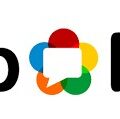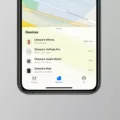Are you looking for a way to disconnect your AirPods from one device so that you can use them with another? If so, then look no further! We’re here to walk you through the steps of disconnecting your AirPods from one device and connecting them to another.
The best way to disconnect your AirPods from one device is by using the Find My app. To do this, open the Find My app and then tap on the Items tab or Devices tab. From there, select the item or device that you want to remove and swipe up on the handle. You will then be asked to confirm the removal by tapping Remove Item or Remove This Device and then tapping Remove again.
Another way to disconnect your AirPods from one device is by using the Settings app. On your iPhone, launch the Settings app and then tap on the name of your AirPods just below your Apple ID. Alternatively, you can tap Bluetooth, then tap the encircled info (i) button next to your AirPods in the list. From here, select Connect to This iPhone option.
If you have successfully disconnected your AirPods from one device but are having trouble connecting them with another, make sure that both devices are signed in with the same Apple ID account before trying again. Additionally, keep in mind that when pairing devices it’s important that both devices are close together since Bluetooth technology works best within a short distance range.
We hope this guide was helpful in helping you understand how to disconnect your AirPods from one device and connect them with another! If you have any othr questions about connecting or pairing devices let us know and we’d be happy to help!
Deleting AirPods From a Single Device
To delete your AirPods from one device, open the Find My app, then tap the Items tab or Devices tab. Tap the AirPods you want to remove, then swipe up on the handle. Tap Remove Item or Remove This Device, then tap Remove to confirm.
Why Do AirPods Keep Connecting To Other Phones?
The reason your AirPods keep connecting to other phones is because they have a feature called “Automatic Ear Detection,” which allows them to connect to any device that has Bluetooth enabled, provided it is in close proximity. This feature can be disabled by going into the Bluetooth settings of each device and selecting the “i” next to the AirPods, then changing the setting from “Automatic” to “When I last connected to this iPhone.” By doing this, your AirPods will only connect to the phone they were last used with.
Disconnecting AirPods from One Phone and Connecting Them to Another
To disconnect your AirPods from one phone and connect them to another, you’ll need to launch the Settings app on both phones. On the phone where the AirPods are currenty connected, tap the name of your AirPods just below your Apple ID or tap Bluetooth, then tap the encircled info (i) button next to your AirPods in the list. Once you’ve done that, tap Forget This Device.
On the new phone you want to connect to, launch Settings again and select Bluetooth. Then put your AirPods in pairing mode by pressing and holding the setup button on the back of their charging case for a few seconds until you hear a chime. Your AirPods should appear in the list of devices on your new phone – select them and choose Connect.

Source: cnet.com
Determining If AirPods Are Connected to Another Phone
Yes, you can tell if your AirPods are connected to anther phone. If your AirPods have been connected to a device that uses Find My, you should be able to see them listed with your other devices. When one or more of your AirPods are out of the case and within Bluetooth range of the other device, you can track them to see if they are connected. Additionally, if you open the Bluetooth menu on both phones, they will show up in the list of available devices if they are connected.
Conclusion
In conclusion, AirPods are a great way to stay connected while on the go. They offer excellent sound quality, long battery life, and the convenience of beig able to connect to any Apple device. With the ability to customize settings and easily remove devices using the Find My app, AirPods are an ideal choice for those looking for a high-quality audio experience without compromising on portability.