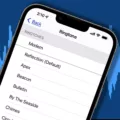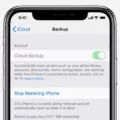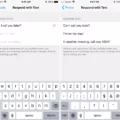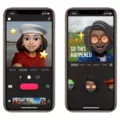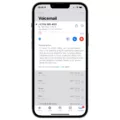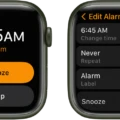If you’re looking for a way to make custom ringtones for your iPhone 6s, there are a few different options available. One way is to use an app like Ringtone Maker, which allows you to create ringtones from your own music files or from online sources. Another way is to use the iTunes desktop program to create a ringtone from a song that’s already in your library.
How Do I Create My Own Ringtone For IPhone 6?
There are a few ways to create custom ringtones for your iPhone 6. The first way is to use iTunes on your computer to create the ringtone. The second way is to use an app on your iPhone to create the ringtone.
To create a ringtone using iTunes on your computer, you’ll need to have the song that you want to use as your ringtone downloaded to your computer. Once you have the song, open iTunes and find the song in your music library. Once you’ve found the song, click on it and select the “Edit” menu at the top of the screen. Then select “Get Info.”
In the “Get Info” window, click on the “Options” tab. Under “Options,” there will be a section called “Start Time” and “Stop Time.” Change the start time and stop time to match the beginning and end of the section of the song that you want to use as your ringtone. Then click on the “OK” button.
Next, select the “File” menu at the top of iTunes and select “Create New Version.” In the “Create New Version” window, select “iPhone Ringtone.” This will create a new version of the song that is specifically formatted for use as a ringtone on your iPhone 6.

Once iTunes has created the new ringtone version of the song, it will automatically be added to your music library in a new folder called “Ringtones.” Just drag and drop this new ringtone version of the song onto your desktop or into a folder on your computer where you can easily find it.
Now connect your iPhone 6 to your computer using a USB cable and open iTunes. In iTunes, click on the iPhone icon in the toolbar at the top of the screen. Then click on “Tones” in the sidebar on the left-hand side of iTunes. This will show you all of the tones (ringtones, text tones, etc.) that are currently stored on your iPhone 6.
Just drag and drop the new ringtone version of your song from your computer desktop or from any other folder into this list of tones in iTunes. After a few seconds, you’ll see that logo next to your new ringtone in iTunes indicating that it’s been successfully copied over to your iPhone 6.
How Do I Make A Song My Ringtone On IPhone 6s?
To make a song your ringtone on the iPhone 6s, go to Settings -> Sounds -> Ringtone. From there, you can select the song you want to use as your ringtone.
Can You Make Your Own Ringtone For An IPhone?
Yes, you can make your own ringtone for an iPhone. To do this, you’ll need to edit a song using iTunes on the computer. You can tweak the start and stop time, save it as an AAC file, and change the file extension. You can then drag the edited song to the Tones section of iTunes and sync it with your iPhone using a connection cable.
How Do I Make A Ringtone For My IPhone Without Using ITunes?
To make a ringtone for your iPhone without using iTunes, you will need to create a new tone on your computer and then sync it to your iPhone.
1. Go to Settings ? Sounds & Haptics ? Ringtone.
2. The recently created tone will be displayed on top of the list under RINGTONES. Tap it to set it as your ringtone.
How Can I Get Ringtones On My IPhone Without Using ITunes?
There are a few different ways to add ringtones to your iPhone without using iTunes. One way is to use Apple’s GarageBand app. With GarageBand, you can create custom ringtones from songs or other audio files that are stored on your iPhone. To do this, open the GarageBand app and select the My Tones section. Choose the ringtone file that you want to use and tap on the Share button. From here, you can choose to add the ringtone to your iPhone’s Ringtone library.

How Do I Make A Ringtone For My IPhone Without ITunes And GarageBand?
There are a few ways to make ringtones for your iPhone without using iTunes or GarageBand. One way is to use an app like Audiko or Ringtone Maker, which allow you to create ringtones from your own music files or from online sources. Another way is to use the iTunes desktop program to create a ringtone from a song that’s already in your library.
How Do I Create My Own Ringtone?
There are a few ways to create your own ringtone on Android. You can use an app like Ringtone Maker, or you can use a file editor like ES File Explorer to edit the audio file directly. You’ll need to make sure the audio file is in the correct format (MP3 or AAC) and size (under 30MB), and then save it in the /media/ringtones folder on your phone. From there, you can select the audio file as your ringtone in Settings > Sound and vibration > Phone ringtone.
Can I Create My Own Ringtone?
Yes, you can create your own ringtone on an Android phone. You can either use a pre-existing song or create a new ringtone using an audio editor like Fried Cookie’s Ringtone Maker. When you’re finished creating your ringtone, save it as an MP3 and connect your Android phone to your computer. Mount the phone, then drag and drop the MP3 into the new ringtones folder. The next time your phone rings, you’ll hear your custom ringtone!
Conclusion
Now that you know how to make a ringtone for your iPhone 6s, it’s time to get creative! There are a number of ways to create custom ringtones, so feel free to experiment until you find the method that works best for you. If you want more ideas, be sure to check out some of our other articles on creating ringtones for the iPhone 6s. Thanks for reading!