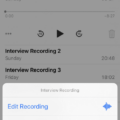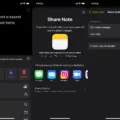The Apple Watch is a powerful smartwatch that connects to your iPhone, allowing you to stay connected with notifications and messages from your phone. But what happens when your Apple Watch won’t connect or sync to your iPhone? Don’t worry, there are a few easy steps to try in order to repair the connection.
First, make sure that both devices are powered on and within range of each other. Then, bring the iPhone and Apple Watch close together and wait for the Apple Watch pairing screen to appear on your iPhone. Once it appears, tap “Continue” or open the Apple Watch app on your iPhone and tap “Pair New Watch”.
If the connection still isn’t working, try resetting the sync data by going into the General tab through the My Watch tab in the Apple Watch app on your iPhone. Then tap “Reset Sync Data”. This can help reset any issue with syncing between your devices.
Another potential fix is to unpair and pair them again by using the same steps as above. If this also doesn’t work, try erasing all settings from your watch before setting it up again from scratch. This will help ensure that all settings are reset correctly for both devices and should help establish a successful connection between them.
If all else fails, you can contact an Apple Support specialist for further assistance with connecting these two devices. They can walk you through some additional troubleshooting steps or even help you get a replacement device if needed.
The Apple Watch is an amazing device that allows you to stay connected with notifications and much more even when away from your phone! But it can be frustrating if it won’t connect or sync properly with your iPhone. Thankfully, there are some easy steps you can take in order to repair the connection between these two devices so that you can get back up and running quickly!
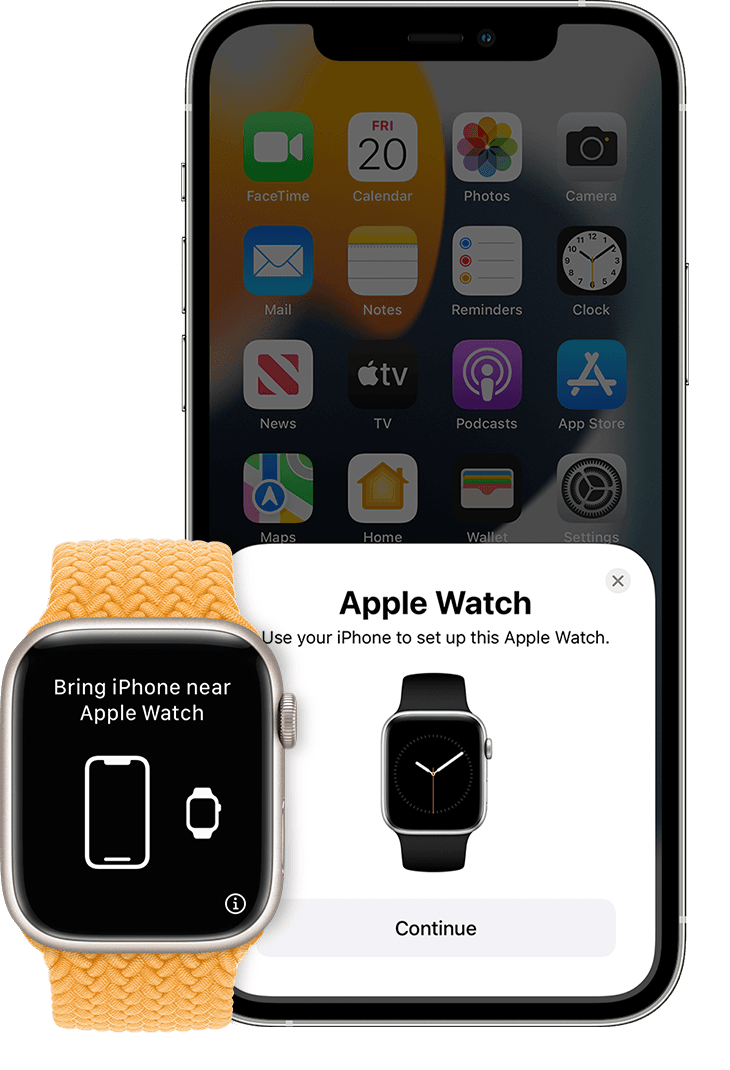
Reconnecting Apple Watch to iPhone
To reconnect your Apple Watch to your iPhone, you’ll first need to make sure that both devices are powered on and within Bluetooth range of each other. Then, bring your iPhone near your Apple Watch and wait for the Apple Watch pairing screen to appear on your iPhone. Once it appears, tap the ‘Continue’ button or open the Apple Watch app from your iPhone’s home screen, then tap ‘Pair New Watch’. Then follow the on-screen instructions to complete the pairing process.
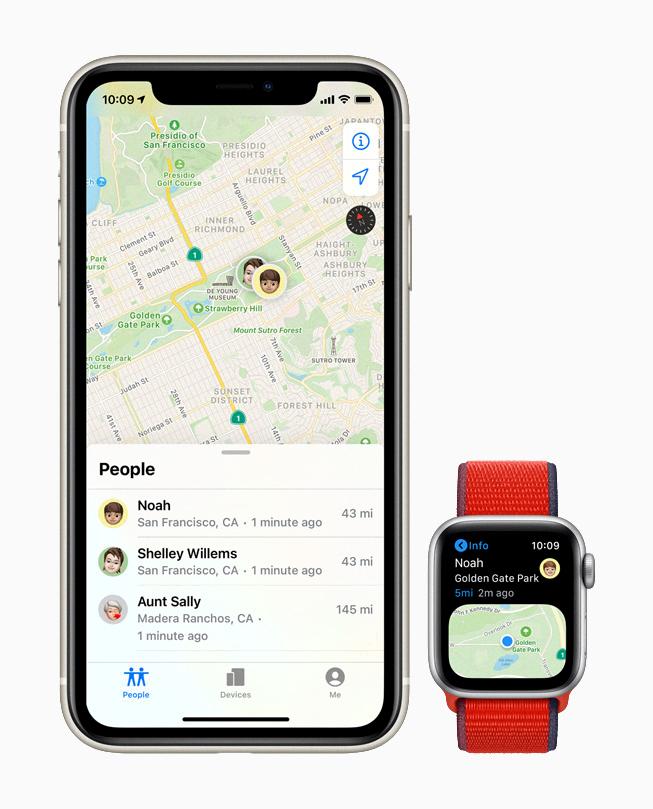
Source: apple.com
Connecting an Apple Watch to an iPhone Cellular
To connect your Apple Watch to your iPhone’s cellular plan, first, open the Apple Watch app on your iPhone. On the My Watch tab, tap Cellular. Your Apple Watch should automatically switch to your iPhone’s carrier. If you need to add a new plan, tap Add a New Plan and follow the onscreen steps. Once you’ve chosen a plan, make sure that both your iPhone and Apple Watch are connected to Wi-Fi or cellular, then restart both devices. After restarting them, the connection should be established and you can start using cellular with your Apple Watch.
Troubleshooting Apple Watch Connection Issues
If your Apple Watch won’t connect to your iPhone, the first step is to try restarting both devices. Shut off your watch, and then shut off your iPhone. Restart your iPhone first, and then turn your Apple Watch back on. If that doesn’t work, you can try unpairing them and then pairing them again. Finally, you may have to erase the settings on your watch and set it up again from scratch.
Resynchronizing an Apple Watch
To resync your Apple Watch, start by opening the Watch app on your iPhone. Then, tap on the ‘My Watch’ tab at the bottom left of the screen and select ‘General’. From there, tap on ‘Reset’ and then ‘Reset Sync Data’. This will delete any data that is currently synced to your Apple Watch and allow you to start a fresh sync. Once you do this, you should be able to reconnect your Apple Watch with your iPhone and begin syncing again!
Connecting an Apple Watch to an iPhone Without Cellular
Yes, you can connect your Apple Watch to your iPhone without cellular. To do this, your iPhone must be turned on and connected to a Wi-Fi network. Your Apple Watch will then use the same Wi-Fi network to send and receive data. You can also set up an Apple Watch for a family member who doesn’t have a cellular plan by connecting it to the same Wi-Fi network as your iPhone.
Conclusion
The Apple Watch is a powerful device that can help you stay connected, stay active, and stay organized. It has the ability to track your activity, monitor your health, and keep you in touch with friends and family. With cellular options available now, you can stay connected to the world even when you are away from your iPhone. The Apple Watch can be a great tool for staying productive, healthy, and connected.