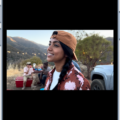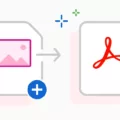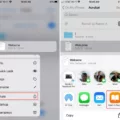Do you need to quickly convert a PDF document into an Excel spreadsheet on your Mac? If so, then you’ve come to the right place! In this blog post, we’ll discuss the various ways you can convert PDFs to Excel on your Mac.
One of the easiest and most convenient ways to convert PDFs to Excel is using the native Preview app. With Preview, you can open your PDF and select the tables or parts that you want to copy by control-clicking them. Once you’ve copied the content, simply paste it into a CSV or Excel file and save it as a CSV file.
Another way to convert PDF files into Excel spreadsheets on your Mac is with Acrobat. After opening your file in Acrobat, click on “Export PDF” in the right pane and choose “spreadsheet” as your export format. Select “Microsoft Excel Workbook” and click “save” to begin converting the PDF to Excel.
Finally, if you prefer an offline solution for converting PDFs to Excel spreadsheets, there is also a free solution available that uses Smallpdf Desktop App. Open your file in Smallpdf Desktop App, choose “Convert” from the tools menu, select Excel from the right-side panel and click “Convert” to start the conversion process.
So now that you know how easy it is to convert PDFs into Excel spreadsheets on your Mac, what are you waiting for? Get started today!
Converting PDFs to Excel on Mac
Yes, you can convert a PDF to Excel on Mac. To do so, open the PDF file on your preferred PDF viewer and click on the “File” tab at the top of the screen. Then, select “Export To” from the dropdown menu and choose “Excel”. This will open a new window, prompting you to save the converted file. Click “Save” to begin converting your PDF to Excel and you’re done!
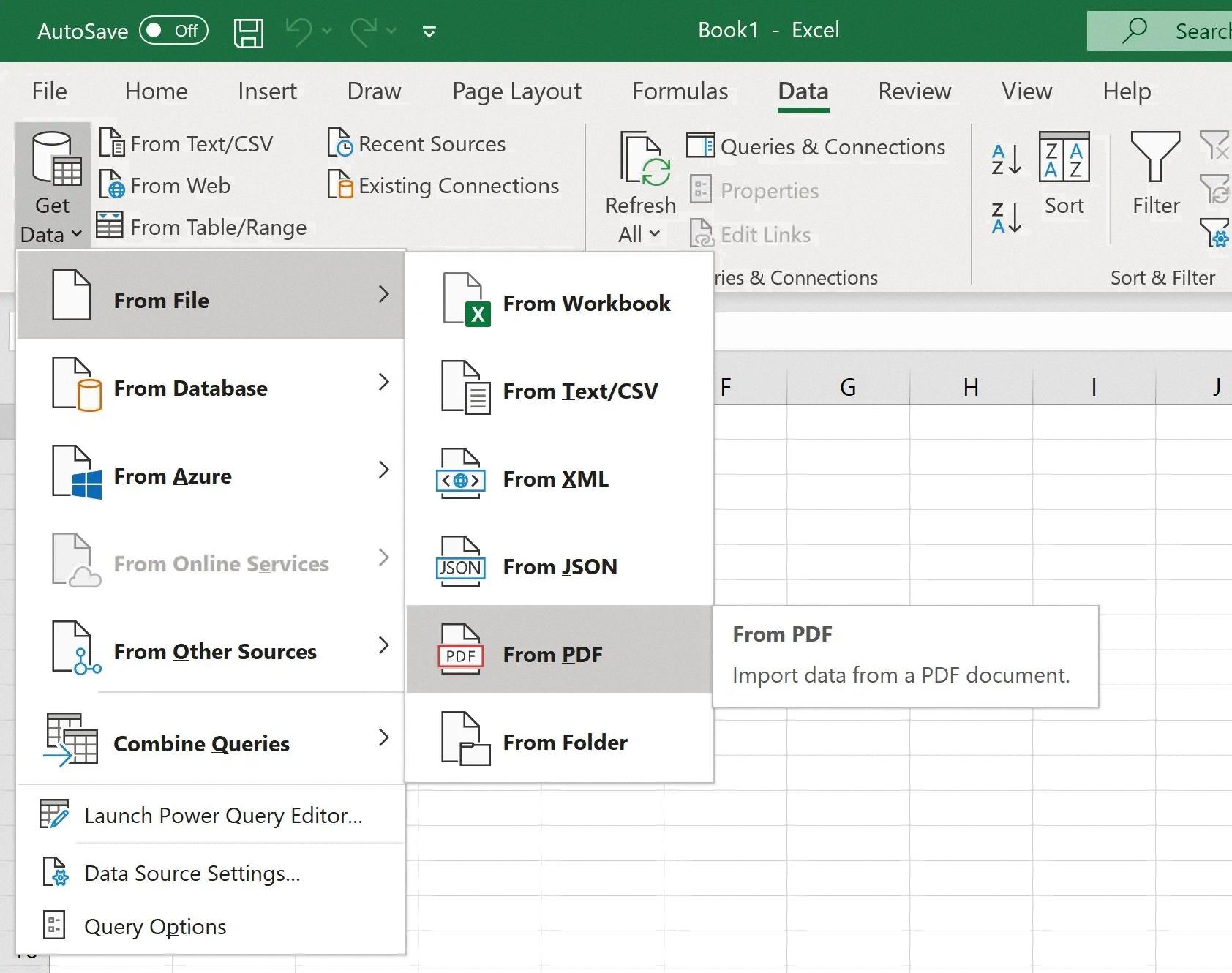
Source: mspoweruser.com
Converting a PDF to an Excel Spreadsheet
Yes, you can convert a PDF to an Excel spreadsheet. To do so, open the PDF file in Acrobat. Click on the “Export PDF” tool in the right pane and choose “spreadsheet” as your export format. Then, select “Microsoft Excel Workbook” as the output format. After that, follow the instructions to save the new Excel file to your computer. You can also use online tools to convert PDFs to Excel spreadsheets quickly and easily.
Converting a PDF to CSV on a Mac for Free
Converting a PDF to CSV on a Mac for free is easy and can be done with the native Preview app. Start by opening your PDF in Preview. Then, select the tables or parts you want to convert by Control-clicking your mouse. After that, paste the copied content into a CSV or Excel file, and save it as a CSV on your computer. With this simple method, you can easily convert PDFs to CSVs in no time!
Converting PDF to Excel Without Adobe Pro
You can convert a PDF to Excel without Adobe Pro by using a desktop application such as Smallpdf. With Smallpdf, you can easily convert any PDF document into Excel with just a few clicks. All you need to do is open your file in the Smallpdf Desktop App, choose “Convert” from the tools menu, select Excel from the right-side panel and click “Convert” to start the PDF to Excel conversion. The process is quick and easy and you don’t need any additional software or Adobe Pro.
Converting a PDF to Excel Manually
Manually converting a PDF to Excel requires a few simple steps. First, open the PDF file in Acrobat XI. Next, click on the Tools menu and select Content Editing > Export File to… > Microsoft Excel Workbook. Alternatively, you can click File > Save As Other… > Spreadsheet > Microsoft Excel Workbook. This will open a dialog box whre you can choose where to save the converted file. Once you have selected a location, click Save and the PDF will be converted into an Excel workbook.
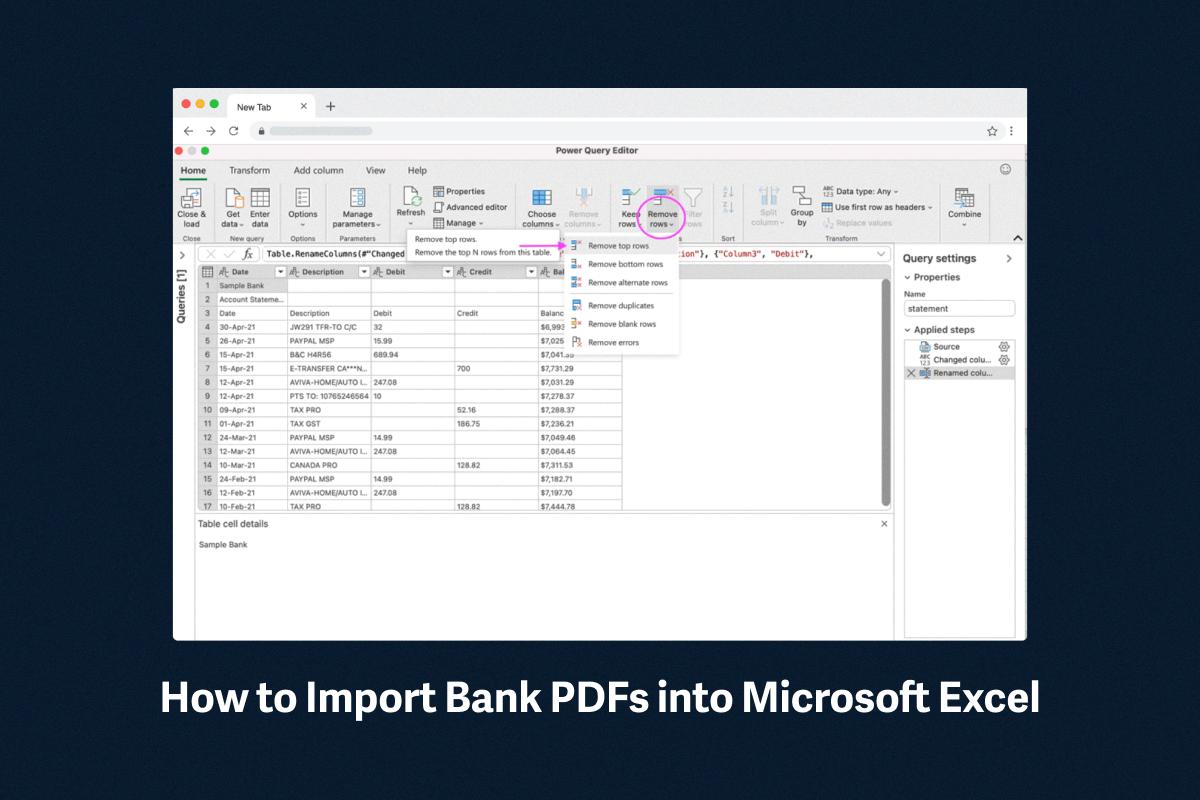
Source: tillerhq.com
Converting PDF Files on a Mac
Converting PDF files on a Mac is easy and can be done in a few simple steps. First, you need to open the PDF file using Preview by right-clicking it and selecting Open With > Preview. Then, select the text you want to copy and press Command-C on your keyboard. Next, open Pages or Microsoft Word on your Mac and paste the text into the document with Command-V. Finally, save the file as eiher a DOC or DOCX format (if using Pages, go to File > Export To > Word). And that’s it! Your PDF file has been successfully converted.
Converting PDF to Excel Without Losing Formatting for Free
There are several ways to convert PDF to Excel without losing formatting for free. The firt way is to open the PDF document with Adobe Acrobat. From the “Tools” option, choose “Export PDF”, then select “Spreadsheet” >”Microsoft Excel Workbook” as the output format. This will create a .xlsx file directly from the PDF.
Another way to do this is to use an online converter such as Cometdocs or Zamzar. With tese services, you can upload your PDF and they will convert it into an Excel file while preserving the formatting of the original document.
Finally, there are also some desktop programs that offer free PDF-to-Excel conversion services, such as WPS Office and Able2Extract Professional. These programs allow you to select a specific area of the document and convert it into an Excel spreadsheet witout any loss of formatting.
Converting PDFs to Excel: What App Can Help?
Adobe Acrobat Pro is a great app for converting PDFs to Excel. With its optical character recognition technology, it can quickly and accurately convert PDFs into Excel format. It also offers powerful tools for splitting PDFs and reducing file sizes, making it easy to manage large files. Plus, you can try Adobe Acrobat Pro free for sven days!
Does Mac Have a Built-In PDF Converter?
Yes, Mac does have a built-in PDF converter. The application is known as Preview and it comes pre-installed with macOS. Preview allows you to quickly convert PDF files into images, text documents and more. It has a wide range of features that make it an ideal choice for editing and viewing PDF files. You can view, add annotations, extract pages, merge documents and make changes to the text and images within PDFs. Additionally, you can also use it to create PDFs from other file types such as photos or Word documents.
Conclusion
In conclusion, converting PDF files to Excel spreadsheets on a Mac is an easy task with several options. The native Preview app allows you to copy and paste tables or parts of the PDF into a CSV or Excel file, whie Smallpdf’s Desktop App can convert entire PDFs quickly and easily. Whichever method you choose, converting PDFs to Excel is a great way to organize data in a more efficient manner.