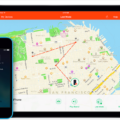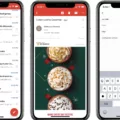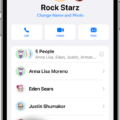In today’s digital age, passwords are a crucial aspect of our online security. They protect our personal information and ensure that only authorized individuals have access to our accounts. When it comes to the App Store, having a strong and secure password is essential to safeguarding your Apple ID and preventing unauthorized purchases or downloads. In this article, we will delve into the importance of a password for the App Store and provide steps on how to reset it if you happen to forget.
Your Apple ID is the email address you have set as your username for your Apple account. It serves as your unique identifier across all Apple services, including the App Store. Your password, on the other hand, is what you use to log into your Apple ID and access various Apple services. It is crucial to choose a strong and unique password to ensure the security of your account.
When you download apps from the App Store, some may require you to log in with your iCloud account. In such cases, you might encounter repeated password queries from the App Store. This is often due to the fact that these apps are linked to your iCloud account, and the App Store is ensuring that you are authorized to access them.
If you find yourself being constantly prompted for your password by the App Store, it is advisable to check if you have downloaded any apps that require iCloud login before the update. These apps may trigger the repeated password queries. To address this issue, you can try signing out of your iCloud account and then signing back in. This should refresh the authentication process and stop the repeated prompts.
However, it is important to note that if you forget your Apple ID password, you will need to reset it in order to regain access to your account. Thankfully, Apple provides a straightforward process to change your password directly from your device.
To reset your Apple ID password, follow these simple steps:
1. Go to the Settings app on your device.
2. Tap on your name, which appears at the top of the Settings menu.
3. From the options that appear, select “Password & Security.”
4. In the next screen, you will see an option to “Change Password.” Tap on it.
5. Follow the onscreen instructions to reset your password. You may be required to enter your current password and then create a new one. Make sure to choose a strong and unique password that you can remember.
It is worth mentioning that maintaining strong passwords across all your online accounts is crucial for your overall cybersecurity. Here are some tips for creating a secure password:
1. Use a combination of uppercase and lowercase letters, numbers, and special characters.
2. Avoid using easily guessable information like your name, birthdate, or common phrases.
3. Make your password at least 8 characters long, but the longer, the better.
4. Avoid reusing passwords across different accounts. Each account should have a unique password.
5. Consider using a password manager to securely store and generate strong passwords for all your accounts.
Having a strong and secure password for your App Store account is essential for protecting your Apple ID and ensuring the security of your personal information. By following the steps provided, you can easily reset your password if you happen to forget it. Additionally, adopting good password practices across all your online accounts is crucial for maintaining strong cybersecurity. Stay vigilant and prioritize the security of your digital presence.
How Do You Find Your Password For App Store?
To find your password for the App Store, follow these steps:
1. Open the App Store on your device.
2. Tap on your profile picture or icon in the top right corner of the screen.
3. Scroll down and tap on “Password Settings.”
4. You may be prompted to enter your device passcode or use Touch ID/Face ID for authentication.
5. On the next screen, tap on “Forgot Apple ID or Password?”
6. You will have two options to reset your password: “Reset with Email” or “Answer Security Questions.” Choose the option that suits you best.
Reset with Email:
– If you select this option, Apple will send you an email with instructions on how to reset your password. Check your email inbox associated with your Apple ID and follow the instructions provided.
Answer Security Questions:
– If you choose this option, you will be asked to answer the security questions you set up when creating your Apple ID. Provide the correct answers to proceed.
7. Once you have completed the necessary steps, you will be able to create a new password for your App Store account.
Remember to create a strong and unique password to enhance the security of your account. It’s recommended to use a combination of uppercase and lowercase letters, numbers, and special characters.
If you encounter any difficulties during this process, you can visit Apple’s official support website for further assistance.
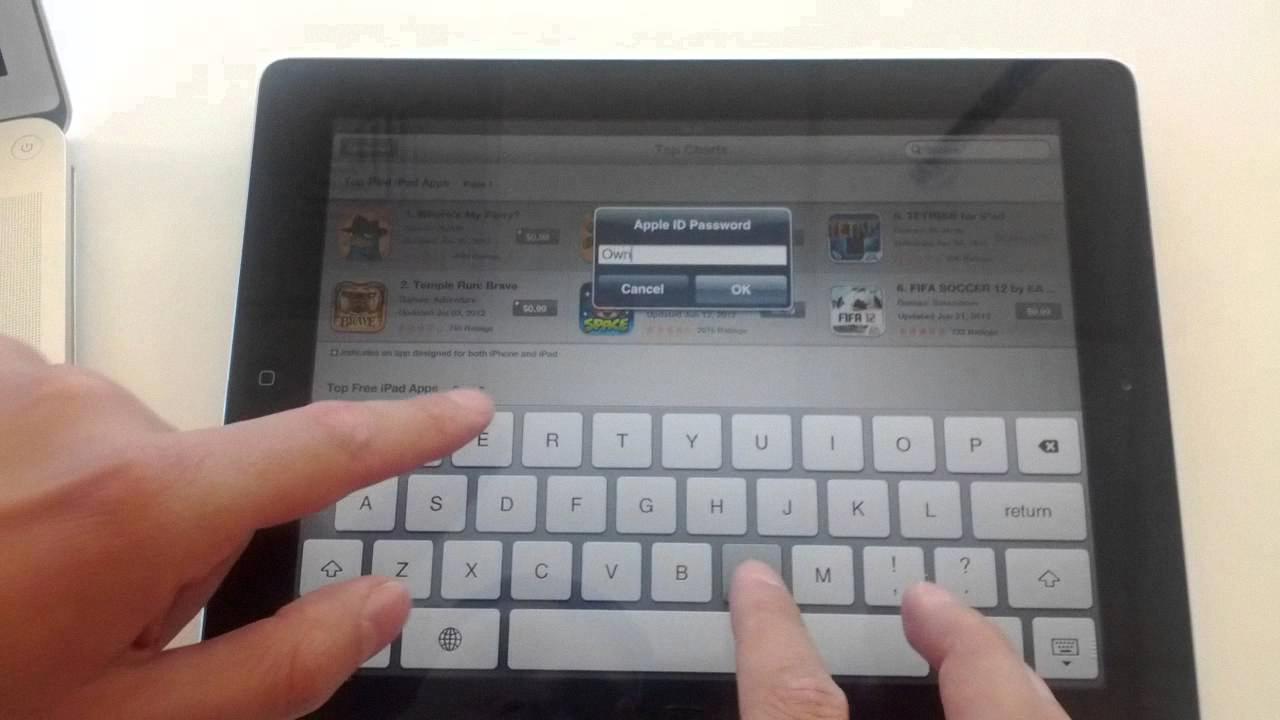
Why is Apple Asking For Password in the App Store?
There are several reasons why Apple may be asking for a password in the App Store. One common reason is that some apps require iCloud login, which means you need to enter your Apple ID and password to access certain features or content within the app.
If you have previously downloaded apps that require iCloud login and then update those apps, the App Store may prompt you to enter your password again. This is a security measure to ensure that you are the authorized user of the Apple ID associated with the app.
Additionally, Apple may ask for your password in the App Store for other reasons, such as:
1. Account verification: Sometimes, Apple may ask for your password to verify your identity and protect your account from unauthorized access.
2. App purchases: If you are trying to make a purchase in the App Store, Apple will ask for your password to confirm the transaction and ensure that you are the authorized user of the Apple ID linked to your payment method.
3. App updates: When updating apps, especially those that require in-app purchases or subscriptions, Apple may ask for your password to authenticate the update process and ensure that you are the legitimate user of the associated Apple ID.
4. Security measures: Apple takes security seriously and may prompt you for your password randomly to verify your identity and protect your account from potential unauthorized access.
To avoid frequently being asked for your password in the App Store, you can try the following:
– Ensure that you are using the latest version of iOS on your device, as Apple constantly improves security features and may require you to re-enter your password after an update.
– Make sure you are connected to a stable internet connection, as a weak or intermittent connection can sometimes trigger repeated password prompts.
– Check your Apple ID settings and ensure that your account information is up to date, including your password, email address, and security questions.
Apple may ask for your password in the App Store for various reasons, including app updates, iCloud login requirements, account verification, and security measures. These prompts are designed to protect your account and ensure the authorized use of your Apple ID.
Is App Store Password the Same As an Apple ID Password?
The App Store password is not the same as the Apple ID password. The Apple ID password is used to access all Apple services, including the App Store, iCloud, iTunes, and more. On the other hand, the App Store password is specifically used to authorize downloads or purchases from the App Store.
Here are the key differences between the two passwords:
Apple ID password:
– It is used to log in to your Apple ID account.
– It grants access to all Apple services, such as iCloud, iTunes, iMessage, FaceTime, and more.
– Changing the Apple ID password affects all Apple services linked to that account.
– It is the primary password to protect your personal information and secure your Apple devices.
App Store password:
– It is a separate password specifically used for the App Store.
– It is required when downloading or purchasing apps, music, movies, or other media from the App Store.
– Changing the App Store password does not affect the Apple ID password or other Apple services.
– It provides an additional layer of security for App Store transactions.
It’s important to note that some users may have set up Touch ID or Face ID as an alternative to entering their App Store password. In such cases, the fingerprint or facial recognition serves as a way to authorize App Store purchases without manually entering a password.
To ensure the security of your Apple account and App Store purchases, it is recommended to use a unique and strong password for your Apple ID and App Store. Additionally, enabling two-factor authentication adds an extra layer of protection to your Apple ID account.
How Do You Lock Your iPhone App Store?
To lock your iPhone App Store and prevent purchases or downloads, follow these steps:
1. Open your iPhone Settings.
2. Look for the option called “Screen Time” and tap on it.
3. In the Screen Time settings, tap on “Content & Privacy Restrictions”.
4. If prompted, enter your passcode to proceed.
5. Now, tap on “iTunes & App Store Purchases”.
6. In this section, you will find various settings to control App Store purchases and downloads.
7. Choose the setting that suits your requirements, such as “Don’t Allow” to completely prevent any purchases or downloads.
8. Once you have selected the desired setting, the App Store will be locked according to your preference.
By following these steps, you can effectively lock your iPhone App Store and ensure that no purchases or downloads can be made without your permission.
Conclusion
If you find yourself constantly being prompted for your password when using the App Store, there are a few steps you can take to resolve this issue. First, ensure that you are using the correct Apple ID password by going to Settings, tapping on your name, and then selecting Password & Security. From there, you can change your password and follow the onscreen instructions to reset it.
Additionally, it’s important to note that repeated password queries from the App Store may indicate that some of your downloaded apps require an iCloud login. In this case, you will need to provide your iCloud login credentials in order to access these apps. Your Apple ID is typically the email address you have set as your username, and the password is what you use to log into that email address on Apple-related websites.
If you wish to prevent any purchases or downloads from the iTunes & App Store, you can do so by going to Settings, tapping on Screen Time, and then selecting Content & Privacy Restrictions. Enter your passcode if prompted, and then tap on iTunes & App Store Purchases. From there, you can choose a setting and set it to “Don’t Allow” to prevent any unauthorized purchases or downloads.
By following these steps, you can effectively manage your App Store password and ensure a smooth and secure experience when using the platform.